- Knowledge Base
- Automation
- Workflows
- Manually enroll records in workflows
Manually enroll records in workflows
Last updated: December 15, 2025
Available with any of the following subscriptions, except where noted:
-
Marketing Hub Professional, Enterprise
-
Sales Hub Professional, Enterprise
-
Service Hub Professional, Enterprise
-
Data Hub Professional, Enterprise
-
Smart CRM Professional, Enterprise
-
Commerce Hub Professional, Enterprise
While records are most commonly enrolled in workflows automatically based on the enrollment triggers, you can also manually enroll records from within a workflow or an object's index page. For contact-based workflows, you can enroll contacts from within a contact record or list.
You can also enroll other record types in a workflow using CRM cards. Learn more about enrolling records in workflows using CRM cards.
Before you get started
- Manually enrolled records do not have to meet the enrollment triggers to enroll in the workflow.
- If you're trying to manually enroll a record that has previously gone through the workflow, you must still add re-enrollment triggers. Learn more about workflow re-enrollment.
- Records cannot be manually enrolled in workflows if they're on a suppression list or meet unenrollment triggers.
- Contacts cannot be manually enrolled in workflows if the workflow is set to remove contacts from the workflow when they no longer meet the enrollment conditions.
- To manually enroll records into workflows users must have Enroll workflow permissions.
- Users with Enroll permission only can enroll records into workflows from CRM cards or any record index pages.
- Users with both View and Enroll permissions can enroll records directly from workflows.
- If a user has Edit but no Enroll permission, they will not be able to enroll records, even when editing the workflow. The option to enroll records that currently meet the enrollment criteria after editing a trigger on a workflow, or when turning on a workflow will not appear.
Enroll from a workflow
To enroll records directly in workflows, users will need Super Admin or View and Edit workflow permissions. T o enroll a record from within a workflo w :- In your HubSpot account, navigate to Automation > Workflows.
- Click the name of a workflow.
- In the top right, click enrEnroll.
- In the right panel, select from the following:
- Create a custom filter: set up a custom filter to enroll records in the workflow.
- From a list: enroll a specified list of records in the workflow. You can only select the same type of list as your workflow for manual enrollment. For example, you cannot select a company or deal-based list for a contact-based workflow.
- Choose individual contacts: enroll specific selected records in the workflow. After a record is enrolled, the workflow's enrollment history panel will appear, displaying the recent enrollment.
- After setting up your manual enrollment criteria, the number of records will display at the bottom of the panel with an [objects] to be enrolled message. To enroll these contacts, click Enroll.

Enroll records from object index pages
You can enroll records to workflows directly from the object's index page. This includes all object types, including custom objects.
- Navigate to your object index page.
- Select the records to be enrolled:
- To choose specific records, select the checkbox next to the record to enroll.
- To select all records on the current page, select the checkbox in the table header.
- To select all records in the segment, select the checkbox in the table header, then click Select all [X object types] at the top of the table.
- At the top of the table, click Enroll in workflow.
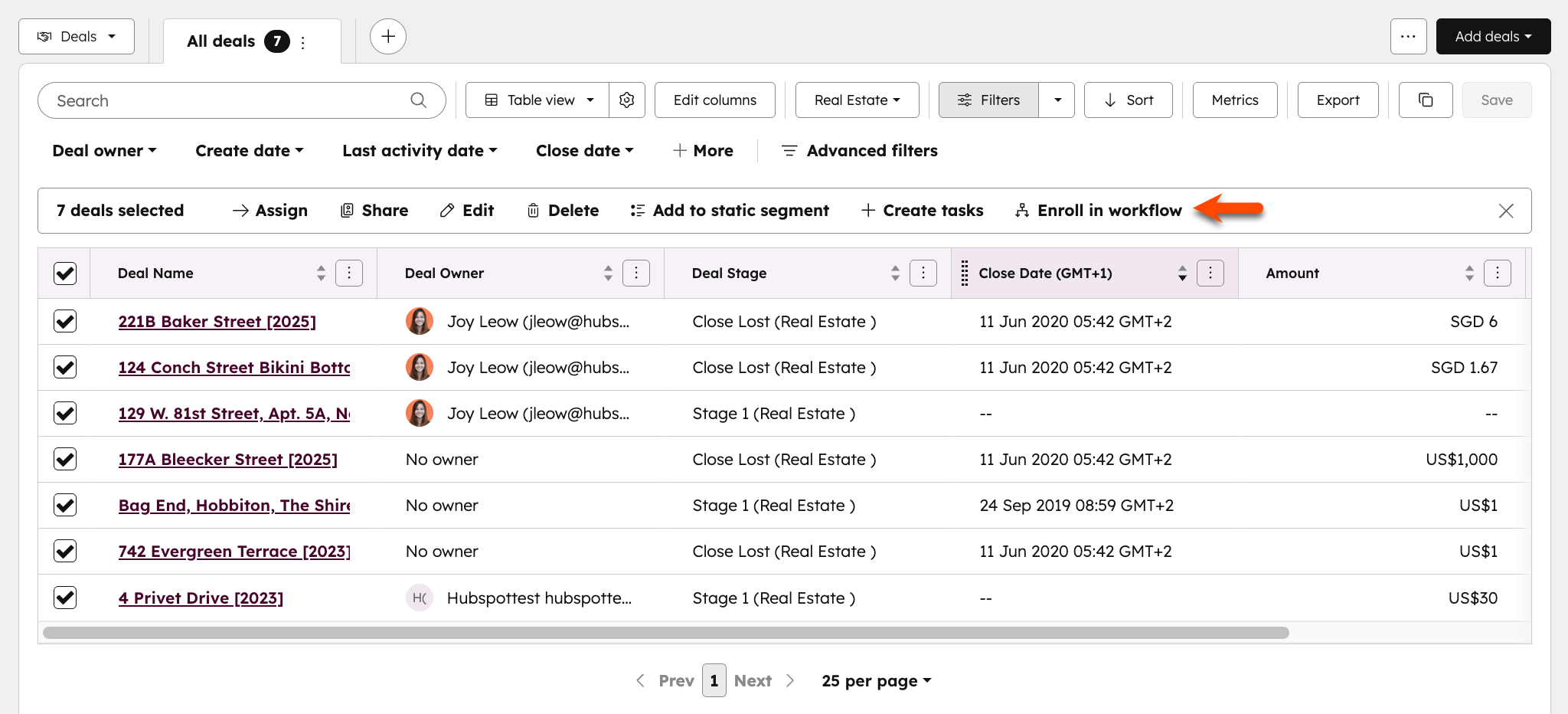
- In the dialog box, click the Select a workflow dropdown menu and select an existing workflow. Only published workflows will appear in the options.
- In the Confirm enrollment field, enter the [number of records] to enroll in the workflow.
- Select the Yes, I want to enroll all records checkbox.
- Click Enroll.
Enroll from a contact record
To enroll contacts to workflows directly from a contact record:- In your HubSpot account, navigate to CRM > Contacts.
- Click the name of the contact to enroll.
- In the right panel, Workflow memberships section, click Manage.
- In the upper right, click Enroll in workflow.

- In the dialog box, click the dropdown menu and select the workflow.
- Click Enroll.
Enroll a list of contacts from a segment
Subscription required A Marketing Hub Professional or Enterprise subscription is required to enroll contacts via a segment.
- In your HubSpot account, navigate to CRM > Segments.
- Click the name of the segment.
- Select the contacts to be enrolled:
- To choose specific contacts, select the checkbox next to the contact to enroll.
- To select all contacts on the current page of the segment, select the checkbox in the table header.
- To select all contacts in the segment, select the checkbox in the table header, then click Select all [X] contacts at the top of the table.
- At the top of the table, click the More dropdown menu and select Enroll in workflow.
 .
.
- In the dialog box, click the Select a workflow dropdown menu and select the workflow to enroll these contacts in.
- Click Enroll.