- Knowledge Base
- Account & Setup
- Account Management
- Manage billing for seats
Manage billing for seats
Last updated: December 9, 2025
Available with any of the following subscriptions, except where noted:
- Partner Account
-
Marketing Hub Starter, Professional, Enterprise
-
Sales Hub Starter, Professional, Enterprise
-
Service Hub Starter, Professional, Enterprise
-
Data Hub Starter, Professional, Enterprise
-
Content Hub Starter, Professional, Enterprise
Seats determine which users in your HubSpot account can access tools and features. For example, if a new teammate needs to use Sales Hub features, you may need to add a seat; if a teammate leaves, you may want to unassign and remove a seat before your next renewal. Learn how to seats, remove unused seats, and understand how seat changes affect your subscription billing.
Understand seats billing
Depending on your subscription, a certain number of seats are included. If you need additional seats for your account’s users, you can purchase more seats at any time at a rate determined by your subscription tier. Once you’ve purchased seats, you can't downgrade your number of seats until your next renewal date. You can remove unassigned seats, which will take effect after your renewal date for your next commitment term.
If you're upgrading from HubSpot free tools to a Starter subscription, your free seats will be removed once you upgrade. You'll need to purchase the number of seats you require at checkout. Learn how to upgrade your HubSpot subscription or add additional paid seats.
To understand which type of seats your users need, refer to this Knowledge Base article. If you need guidance about which and how many seats your users need, reach out to your Customer Success Team or Manager.
Add or remove paid seats
Users with Modify billing permissions can add or remove paid seats to change the number of available seats that can be assigned to users. Seats that are currently assigned to users can't be removed from your account. Learn how to unassign paid seats.
Add paid seats
To add paid seats:
- In your HubSpot account, click the settings settings icon in the top navigation bar.
- In the left sidebar menu, navigate to Users & Teams.
- At the top, click the Seats tab. You can review seat assignments, invite statuses, and last active dates for your users in your account.
- To review specific users, use the search bar and filters at the top of the table.
- To add additional seats, in the center, below the seat type you’d like to add seats for, click Add seats.
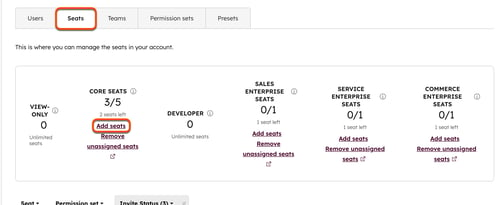
- On the Seats purchasing page, click the up arrows to increase the number of seats, then click Continue.
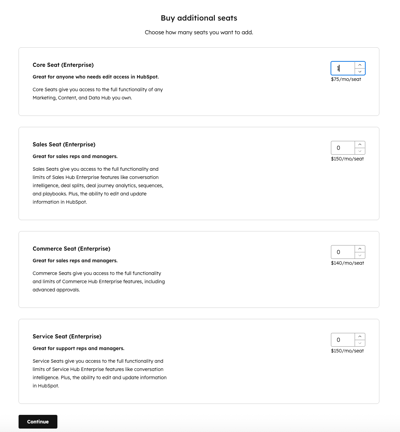
- Review the added seats at checkout and click Save & continue.
- Click Complete purchase to confirm.
Remove unassigned seats
You can remove unused seats from your subscription after they are unassigned. Seat removals take effect at your next renewal date and don't adjust billing immediately. Learn more about the billing and payment implications when you add or remove seats. For further information, contact HubSpot's sales team or the Contract Management team.
Please note: if removing users with an assigned seat seat, you must first remove any Sales Hub or Service Hub access they have to sales tools or service tools in user permissions.
To remove unassigned seats:- In your HubSpot account, click the settings settings icon in the top navigation bar.
- In the left sidebar menu, navigate to Users & Teams.
- At the top, click the Seats tab. You can review seat assignments, invite statuses, and last active dates for your users in your account.
- To review specific users, use the search bar and filters at the top of the table.
- In the center, below the seat type you’d like to remove seats for, click Remove unassigned seats.
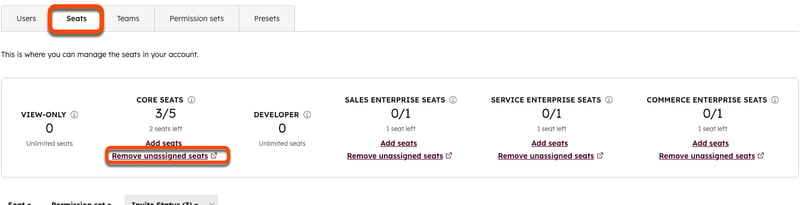
- In the dialog box, select the unassigned seats dropdown menu and select the number of seats you want to remove.
- The Current Subscription box will show the number you currently have.
- The Auto-Renewal box will reflect the billing adjustment that'll be effective at the start of your next subscription term.
- Click Remove [#] seats.
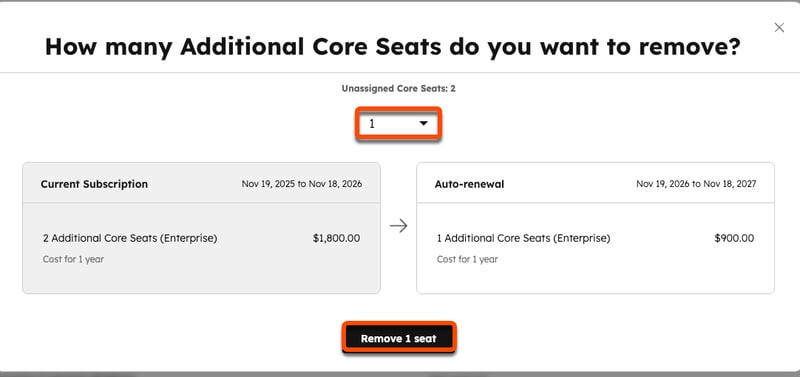
- In the dialog box, review the change in seats. Click Return to Account & Billing to close the dialog box.
- After scheduling the removal of seats, a confirmation will appear next to the subscription. To cancel the seat removal, click Cancel this removal. Then, click Cancel this removal.
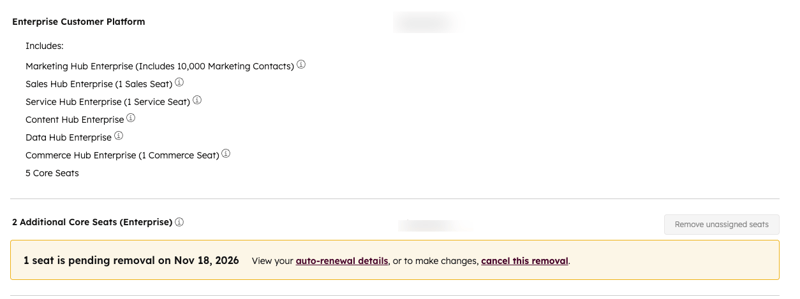
Please note: reassigning canceled paid seats before the downgrade's effective date will cancel the downgrade.