- Knowledge Base
- Reporting & Data
- Reports
- Create a report with service journey analytics (BETA)
BetaCreate a report with service journey analytics (BETA)
Last updated: April 1, 2025
Available with any of the following subscriptions, except where noted:
-
Service Hub Enterprise
Create a report in Service Hub Enterprise with journey analytics to understand how tickets are created and closed. You can visualize and report on relevant contact interactions with assets such as tickets and website pages, allowing for insights into how your organization is driving value for your customers and business.
Journey reports are a series of stages. In each stage, there are steps that the contact or deal must complete to move to the next stage in the journey. Contacts or deals that complete all stages in the journey are counted toward the journey’s conversion rate.
Use cases for journey reports
Service Hub Enterprise customers can leverage the Journey Analytics Builder for a number of different use cases. Examples include:
- Reviewing steps contacts are taking before opening a ticket, and how to optimize your website to reduce tickets from this page.
-
Evaluating Service Hub bots and AI agents' ticket handling efficiency and handoffs to support reps.
-
Analyzing ticket flows before closure.
- Seeing how your support organization impacts revenue and upgrades.
Create a journey report with ticket data
You can create a journey report with a sample report or by starting from scratch:
- In your HubSpot account, navigate to Reporting > Reports.
- In the left sidebar, click Service Analytics.
- Click Create report on the top right.
- Click Start with a sample report.
- Click one of the following reports that aligns with your reporting goal:
- Knowledge base articles that lead to tickets
- Chatbot and agent handoffs
- Chatbot handoffs
- Tickets that generated deals
- Click Next.
- In the left sidebar, click the Report type dropdown menu, then select Tickets. Customize your report using the filters at the top.
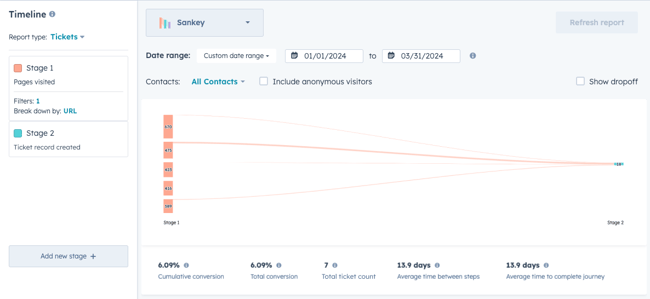
- Click Save report.
To create a journey report with ticket data from scratch:
- From the Create report menu, click Customer Journey Reports.
- You can choose from three data sources when creating a journey report; contacts (Marketing Hub Enterprise only), deals (Sales Hub Enterprise only), and tickets (Service Hub Enterprise only). On the Select a data source screen, click your preferred data source from the dropdown menu.
- In the Timeline left sidebar, click Choose an event to select a ticket stage. You can add up to 9 events. Then click Save.
- Click Add new stage + to continue adding event stages to the reporting timeline.
- Continue customizing your report using the filters at the top.

- Click Save report.