- Knowledge Base
- Reporting & Data
- Reports
- Create line item revenue reports
Create line item revenue reports
Last updated: October 16, 2025
Available with any of the following subscriptions, except where noted:
-
Sales Hub Professional, Enterprise
-
Commerce Hub Professional, Enterprise
Use line item revenue reports to review revenue based on the line items attached to deals, and the revenue by product.
With line item revenue reports, you can analyze:
- Expected revenue each month based on closed deals
- Potential revenue each month based on open deals
- Revenue closed each month broken down by product
Please note: reports use the billing start date of each line item to determine when revenue will be reflected in the report, instead of the deal close date.
Create line item revenue reports
- In your HubSpot account, navigate to Reporting > Reports.
- In the Analytics suite left sidebar, select Sales > Forecast & revenue > Line item revenue.
- Click between the following tabs at the top to analyze different reporting data:
- Closed Won Recurring Revenue: the sum of recurring line items associated with closed won deals, broken down by product.
- Open Recurring Revenue: the sum of recurring line items associated with in-progress deals, broken down by product.
- All Closed Won Revenue: deals closed per month, broken down by product.
- Navigate between the Summary section, Chart section, and Summarized data or Unsummarized datasets sections to learn more about your line item revenue. You can further refine this data using filters and different chart types.
- To save a report, click Save report at the top.
- To share a report, click the Actions dropdown menu, then select Copy report URL or Export unsummarized data.
- To refresh a report, click the Actions dropdown menu, then select Refresh.
Customize line item revenue reports
You can customize line item revenue reports by using different chart types and filters.
- In your HubSpot account, navigate to Reporting > Reports.
- In the Analytics suite left sidebar menu, select Sales > Forecast & revenue > Line item revenue.
- Click one of the following tabs at the top:
- Closed won recurring revenue
- Open recurring revenue
- All closed won revenue
- Below the Summary section, scroll to the chart section. Click the different filters to further refine your report. Click the chart type dropdown menu, and select a chart type. Select the Default dropdown menu to customize the color palette of your chart. Learn more about different chart types.
- To update the chart type that appears in your report:
- Click the arrow in the top right to expand the filter sidebar menu.
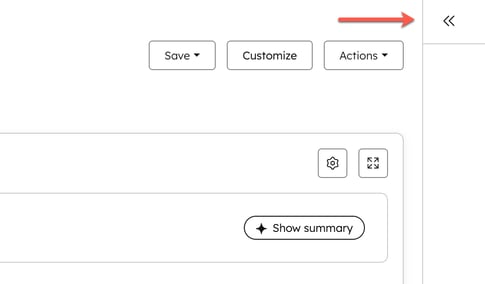
-
- On the Settings tab, you can customize reporting data:
- Show Metrics: toggle the Show Metrics switch on to see an overview of your key data.
- Chart type: click Area, Horizontal bar, Line, Table, or Vertical bar.
- On the Settings tab, you can customize reporting data:
-
-
- Frequency: select between a daily, weekly, monthly, quarterly, or annual frequency for the line item revenue report.
- Chart metrics: click the Chart metrics dropdown menu to select whether you want a total value or weighted value for your chart metrics.
- Breakdown by: select a product ID, product type, deal type, or no breakdown for the line items revenue report.
- Stacked: click the Stacked dropdown menu to select whether you want your charts to be standard or stacked by percent.
-
Reports
Thank you for your feedback, it means a lot to us.
This form is used for documentation feedback only. Learn how to get help with HubSpot.