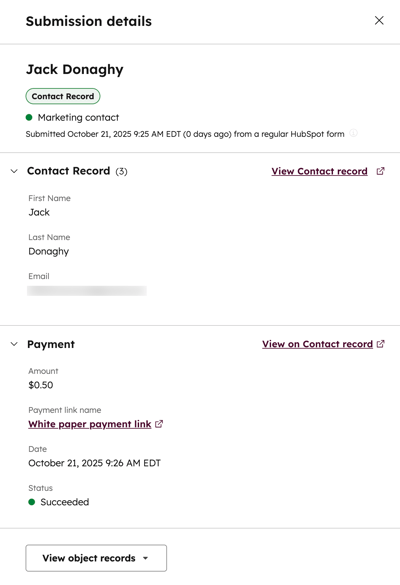- Knowledge Base
- Marketing
- Forms
- Use forms to collect payments
Use forms to collect payments
Last updated: December 15, 2025
Available with any of the following subscriptions, except where noted:
-
Additional subscriptions required for certain features
Use forms to collect payments by automatically redirecting visitors to a payment checkout page upon submission. This feature helps streamline the form conversion and payment process. Direct all visitors to a specific payment link once they submit the form. Or, with a Content Hub or Marketing Hub Professional or Enterprise subscription, use conditional logic to redirect visitors to different payment links based on their form responses. For example, if you have an event registration form, you can send visitors to a specific payment link based on their selected event. When the form is submitted, the contact’s payment status will be available alongside the form submission data.
With this feature, collect payments through Stripe payment processing or HubSpot payments when using the updated form editor. If you’re using the legacy form editor, learn how to collect payments with legacy forms.
Add a payment link to a form
When a visitor fills out your form, you can send them to a payment link so they can pay through a checkout page. Learn more about the buyer checkout experience.
-
In your HubSpot account, navigate to Marketing > Forms.
- Create a new form or hover over an existing form and click Edit.
- In the upper left, click the siteTreeIcon Contents icon.
- In the left panel, click On submit.
- In the left panel under On submission, select Redirect to a page, URL, Meeting, or Payment link.
- In the dropdown menu, select Payment link. In the subsequent dropdown menu, select the payment link that your visitors will be redirected to after they submit your form.
- In the top right, click Review and update to publish the changes to your live form.
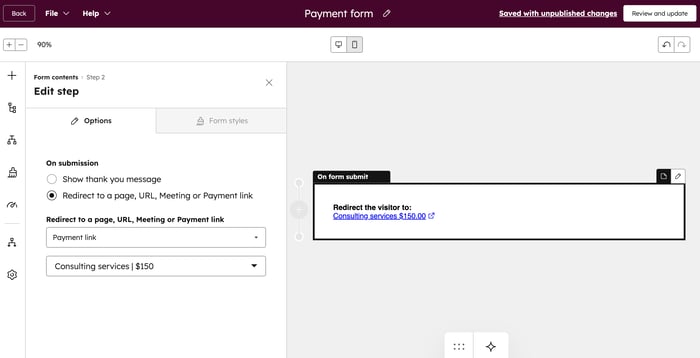
Add a payment link with conditional logic
Subscription required A Marketing Hub or Content Hub Professional or Enterprise subscription is required to add conditional logic to forms.
After adding your form fields, you can set up rules to send visitors to a specific payment link based on their answers.
-
In your HubSpot account, navigate to Marketing > Forms.
- Create a new form or hover over an existing form and click Edit.
- In the upper left, click the workflows Logic icon.
- In the left panel, click Add logic.
- In the Logic section, configure your conditional logic rules:
- Under If field, click the dropdown menus to select the form field and filter operator that will be used for the conditional logic.
- Under THEN, click the dropdown menu and select Payment link.
- In the subsequent dropdown menu, select the payment link that your visitors will be redirected to after they submit your form.
- Click Save and Activate. Learn more about adding conditional logic to forms.

Review form submissions and payment status
When a visitor submits your form and completes their purchase, their payment status will be available in the form submission data.
-
In your HubSpot account, navigate to Marketing > Forms.
- Hover over an existing form and click Actions. Then, select View submissions.
- On the Submissions tab, you can review the payments that have been submitted. The Payment Status column will display the status of the payment, which can include the following values:
- Open: the buyer submitted the form, but has not yet completed the payment checkout process.
- Pending: the payment is still processing. Once the payment has been processed, the status will either change to Succeeded or Failed. Learn more about payment processing times.
- Succeeded: the payment was collected from the buyer. If the payment has succeeded, the Payment section will display the payment Amount and the Date the payment was made.
- Failed: the buyer's payment method wasn't charged. This status only applies to payments made through bank debit methods, such as ACH, or subscription payments.
- Expired: the buyer submitted the form, but didn't complete the payment checkout process within 24 hours. A checkout session will expire after 24 hours. The buyer can return to the checkout page and click Here's a new link to start a new checkout session and complete their payment.

- To view the payment link and status of a specific form submission, hover over a submission and click View.
- In the right panel, you can view the name or email address of the contact, the date they submitted the form, and any form fields submitted in the form. In the Payment section, you can view the payment details, such as the Payment link name and payment Status. If the payment has succeeded, you can also view the payment Amount and the Date the payment was made.