- Knowledge Base
- Service
- Help Desk
- Sync and manage help desk tickets in Slack
Sync and manage help desk tickets in Slack
Last updated: October 22, 2025
Available with any of the following subscriptions, except where noted:
-
Service Hub Professional, Enterprise
You can connect help desk to Slack to manage tickets and receive HubSpot notifications in Slack. Customize ticket filtering to ensure relevant information reaches your team, sync internal comments, and update ticket properties from Slack, enhancing cross-team collaboration and efficiency.
Before you get started
- You must have connected the Slack app to your HubSpot account,
- You must add the HubSpot app to any private Slack channels in order to receive notifications.
Sync help desk tickets to Slack
- In your HubSpot account, click the settings settings icon in the top navigation bar. In the left sidebar menu, navigate to Integrations > Connected Apps.
- Click Connected Apps.
- Click Slack.
- In the Sync Help Desk tickets to Slack section, click add Add sync.
- In the right panel, select the Slack channel and set the criteria that tickets must meet to sync with Slack:
- Click the Slack channel dropdown menu and select a Slack channel to send tickets to.
-
- Click the TicketProperty dropdown menus to select a ticket property and its value.
-
- To remove a filter, click the delete delete icon.
- To add a filter, click add Add property.
- Once you're done, click Add.

Edit and manage your sync settings
Once your sync is configured, you can add or delete syncs and turn your sync on/off.
- In your HubSpot account, click the settings settings icon in the top navigation bar. In the left sidebar menu, navigate to Integrations > Connected Apps.
- Click Connected Apps.
- Click Slack.
- In the table view, under Sync Help Desk tickets to Slack, you can edit your sync settings.
- To turn on/off a sync, under Status, toggle the switch on/off.
-
- To add a sync, click add Add sync.
- To edit a sync, hover over it and click Edit.
- To remove a sync, select the checkbox next to the sync you want to remove, then click delete Delete.

Manage help desk tickets in Slack
Once tickets in your help desk meet the selected criteria, they will appear in your connected Slack channel.
To view a ticket in HubSpot:
- Click View ticket.
- You'll be automatically redirected to your HubSpot account where you can view and edit the ticket.
To edit ticket properties in Slack:
- Click Update Ticket.
- In the pop up window, edit your ticket properties directly in Slack. Ticket details updated in Slack will automatically be updated in HubSpot, and vice versa.
- Click Save.
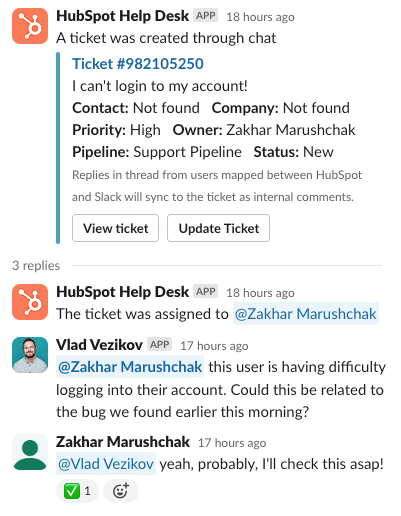
Any comments on the ticket in HubSpot and replies in the thread of the Slack message will sync bi-directionally, including mentions.
Please note: to sync Slack replies as comments in HubSpot:
- Users must be mapped between HubSpot and Slack. Learn more about mapping users between Slack and HubSpot.
- The help desk ticket must have an associated conversation. Learn more about associating conversations with help desk tickets.
Replies in the Slack thread that sync successfully to HubSpot will be marked in Slack with a green checkmark. Synced from Slack will be noted on comments added to a ticket in Slack.