- Knowledge Base
- Marketing
- SMS
- Set up SMS messaging in HubSpot
Set up SMS messaging in HubSpot
Last updated: April 8, 2025
Available with any of the following subscriptions, except where noted:
-
Marketing Hub Professional, Enterprise
If you want to market to your contacts using SMS, and your business meets the eligibility requirements to send SMS messages in HubSpot, you can purchase the required Marketing SMS Add-on or the SMS Short Code Add-on.
Once purchased, you can then set up SMS messaging by providing details about your organization, examples of SMS messages you'll send, as well as generating a number to send messages. Note that the registration process differs based on the add-on you purchased:
- The 10DLC registration process is accessed directly within the SMS tool of your HubSpot account, as detailed in the section below.
- The SMS Short Code registration process is facilitated through your Customer Success Manager.
After you've registered your business and the approval process is complete, you can use the number you've generated in the setup process to start sending SMS messages in HubSpot.
Please note: HubSpot works with a third-party SMS service provider, Twilio, to provide SMS messaging services to customers who purchase either of the SMS add-ons. Please review the information listed below carefully:
- You must comply with applicable laws, regulations, Twilio's policies, including, but not limited, to the Twilio Acceptable Use Policy and the Twilio Messaging Policy, and industry standards, including, but not limited to, telecommunications providers’ policies and US carrier requirements. Please review US carrier penalties for non-compliant messaging here. To date, T-Mobile is the first U.S. telecommunications provider to announce non-compliance fees for violations of T-Mobile’s Code of Conduct. Twilio will update these guidelines accordingly if/when additional U.S. telecommunications providers announce non-compliance fees.
- Twilio uses A2P, a system that allows authorized businesses to send Application-to-Person (A2P) type messaging via standard 10-digit long code (10DLC) phone numbers, as well as via short code numbers for high volume senders. Carriers in the US consider all Twilio traffic to be A2P. Learn more about A2P and the required information for registration in Twilio's documentation.
- A Twilio account is not required to use SMS messaging in HubSpot.
After submitting your registration in HubSpot, it may take 6 to 8 business days for 10DLC numbers and 8 to 12 weeks for Short Code registrations. This process is run by a third party on behalf of the associated mobile phone carriers to approve your application. While you wait for approval, you can still start drafting your SMS messages, and you can send them as soon as your application is approved and SMS setup is complete.
Check your eligibility to use the SMS add-on
Before you purchase either the Marketing SMS Add-on or the Marketing SMS Short Code Add-on, please be aware of the following requirements:
Geographic restrictions
- You can only send SMS messages from US-based numbers.
- If you're registering a 10DLC phone number with the Marketing SMS Add-on, messages can only be sent to US/Canada (+1) numbers. If you purchased the Marketing SMS Short Code Add-On, you can only send to US-based numbers.
Please note: sending messages to (+1) US Virgin Islands numbers is not currently supported.
Business type restriction
SMS messaging in HubSpot is not currently supported for sole proprietors.
Forbidden message categories in the US & Canada
Certain types of messages and business categories (including but not limited to high-risk financial services, debt collection or forgiveness, and gambling) are not allowed on SMS platforms in the United States and Canada. HubSpot's SMS service provider, Twilio, enforces these restrictions to ensure a secure and dependable messaging environment.
To check your eligibility and make sure you can use SMS, please review Twilio's Forbidden Message Categories to make sure they don't apply to your business and SMS message content.
Set up SMS messaging in HubSpot
Once you've confirmed your eligibility and you've purchased the SMS Add-on, you can start setting up SMS messaging in your HubSpot account, which involves three steps:
1. Registering your business
2. Providing SMS details
3. Getting an SMS number
Learn more about each of these steps in the sections below.
Please note: only super admins and users with SMS setup permissions can set up SMS messaging in your HubSpot account.
Register your business for a 10DLC number
To register your business for a 10DLC number:
- In your HubSpot account, click the settings settings icon in the top navigation bar.
- In the left sidebar menu, navigate to SMS.
- Click Register business.
- Read through the summary of the information you'll need to provide, and ensure that you have the associated data ready to go, then click Next.
- Under Business information, provide the following details:
- Enter your business name.
- Enter the URL of your business's website.
- Click the Business Type dropdown menu and select a type (e.g., cooperation, non-profit, etc.).
- Click the Business Industry dropdown menu and select an industry that most closely aligns with your business.
- Click the Business Regions of Operations dropdown menu and select any regions your business operates in.
Please note: the business name you enter should be consistent with the name that's associated with your business registration number. If your business is based in the United States, this should be the same business name associated with your EIN.
- In the Business address section, enter the address of your business.
- Under Trading & tax information, provide the following information:
- Select a company status:
- Public: your company is listed on a stock exchange or over-the-counter market. If you select this option, you must also select the stock exchange your business is traded on, and enter your associated stock ticker.
- Private: your company is not listed on a stock exchange or over-the-counter market.
- Enter your business registration number. This number is dependent on where your business is based (e.g., if you're based in the United States, you should provide your Employer Identification Number (EIN)).
- Select a company status:
Please note: you should select all of the regions that your business operates in, but be aware that you can only send SMS messages to phone numbers based in the United States and Canada.
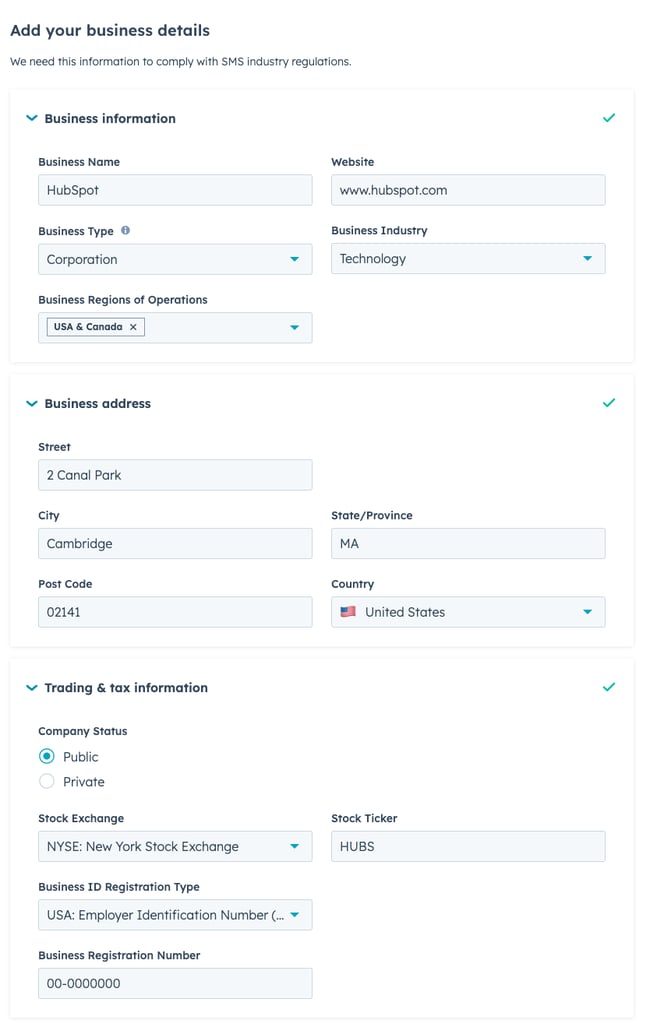
- Click Next.
- Provide the contact details for someone in your business that will be notified if there are any updates or issues with your SMS registration. This includes the contact's first and last name, email address, phone number, job title, and job position.
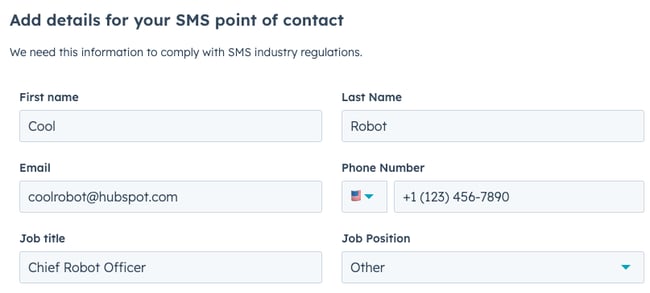
- Click Next.
- Review all of the information you've provided, When you're ready to submit your business details, click Submit business registration.
Registering your business may take a couple of hours to be approved by the associated mobile phone carriers. While you wait for your business to be approved, you'll need to also provide some details on how you'll be using the SMS tool in HubSpot, and generate the number you'll use to send SMS messages.
Provide SMS details
Next, to comply with SMS industry regulations, enter supplementary information about your SMS messages, along with details about how you'll manage consent from your contacts:
- In your HubSpot account, click the settings settings icon in the top navigation bar.
- In the left sidebar menu, navigate to SMS.
- Click Register SMS details.
- Read through the summary of the information you'll need to provide, and ensure that you have the associated data ready to go, then click Next.
- Follow the instructions on how you'll be using the SMS tool in HubSpot:
- Under SMS objective, provide a description of your planned campaigns. Note that you should not include any end user or confidential data in this field.
- In the Example messages section, enter two example SMS messages you plan on sending:
- Your example messages should align with the campaign description you entered for your SMS objective in the previous field.
- The examples you provide don't have to match the exact text you'll be sending, but they should be representative of the content you plan on sending to contacts who opt in to receiving messages from your business.
- Under Opt-in, provide a brief explanation on how you'll collect opt-in consent from contacts.
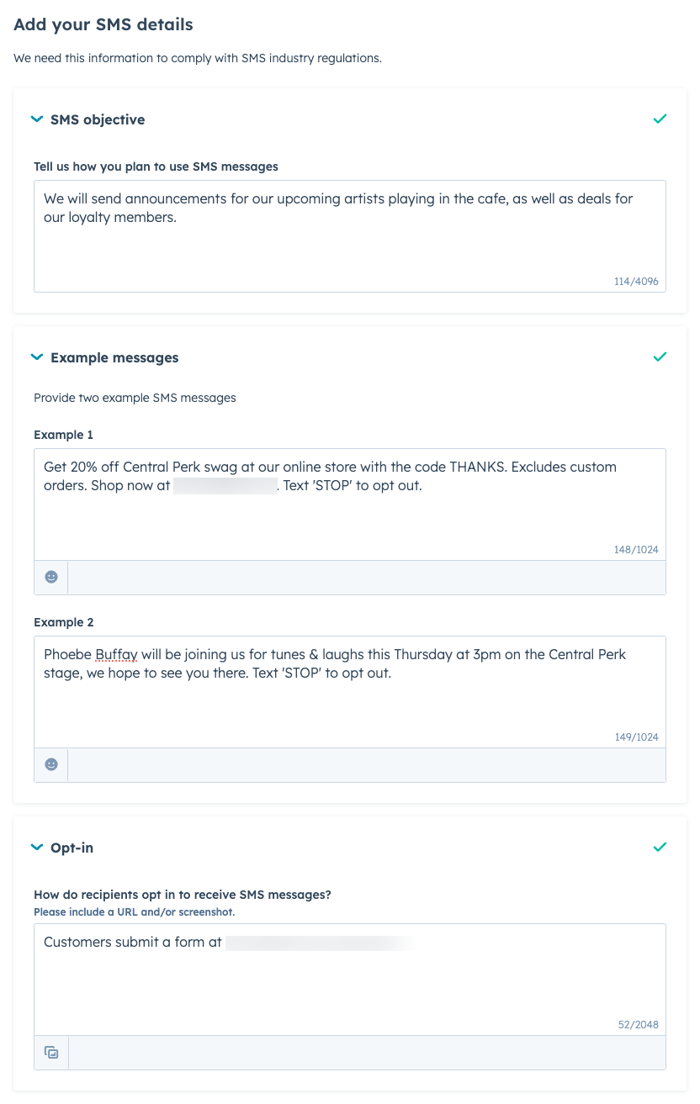
- Click Next.
- Confirm that you've read the disclaimer at the bottom of the page by selecting the Got it checkbox, then review your example messages to ensure that you're providing details on how you'll:
- collect consent and how recipients will opt in to receive messages.
- provide a URL and link to opt-in details if your opt-in process includes a link to your website.
- include an opt-out keyword in example messages.
- provide at least one sample message that includes your business name.
Please note: although requirements can vary between different telecommunication providers, it's strongly recommended that your privacy policy include a statement of non-sharing for mobile numbers, message frequency, and a Message and data rates may apply disclosure.
- Once you've fully reviewed the description of your planned SMS campaigns and example messages, click Submit SMS details.
After you've submitted your SMS details, the approval process by mobile carriers may take a few weeks. While the approval process is pending, you can still proceed to the next step to generate a number you'll use to send messages.
Get an SMS number
Please note: the steps below only pertain to generating a standard 10-digit long code (10DLC) phone number for use with the Marketing SMS Add-on. If you purchased the Marketing SMS Short Code Add-on, your Customer Success Manager will contact you about the registration process for your Short Code number.
The final step in the SMS setup process, pending approval in the previous two steps, is to get an SMS number.. You'll do this by generating a phone number that you'll use to send messages in HubSpot:
- In your HubSpot account, click the settings settings icon in the top navigation bar.
- In the left sidebar menu, navigate to SMS
- Click Get number.
- In the right panel, click the Area code/prefix dropdown menu, then select an area code.
- Click Generate number. A preview of your new number will appear.
- Click Next.
