- Knowledge Base
- Account & Setup
- Account Security
- Automatically deactivate inactive users
Automatically deactivate inactive users
Last updated: October 15, 2025
Available with any of the following subscriptions, except where noted:
-
Marketing Hub Starter, Professional, Enterprise
-
Sales Hub Starter, Professional, Enterprise
-
Service Hub Starter, Professional, Enterprise
-
Data Hub Starter, Professional, Enterprise
-
Content Hub Starter, Professional, Enterprise
Use the Automatically deactivate inactive users from your HubSpot account setting to automatically deactivate inactive users on a monthly basis. This will help you to minimize security risks from these users and improve user management in your HubSpot account. Learn more about deactivating and removing HubSpot users.
Manage inactive users
Permissions required Super Admin permissions are required to manage inactive users.
To automatically deactivate inactive HubSpot users:
- In your HubSpot account, click the settings settings icon in the top navigation bar.
- In the left sidebar menu, navigate to Security.
- At the top, click the Permissions tab.
- In the [X] inactive users will be deactivated on [date] section, click Manage.

- In the upper right, the toggle Automatically deactivate inactive users from your HubSpot account will be switched on by default. To turn off the automation, click to toggle the switch off.
-
- The date for the next scheduled deactivation will appear in the upper left.
- The following metrics will appear in the section below:
- Scheduled users: the number of users scheduled to be automatically deactivated on the next scheduled deactivation date. Learn more about what happens when a user is deactivated.
- Excluded users: the number of users exempt from deactivation.

- In the Scheduled tab, review a list of users for automatic deactivation.
-
- By default, the table will show users who last logged in over 90 days ago and who are either scheduled for automatic deactivation or exempt.
- To filter your table, at the top you can click the dropdown menus to filter by Last Logged In, Permission Set, Seat, or Status.
-
- To exclude a user from automatic deactivation, in the Status column, click to toggle the switch off. If you have users who only need to occasionally access HubSpot, you can consider exempting them from automatic deactivation.
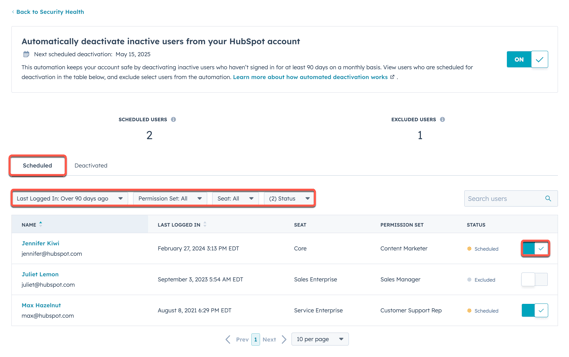
- In the Deactivated tab, review a list of users who have been deactivated through automatic deactivation.
Understand automatic deactivation
- At the beginning of each month, HubSpot identifies users who have been inactive for over 90 days.
- Super Admins will be notified by email and in their HubSpot account about which users are scheduled to be deactivated and their upcoming deactivation date.
- The first notification will be sent to all Super Admins on the first weekday of the month.
- Two weeks later, all Super Admins and the inactive users scheduled for deactivation will receive a reminder notification email about the upcoming deactivation date.
- The day before the scheduled deactivation date, HubSpot will send a final reminder email notification to all Super Admins and inactive users.
- To prevent a user from being automatically deactivated:
- The user can log in to their HubSpot account before the deactivation date.
- A Super Admin can exclude the user from the automation.
- On the last weekday of the month, any users who are still inactive or haven't been exempted will be deactivated. After the deactivation process is completed, Super Admins and the deactivated users will receive a confirmation email.
Please note: a user’s deactivation status is updated at the time the notification email is sent. For example, if an inactive user logs into their account, their deactivation status will not change immediately. Their status will be updated when the next email notification is sent.
