- Knowledge Base
- Account & Setup
- Connected Email
- Summarize an email thread on the HubSpot mobile app for iOS
Summarize an email thread on the HubSpot mobile app for iOS
Last updated: April 2, 2025
Available with any of the following subscriptions, except where noted:
You can use AI to quickly summarize the contents of an email thread on the HubSpot mobile app for iOS, which can be especially helpful if you're handing off an email to another sales rep or you need to understand the context of previous emails in the thread before responding.
Please note: Please avoid sharing any sensitive information in your enabled data inputs for AI features, including your prompts. Admins can configure generative AI features in account management settings. For information on how HubSpot AI uses your data to provide trustworthy AI, with you in control of your data, you can refer to our HubSpot AI Trust FAQs.
Understand AI-generated content best practices
- Proofread and edit your AI-generated content before publishing it.
- Balance the use of AI-generated content with content written by a human. You can easily edit or customize a summary and also tag a teammate alongside the generated content.
- While HubSpot has security measures in place, the summarization feature may occasionally generate incorrect, biased, offensive, or misleading information. Verify the accuracy of the output's content, especially any statistics or facts.
- The large language model that powers this feature tends to produce inconsistent results in non-English languages. HubSpot is working on better supporting these languages in the coming months. For now, use extra care in checking non-English content for accuracy and clarity.
Edit settings for AI assistants
Before you can use the summarization feature for your one-to-one emails in the HubSpot mobile app, you must turn on the AI settings in your account:
- In your HubSpot account, click the settings settings icon in the top navigation bar.
- In the left sidebar menu, in the Account management section, navigate to AI.
- In the Access tab of your AI settings, click to toggle the Give users access to generative AI tools and features switch on.
- To personalize your content, click to toggle the CRM Data and Customer conversation data switch. This is recommended to generate outputs relevant to your company. Learn more about managing your AI settings.
Generate a summary for a one-to-one email
To generate a summary for an email in the HubSpot mobile app for iOS:
- Open the HubSpot app on your mobile device.
- Tap Menu, then tap Contacts in the left sidebar.
- Tap the name of a contact.
- On the Activity tab, locate and tap the email thread you want to summazize.
- Tap Generate summary.
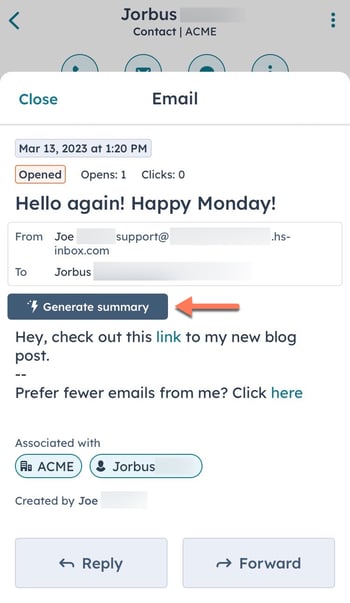
- After a short delay, a summary of the email thread will appear.
- Tap Save to save the thread summary to the contact record.
- You can tap the three vertical dots in the top right of the summary section to update it, delete it, or copy the summary text to paste it elsewhere.