- Knowledge Base
- Marketing
- Forms
- Report on forms using the custom report builder
BetaReport on forms using the custom report builder
Last updated: December 10, 2025
Available with any of the following subscriptions, except where noted:
-
Marketing Hub Professional, Enterprise
-
Sales Hub Professional, Enterprise
-
Service Hub Professional, Enterprise
-
Data Hub Professional, Enterprise
-
Content Hub Professional, Enterprise
-
Smart CRM Professional, Enterprise
-
Commerce Hub Professional, Enterprise
Report on forms using the custom report builder to measure form performance, track form submissions, and report on form conversion rates.
If you're a Super Admin, you can opt in to the Build Custom Reports on Form Submissions beta to access this feature.
Understand data limitations and considerations
- You can create custom reports using the following data sources:
- Forms
- Form submissions
- Form analytics
- When selecting data sources for your custom report, the form submissions and form analytics data sources cannot be used in the same report. Learn more about selecting data sources.
- The following form types are supported in custom reports:
Please note: the forms, form submissions, and form analytics data sources do not support data from lead generation forms, scheduling pages, or feedback surveys.
Create a custom report for forms
Permissions required Dashboard, reports, and analytics Create/Own and Edit permissions are required to create custom reports.
To build your report:
-
In your HubSpot account, navigate to Reporting > Reports.
- In the upper right, click Create and select Create report.
- In the left sidebar menu, click Custom report.
- In the upper right, click Next.
- In the left sidebar menu, click Create report on your own.
- Under Primary data source click the dropdown menu and select a form data source. Forms, Form submissions, and Form analytics data sources are available once you opt in to the Build Custom Reports on Form Submissions beta.
- Toggle the Add more data sources switch on if you want to add more data sources. Learn more about selecting data sources.
- In the upper right, click Next.

- In the left panel, use the search bar, click the Browse dropdown menu, or click the filter filter icon to filter fields based on the report data source, field types, or property groups.
- Hover over the property and click Actions, then select View property info to review the form property details and description.
- Click and drag fields from the left sidebar into the Configure tab. Or click Actions, then select Add to [X].
- After adding your properties, continue setting up your custom report.
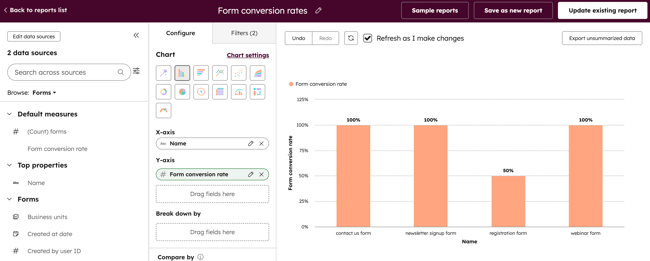
Review example reports
Below are some common report configurations you can use to analyze your forms.
Form submission count by form over time
To compare the number of form submissions across different forms over time, you can create your custom report with the following configuration:
- Data sources: Form submissions as primary data source and Forms as secondary data source.
- Chart type example: Scatter
- X-axis: Submitted on
- Y-axis: Count of form submissions
- Break down by: Name
Form submission count by new contacts compared to existing contacts across forms
To compare the number of form submissions across forms over time, looking at new contacts compared to existing contacts, you can create your custom report with the following configuration:
- Data sources: Form submissions as primary data source and Forms as secondary data source.
- Chart type example: Vertical bar
- X-axis: Name
- Y-axis: Count of form submissions
Form conversion rate over time
To compare form conversion rates over time, you can create your custom report with the following configuration:
- Data sources: Form analytics as primary data source and Forms as secondary data source.
- Chart type example: Vertical bar
- X-axis: Occurred date
- Y-axis: Form conversion rate