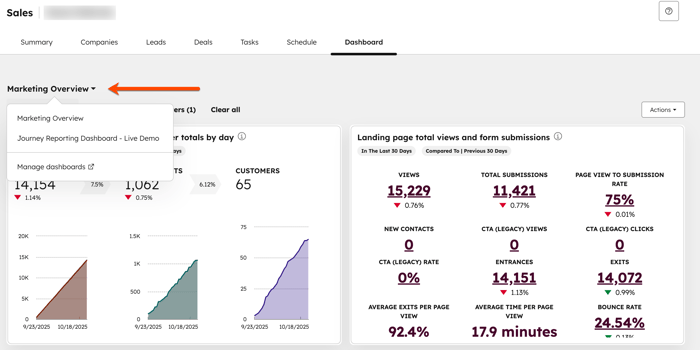- Knowledge Base
- Sales
- Sales Workspace
- Add multiple dashboards in the sales workspace
Add multiple dashboards in the sales workspace
Last updated: November 12, 2025
Available with any of the following subscriptions, except where noted:
-
Sales Hub Professional, Enterprise
-
Seats required
If you're a Super Admin you can add multiple dashboards to the sales workspace and assign them to specific users or teams. You can also customize dashboard visibility and apply dynamic filters. Sales reps will see dashboards with the relevant filters automatically applied.
Before you get started
Before you begin working with this feature, make sure to fully understand what steps should be taken ahead of time, as well as the limitations of the feature and potential consequences of using it.
Understand requirements
- To add multiple dashboards to the sales workspace, a user must be a Super Admin.
- To use the sales workspace, a user must have an assigned Sales seat.
Understand limitations & considerations
- This feature isn't available to users with Sales Hub legacy seats.
- You can add up to 5 dashboards to the sales workspace.
Add multiple dashboards to the sales workspace
If you're a Super Admin, you can add dashboards to the sales workspace.
To add multiple dashboards to the sales workspace:
- In your HubSpot account, click the settings settings icon in the top navigation bar.
- In the left sidebar menu, navigate to Sales Workspace.
- In the top menu, click the Dashboards tab.
- Click Add dashboard.
- In the right panel, click the Select existing dashboard dropdown menu and select the dashboard.
- In the Assign teams field, select Available to everyone or Assign to teams.
- Select the checkbox to confirm that these users will be given view access to this dashboard.
- When you've finished configuring the dashboard, click Add dashboard.
Customize dashboard visibility for the sales workspace
If you're a Super Admin, you can customize dashboard visibility from the sales workspace.
To customize dashboard visibility in the sales workspace:
- In your HubSpot account, click the settings settings icon in the top navigation bar.
- In the left sidebar menu, navigate to Sales Workspace.
- In the top menu, click the Dashboards tab.
- Hover over the dashboard and click Manage access.
- In the right panel, select Available to everyone or Assign to teams.
- Click the checkbox to confirm that the teams or users will be given view access to this dashboard.
- When you've finished customizing the dashboard visibility, click Save.
Remove a dashboard from the sales workspace
If you're a Super Admin, you can remove dashboards from the sales workspace.
To remove a dashboard from the sales workspace:
- In your HubSpot account, click the settings settings icon in the top navigation bar.
- In the left sidebar menu, navigate to Sales Workspace.
- In the top menu, click the Dashboards tab.
- Hover over the dashboard and click Remove from workspace.
- In the dialog box, click Remove dashboard.
View multiple dashboards in the sales workspace
Users with an assigned Sales seat can view multiple dashboards they have access to in the sales workspace.
To view multiple dashboards in the sales workspace:
- In your HubSpot account, navigate to Sales > Sales Workspace.
- In the sales workspace, click the Dashboard tab.
- On the Dashboard tab, click the name of the dashboard and select a different dashboard in the dropdown menu.
- To customize filters, learn more about customizing dashboards.