- Knowledge Base
- Content
- Website & Landing Pages
- Create and customize pages
Create and customize pages
Last updated: December 5, 2025
Available with any of the following subscriptions, except where noted:
-
Additional subscriptions required for certain features
Create website and landing pages for your site to build an online presence and drive your marketing efforts. Generate personalized landing pages using Breeze by HubSpot, by providing a prompt describing your page's purpose, goal for visitors, and Ideal Customer Profile (ICP).
Customize page content and settings, as well as optimize pages for search engines, ensuring your content reaches the right audience.
Please note: Please avoid sharing any sensitive information in your enabled data inputs for AI features, including your prompts. Admins can configure generative AI features in account management settings. For information on how HubSpot AI uses your data to provide trustworthy AI, with you in control of your data, you can refer to our HubSpot AI Trust FAQs.
Before you get started
Before you begin working with this feature, make sure to fully understand what steps should be taken ahead of time, as well as the limitations of the feature and potential consequences of using it.
Understand requirements
- Verify that you have Edit permissions for the type of page you want to create. To publish pages, you'll also need the Publish permission.
Understand limitations & considerations
- Verify that your domain is connected to HubSpot for publishing. If you're using HubSpot's free tools, your account includes a HubSpot-branded domain that's ready for publishing.
- Understand the different types of page template available:
- Theme templates support drag and drop editing features, unique theme modules, and customizable theme styling.
- Custom templates are created in the design manager, either in the layout editor or using custom code. Drag and drop editing features are only available on custom templates with drag and drop areas.
Create pages
Create pages using templates from your active theme in the content editor. You can also change the theme for the page, edit the theme, or use other templates.
-
Navigate to your content:
- Website Pages: In your HubSpot account, navigate to Content > Website Pages.
- Landing Pages: In your HubSpot account, navigate to Content > Landing Pages.
- To align your pages with your brand, click Set up Brand Kit at the top of the page.
- In the dialog box, click Add next to of Logo, Favicon, and Colors.
- Select Save to apply the changes for each option.
- When finished, click X to close the dialog box. Learn more about customizing your company branding.

- In the top right, click Create or Create a landing page. if you have existing pages. If you don't have existing pages, click Get Started or Start from Scratch.
- If you have existing pages, you'll be directed to the Select a template page.
- If you're creating pages for the first time, you'll be directed to the Choose a theme page before selecting a template. To select a theme, hover over a theme and click Set as active theme.
- On the Select a template page, you can do the following:
-
- To change the theme, click the name of the theme below the Search field (e.g., Theme: Elevate) on the top left.
- On the Themes page, click Set as active theme on the theme card.
- You'll be directed back to the Select a template page.
- To preview the theme, click the name of the theme below the Search field (e.g., Theme: Elevate).
- On the Themes page, click Preview on the theme card.
- On the preview, click the Template dropdown menu and select a template to view the theme.
- When finished previewing the theme, click Set as active theme in the top right or click Back in the top left.
- To change the theme, click the name of the theme below the Search field (e.g., Theme: Elevate) on the top left.
-
- To preview a template, click Preview on the template card.
- To use a template from your active theme, click Use on the template card. If you are creating a landing page, after a template is selected, you can click Edit manually or Generate with AI.
- To use a template that isn't part of a theme, click Other in the left side menu.
- In the content editor, the editing options available depend on the page's template type and modules used. Learn more about editing pages using theme templates, global content spanning multiple pages, drag and drop areas, and rich text or image modules.
Generate landing pages with Breeze
With Breeze by HubSpot you can generate landing pages tailored to your goals. Write a prompt for the purpose of your page, and the agent will generate content suggestions, including copy, images, automated forms, and meeting links.
Subscription required A Content Hub Professional or Enterprise subscription is required to generate landing pages with Breeze.
- In your HubSpot account, navigate to Content > Landing Pages.
- Align your pages with your brand.
- In the top right, click Create a landing page.
- If you have existing pages, you'll be directed to the Select a template page.
- If you're creating pages for the first time, you'll be directed to the Choose a theme page before selecting a template. To select a theme, hover over a theme and click Set as active theme.
- Select a template.
- After a template has been selected, click Generate with AI in the top right. You'll be directed to the Generate content page.
- In the About your page section, enter text to describe your landing page. Include the purpose, target audience, key content, tone, and messaging for the landing page. Learn more using this example.

- Click an option for the Goal for visitors field (e.g., Book a meeting).
- Click the Image options dropdown menu and select an option (e.g., Use placeholder images).
- To add supporting files, click Upload files to add a file from your device or Browse to select a file from the files tool. Add up to five files such as images, video, or transcripts to improve the content of your landing pages.
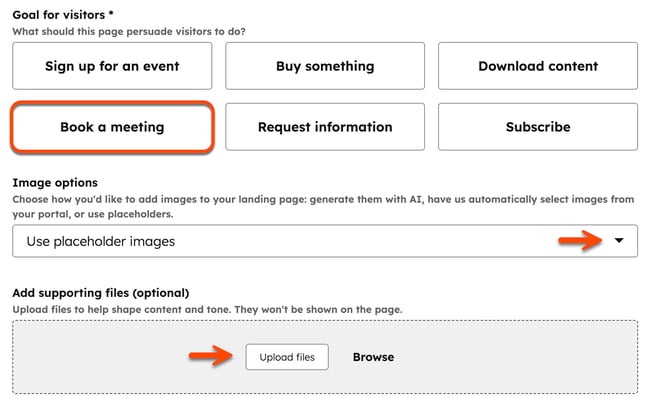
- In the Company section, click the Industry dropdown menu and select the industry for your content.
- In the Audience section, click the Content language dropdown and select a language for the content.
- Click the Ideal Customer Profile (ICP) dropdown menu and select your ideal customer. To manage Ideal Customer Profile's (ICP), click the settingsIcon settings icon and select Manage.
- Click the Domain dropdown menu and select the domain where the landing page should be published.
- In the last section (optional), there may be more details needed based on the selected Goal for visitors field. For example, if you selected Book a meeting as the goal, click the Meeting link dropdown menu and select a meeting link.
- When finished, click Generate with Breeze in the top right.
- After Breeze generates the landing page, you'll be directed to the content editor to continue customizing the page.
Example: Generate a landing page with Breeze
To generate a landing page with Breeze, use the following example details:
- In your HubSpot account, navigate to Content > Landing Pages.
- Click Create a landing page.
- On the Select a template page, click Use on a template card. Then click Generate with AI in the top right.
- On the Generate content page, enter the following text in the Describe your page field:
Create a landing page for existing customers that persuades visitors to book a meeting with a sales rep. It should clearly communicate how a 1:1 meeting will help them optimize their current tools and unlock additional value from their subscription. Use a friendly, expert, and confidence-building tone for visitors coming from an email nurture campaign.
Include additional options:
Add a short customer value summary at the top of the page.
Add a scheduling CTA above the fold.
Include a section outlining the top three benefits of meeting with a rep.
Add a testimonial from an existing customer.
Add a brief FAQ about what to expect in the meeting.

- Click the Book a meeting option in the Goal for visitors field.
- Click the Image options dropdown menu and select an option (e.g., Use placeholder images).
- In the Company section, select SaaS for the Industry field.
- In the Audience section, click the Ideal Customer Profile (ICP) dropdown menu and select your ideal customer.
- Click the Domain dropdown menu and select a domain.
- In the Meetings details (optional) section, click the Meeting link dropdown menu and select a meeting link.
- When finished, click Generate with Breeze in the top right.
- After Breeze generates the landing page, you'll be directed to the content editor to continue customizing the page.
Customize page settings
Once you've edited your page content, you can customize page attributes like URL, meta description, and language.
Customize basic page settings
Customize page settings, including the internal page name, page title, page URL, and meta description. You can also associate a page with a campaign.
Subscription required A Marketing Hub Professional or Enterprise subscription is required to associate a page with a campaign.
-
Navigate to your content:
- Website Pages: In your HubSpot account, navigate to Content > Website Pages.
- Landing Pages: In your HubSpot account, navigate to Content > Landing Pages.
- Click the name of your page.
- In the content editor, click Settings in the top right.
- In the dialog box, enter an internal name in the Internal page name field. This name won't be visible to visitors.
- In the Page title field, enter an external name for the page. This name will appear in the tab at the top of a visitor's web browser when the page loads.
- In the Page URL section, click the Domains dropdown menu and select the domain where your page will be hosted. Then enter a URL slug in the Content slug field. Learn more about editing a page's URL.
- In the Meta description field, enter a description of the page's content that'll be displayed in search results. To improve the description using AI, click the artificialIntelligenceIcon Breeze icon. Learn more about generating meta descriptions using Breeze.

- To associate the page with a campaign:
-
- To associate your page with an existing campaign, click the Campaign dropdown menu and select a campaign.
- To associate your page with your first campaign or a new campaign, click the Campaign dropdown menu and click Create campaign. Then, continue setting up your campaign.
Set the featured image
To add a featured image to be included when the page is shared on social media:
-
Navigate to your content:
- Website Pages: In your HubSpot account, navigate to Content > Website Pages.
- Landing Pages: In your HubSpot account, navigate to Content > Landing Pages.
- Click the name of your page.
- In the content editor, click Settings in the top right.
- In the dialog box, select Featured image on the left menu.
- Toggle the Enabled featured image switch on.
- Click Upload to select an image from your computer, or Browse images to select an image from the files tool.
- To increase accessibility, enter a description of your image in the Image alt text field.

Change the page template
-
Navigate to your content:
- Website Pages: In your HubSpot account, navigate to Content > Website Pages.
- Landing Pages: In your HubSpot account, navigate to Content > Landing Pages.
- Click the name of your page.
- In the content editor, click Settings in the top right.
- In the dialog box, select Template on the left menu.
- To select a different template, click Use different template. If you're switching the template of a published page, make sure to click Update to take any unpublished changes live. Otherwise, these changes may be lost when you switch the template.
- On the Choose a template page, select a template.
- To change the theme, click the Theme dropdown menu and select Change theme.
- On the Choose a theme page, select a new theme.
- To use a theme from the HubSpot Marketplace, click View themes in the Marketplace. Learn more about installing themes from the HubSpot Marketplace.
- To see how your page will look with the new template, click Preview. Then click Use template to finish switching the template or Back to select a different template.
Set the page's language
-
Navigate to your content:
- Website Pages: In your HubSpot account, navigate to Content > Website Pages.
- Landing Pages: In your HubSpot account, navigate to Content > Landing Pages.
- Click the name of your page.
- In the content editor, click Settings in the top right.
- In the dialog box, select Language on the left menu.
- Click the Page language dropdown menu and select a language. Learn more about managing multi-language pages.

Set the page's visibility
You can set a page's visibility in the Audience access menu within the page settings.
-
Navigate to your content:
- Website Pages: In your HubSpot account, navigate to Content > Website Pages.
- Landing Pages: In your HubSpot account, navigate to Content > Landing Pages.
- Click the name of your page.
- In the content editor, click Settings in the top right.
- In the dialog box, select Audience access on the left menu.
- In the Access control section, select an audience access option:
- Select Public to make the page's content available to any visitor.
- Select Password required to add a required password for visitors to access the page content.
- In a Content Hub Enterprise account, you can also select Access group membership required to require visitors to register with your site to view this content.
- In a Content Hub Enterprise account, you can select Single sign on (SSO) required to require visitors to sign in with an identity provider, such as Google or Okta.

Set advanced page options
You can set advanced page options, like making the page a dynamic page, adding header html, or footer html code snippets. You can also manage the different stylesheets for the page.
-
Navigate to your content:
- Website Pages: In your HubSpot account, navigate to Content > Website Pages.
- Landing Pages: In your HubSpot account, navigate to Content > Landing Pages.
- Click the name of your page.
- In the content editor, click Settings in the top right.
- In the dialog box, select Advanced on the left menu.
- To make this page a dynamic page, click the Data source dropdown menu in the dialog box and select a HubDB table or property. Learn more about working with dynamic pages.
- To add code snippets to the header or footer of the page, enter your code snippet in the Head HTML or Footer HTML field. To add code snippets to all pages on a domain, access your website settings.
- To add a custom canonical URL, enter the URL in the Customize canonical URL field. Learn more about using canonical URLs.
- To manage the different types of stylesheets attached to the page:
- Domain Stylesheets: these stylesheets are attached to all pages on a single domain in your website settings. To turn off domain stylesheets for a particular page, click the dropdown menu and select Disabled. Learn more about working with domain stylesheets.
- Template Stylesheets: these stylesheets are set by the page's template. To turn off template stylesheets for a particular page, click the dropdown menu and select Disabled. This section won't appear for pages using theme templates.
- Page Stylesheets: these stylesheets will only apply to this page. To attach a page stylesheet, click the Attach a stylesheet dropdown menu and select a stylesheet. If domain and template stylesheets are also used, their styling will take precedence.
Optimize pages for search engines
In the Optimize section of the sidebar editor, you can view a page's SEO recommendations or attach it to a topic.
-
Navigate to your content:
- Website Pages: In your HubSpot account, navigate to Content > Website Pages.
- Landing Pages: In your HubSpot account, navigate to Content > Landing Pages.
- Click the name of your page.
- In the content editor, click the gauge Optimize icon in the left sidebar.
- To attach the content to a topic:
- To add an existing topic, click the Core Topic dropdown menu and select a topic for your page.
- To create a new topic, click the Core Topic dropdown menu and select Add core topic. In the dialog box, enter the topic, then click Save
- To attach the page to a subtopic keyword:
- Select the Is this supporting content? checkbox.
- Click the Subtopic keyword dropdown menu and select a subtopic keyword
- To create a new keyword, click the Subtopic keyword dropdown menu and click Add subtopic keyword. In the dialog box, enter the subtopic keyword, then click Save.

- To view incomplete SEO recommendations, click a category with a red circle. Each completed recommendation will have a green checkmark. Each incomplete recommendation will have a gray checkmark. Learn more about working with SEO recommendations.

Preview pages
Before publishing a page, you can preview it on different device types and test smart content and personalization. Preview links are designed to be shared internally with other users in your account; sharing them with external visitors isn't recommended.
-
Navigate to your content:
- Website Pages: In your HubSpot account, navigate to Content > Website Pages.
- Landing Pages: In your HubSpot account, navigate to Content > Landing Pages.
- Click the name of your page.
- In the content editor, click Preview in the top right.
- To access a full-page preview, click Open in new tab in the top right. To share this preview page with users in your account, click Copy link on the preview page. If the page is hosted on a HubSpot system domain, users must be logged into HubSpot to view this preview.
- To preview the page on a different device, click a mobile device icon in the upper right of the preview page.

- To preview personalization or smart content, click the Preview as dropdown menu:
- Select Contact to preview the page's personalization. Then click the second dropdown menu and select a contact to preview how the page would appear for that contact.
- Select Smart rule to preview the page's smart content. Then click the second dropdown menu and select one or more smart rules to preview how the page would appear for a visitor matching those rules.
- To return to the page's default appearance, click Reset.

Publish pages
Once you've customized your page's content and settings, you can publish your page or schedule it for future publication:
-
Navigate to your content:
- Website Pages: In your HubSpot account, navigate to Content > Website Pages.
- Landing Pages: In your HubSpot account, navigate to Content > Landing Pages.
- Click the name of your page.
- To publish the page immediately, click Publish in the top right.
- To schedule a page for later publishing:
- In the top right, click the dropdown menu next to the Publish button, then select Scheduling options.
- In the dialog box, click Schedule publish.
-
- Click the date field and select the date when your page will be published.
- Click the time field and select the time when your page will be published.
-
- Click Schedule, Any changes you make to the page will be included in the scheduled publish.

- To set your page to be unpublished automatically in the future:
- In the top right, click the dropdown menu next to the Publish button, then select Scheduling options.
-
- In the dialog box, click the Schedule unpublish tab.
- Click Schedule unpublish.
- Click the date field and select the date when your page will be unpublished.
- Click the time field and select the time when your page will be unpublished.
- Click the When page is unpublished, redirect visitors to dropdown menu select a page. To use an external destination URL, click Enter an external URL and enter the URL, then click Save.
- Click Schedule.
