- Knowledge Base
- Service
- Customer Agent
- Set up actions for the customer agent
Set up actions for the customer agent
Last updated: November 5, 2025
Available with any of the following subscriptions, except where noted:
-
Marketing Hub Professional, Enterprise
-
Sales Hub Professional, Enterprise
-
Service Hub Professional, Enterprise
-
Data Hub Professional, Enterprise
-
Content Hub Professional, Enterprise
-
Smart CRM Professional, Enterprise
-
Commerce Hub Professional, Enterprise
-
HubSpot Credits required
Actions are tasks that the customer agent can perform using your external apps, which are triggered by specific customer requests. For example, check an order status or reset a password.
After creating the customer agent , you can set up actions that enable the agent to make API calls to your external apps to retrieve data, perform tasks, and provide personalized responses, reducing repetitive manual work for your support team.
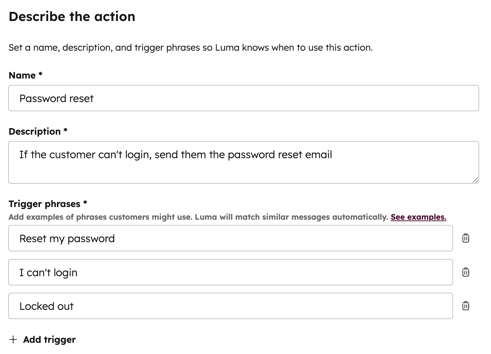
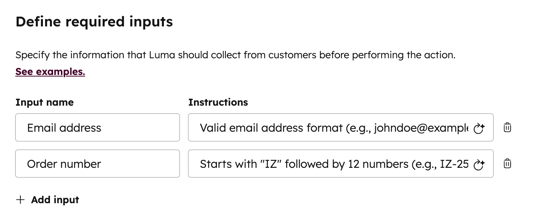
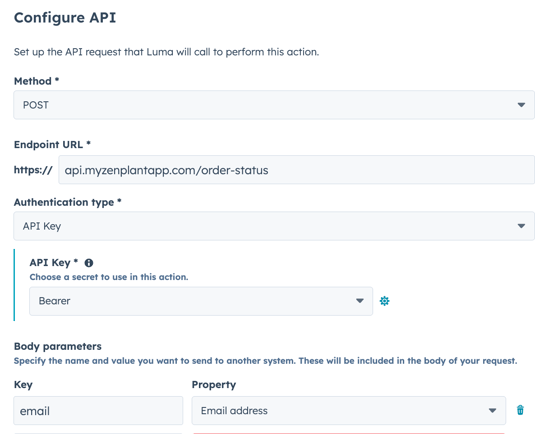
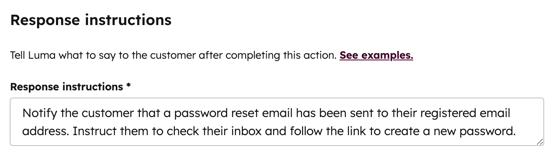
After creating the customer agent , you can set up actions that enable the agent to make API calls to your external apps to retrieve data, perform tasks, and provide personalized responses, reducing repetitive manual work for your support team.
Permissions required Customer agent editor permission is required to set up, edit, and manage actions.
Set up actions for the customer agent
- In your HubSpot account, navigate to Service > Customer Agent.
- Navigate to the Manage tab.
- In the left sidebar menu, click Action.
- If this is your first time creating an action, click Add an action. Or, if you've already created actions, click Create action in the top right of the table.
- In the Describe the action section, define how and when the customer agent should perform the action:
- In the Name field, enter a name for the action.
- In the Description field, enter a brief explanation of what the action does.
- Under Trigger phrases, enter a word or phrase that'll prompt the customer agent to perform the action (e.g., Reset my password).
- To add a trigger click add Add trigger.
- To delete a trigger, click the delete delete icon.
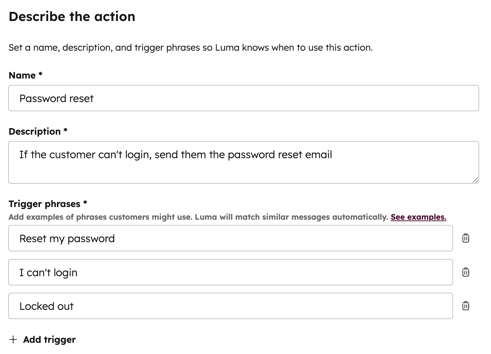
- In the Define required inputs section, specify the information the customer agent should collect from the customer before performing the action.
- In the Input name field, enter a name for the input (e.g., Email address).
-
- In the Instructions field, enter a description of the expected format or details. For example, Valid email format (e.g., johndoe@example.com).
- To add an input, click add Add input.
- To delete an input, click the delete delete icon.
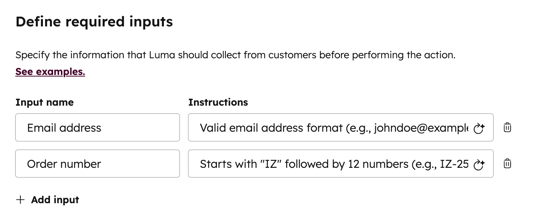
- In the Configure API section, set up the API requests that the customer agent will use to perform the action.
- Click the Method dropdown menu and select GET or POST.
- In the Endpoint URL field, enter the URL of your API endpoint.
- Click the authentication type dropdown menu and select from the following options: None, Include request signature in header or API key. Learn more about authentication methods in HubSpot.
- Depending on the Method you selected, enter a key and select a property for your body or query parameters.
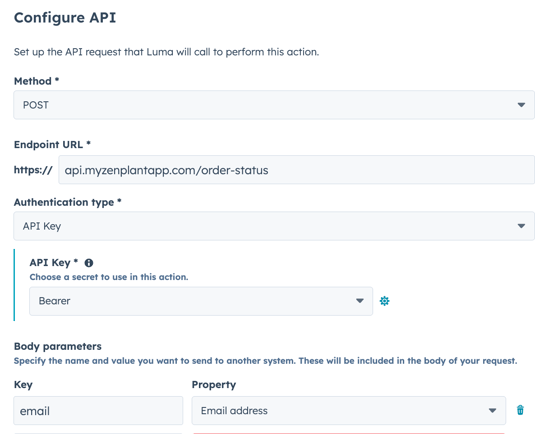
- In the Response Instructions section, enter text to specify what information from the API response the customer agent should include or exclude. You can also add additional instructions as needed to ensure the agent provides the correct response.
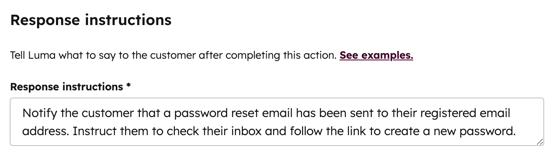
Preview & publish customer agent actions
- Once you’ve set up your actions, navigate to the Preview tab.
- Click the triggers on the left to test how the customer agent responds and verify that the action is performed correctly.
- To publish the action, click Publish in the top right.

Manage customer agent actions
- In your HubSpot account, navigate to Service > Customer Agent.
- Navigate to the Manage tab.
- In the left sidebar menu, click Actions.
- To preview the action, hover over it and click Preview.
- To unpublish the action, hover over it and click Unpublish.
- If the action hasn't been published yet, you can edit and delete it:
- To edit the action, hover over it and click Edit.
- To delete a action, hover over it and click Delete.

Learn more about managing the customer agent.
Customer Agent
Thank you for your feedback, it means a lot to us.
This form is used for documentation feedback only. Learn how to get help with HubSpot.