- Knowledge Base
- Service
- Customer Agent
- Manage your customer agent
Manage your customer agent
Last updated: December 11, 2025
Available with any of the following subscriptions, except where noted:
-
Marketing Hub Professional, Enterprise
-
Sales Hub Professional, Enterprise
-
Service Hub Professional, Enterprise
-
Data Hub Professional, Enterprise
-
Content Hub Professional, Enterprise
-
Smart CRM Professional, Enterprise
-
Commerce Hub Professional, Enterprise
-
HubSpot Credits required
After setting up and configuring the customer agent, you can edit its content sources and assign or remove it from live channels. You can also edit your customer agent's profile and customize hand-off messages.
If you have an Enterprise subscription, you can keep track of any create, edit, publish, unpublish, or delete actions in your account's centralized audit log.
Permissions required Customer agent editor permission is required to create, edit, and manage the customer agent.
Seats required An assigned paid seat is required to create, edit, and manage the customer agent.
Configure your customer agent's settings
On the Configuration tab, you can edit your customer agent's profile and customize hand-off messages.
Edit your customer agent's profile
To edit your customer agent's profile:
- In your HubSpot account, navigate to Service > Customer Agent.
- Navigate to the Manage tab.
- In the Agent Name field, enter a name for your customer agent.
- Click the Personality dropdown menu and assign your customer agent a set of traits and behaviors. You can choose from the following options: Friendly, Professional, Casual, Empathetic, or Witty.
The customer agent will detect the customer's browser language and respond in that language. Learn more about HubSpot's language offerings.
Edit content sources
You can add, edit, or remove the content sources your customer agent uses to answer questions.
Add content sources
- In your HubSpot account, navigate to Service > Customer Agent.
- Navigate to the Manage tab.
- In the left sidebar menu, click Knowledge sources.
- Click Add content in the top right.
- To sync HubSpot content, select From HubSpot.
- Select the checkbox next to the content you want to add. You can sync knowledge base articles, website pages, landing pages, and blogs.
- Click Save.
- To use an existing file or upload a file, select Upload a file.
Please note: only .docx, .htm, .xhtml, .cfg, .pptx, .mpg, .conf, .mpeg, .csv, .json, .html, .text, .txt, .mp4, .pdf, .rst, .avi, .mov, .xml, .md, and .webm files are supported.
- In the right panel, search for and select an existing file. Then, click Insert files.
-
- To upload a new file, click Upload.
- To sync external URLs, click Import from public URLs.
- In the Import public URLs field, enter a public URL. Then, click Add.
-
- To sync all associated pages on a domain, select the Import related URLs checkbox. Up to 1,000 URLs within the domain will be automatically crawled and synced.
- To create a short answer, select Short answers.
- Use the text boxes to enter the question and answer.
- Click Create.

Edit short answers
- In your HubSpot account, navigate to Service > Customer Agent.
- Navigate to the Performance tab.
- In the left sidebar, click Knowledge gaps.
- Click the name of the answer you want to edit. Topics with AI-recommended answers appear with a breezeSingleStar Breeze icon.
Breeze
- In the right panel, use the text boxes to edit the question or answer.
- Once you're done, click Create and resolve.
Please note: the customer agent will be automatically re-synced if any updates are made to synced knowledge base articles. Other content sources are automatically re-synced on a weekly basis.
Remove content sources
- In your HubSpot account, navigate to Service > Customer Agent.
- Navigate to the Manage tab.
- In the left sidebar, click Knowledge, then click Content sources.
- At the top of the table, navigate between the tabs to select source you want to edit.
- In the table view, select the checkbox next to the source you want to remove, then click Remove as source.
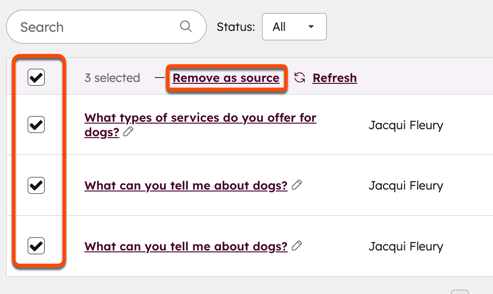
- To prevent the customer agent from citing the content, toggle the citations switch off. If you're using private content, citations will be automatically toggled off.

Manage the channels the customer agent is assigned to
- In your HubSpot account, navigate to Service > Customer Agent.
- Navigate to the Manage tab.
- In the left sidebar menu, click Deployment & Channels, then click Deployment.
- To assign the agent to a new channel, in the top right, click Deploy agent.
- On the Channel selection page, click the dropdown menu and choose whether you want to connect a channel from an inbox or help desk.
- Select a channel.
- You can assign the agent to WhatsApp, Facebook, Calling (BETA), live chat, or Email channels.
- If you've opted into the beta Deploy Customer Agent to Custom Channels, you can assign the customer agent to custom channels. Learn more about connecting custom channels to help desk and the conversation inbox.
- Click Deploy.
- To remove the agent from a channel, hover over the channel and click Remove.
- To edit the channel's routing rules, in the table, click Edit human handoff. Then, follow the steps in this article to edit the handoff process.
Pause customer agent assignment
The customer agent uses HubSpot Credits. If your credits run out, the agent will temporarily stop being assigned to new conversations across all connected channels until your next reset date or until you purchase more credits. If you've purchased additional credit capacity packs, your credits may be automatically upgraded if your usage exceeds your current allotment. Learn more about automatic upgrades.
You can also manually pause the customer agent. This can be useful when updating or reviewing content sources or making changes to the agent's configuration.
To manually pause customer agent assignment:
- In your HubSpot account, navigate to Service > Customer Agent.
- Navigate to the Manage tab.
- In the left sidebar menu, click Deployment & Channels.
- In the top right, click Pause [customer agent].
- In the dialog box, click Pause [customer agent].
Once paused, the customer agent will continue to handle existing threads until the conversation is resolved, but won't be assigned to any new threads. New conversations will be assigned based on the rules you've configured on the Handoff page.
Please note: once customer agent assignment is paused, visitors will no longer see Powered by AI within the header of the live chat.
To manually resume customer agent assignment:
- In your HubSpot account, navigate to Service > Customer Agent.
- Click the Assignment tab.
- Navigate to the banner at the top of the page and click Resume deployment.
- In the dialog box, click Resume deployment.
Configure email capture on messaging channels
You can choose when the customer agent should ask for the customer's email on live chat, WhatsApp, and Facebook Messenger channels.
If the visitor already matches an existing contact record, for example a returning visitor identified via cookies, the customer agent will not ask for their email again.
- In your HubSpot account, navigate to Service > Customer Agent.
- Navigate to the Manage tab.
- In the left sidebar menu, click Deployment & channels > Email capture.
- Under When should Luma ask for a customer's email address?, select an option.

Edit the handoff process
To create custom handoff triggers, control when the agent hands off to a human, and set up routing rules, learn how to configure the customer agent's handoff process.
Allow the customer agent to access and update CRM data
Give the customer agent access to specific CRM properties so it can to provide real-time information during customer interactions, and update CRM records with the information customers share. Learn more about allowing the customer agent to access and update CRM data.
Preview and test your customer agent
After editing your customer agent, you can test how it responds to questions and performs actions. Previewing and testing your customer agent does not use HubSpot Credits. Learn more about testing your customer agent.
Analyze your customer agent's performance
On the Performance tab, learn how to analyze how your customer agent is performing and identify and address any knowledge gaps. Learn more about analyzing your customer agent.