- Knowledge Base
- Account & Setup
- Connected Email
- Set sending limits for connected email accounts
Set sending limits for connected email accounts
Last updated: November 10, 2025
Available with any of the following subscriptions, except where noted:
-
Sales Hub Professional, Enterprise
Customize the limit of one-to-one and sequence emails users can send through HubSpot, either per day or per minute. By setting a send limit, you can optimize email deliverability, maintain a strong email sending reputation, and give your team time to focus on the most promising leads.
Before you get started
- A custom send limit will take precedence over email provider limits and your subscription’s sequences daily send limit. A custom send limit applies to each connected personal email account only. It does not impact team emails connected to the conversations inbox.
- A custom send limit does not apply to emails sent using the HubSpot Sales add-in and the BCC address.
- The daily send limit applies to a rolling 24-hour period and does not reset at a specific time of day.
- The limit of sends per minute is based on clock minutes. For example, if you set the limit to 1, one email can be sent between 9:00:00 and 9:00:59. The next one can be sent between 9:01:00 and 9:01:59.
- If multiple users share the same personal email account, the send limit applies to the total number of emails sent from that connected email account, not to each user individually.
- If you’re enrolling contacts into sequences in bulk, sequences are limited to sending a maximum of three emails per minute. While you may set a lower limit, any higher value will still be capped at three per minute for emails sent through a bulk sequence enrollment.
Please note: Gmail Free accounts have a send limit of 350 emails per day. If you have a Gmail Free account connected and your daily send limit exceeds 350, HubSpot will enforce the 350 send limit. Learn more about sending limits for connected email accounts.
Configure send limits
Permissions required Account Access permissions are required to set send limits.
- In your HubSpot account, click the settings settings icon in the top navigation bar.
- In the left sidebar menu, navigate to Objects > Activities.
- At the top, click the Email Frequency Controls tab.
- In the Maximum sends per 24 hours field, enter the daily send limit. The number selected must be less than the default limit of 1,000.
- In the Maximum sends per minute field, enter the number of emails that a user can send per minute. The value entered must be less than or equal to the default limit of 10.
- In the bottom left, click Save.
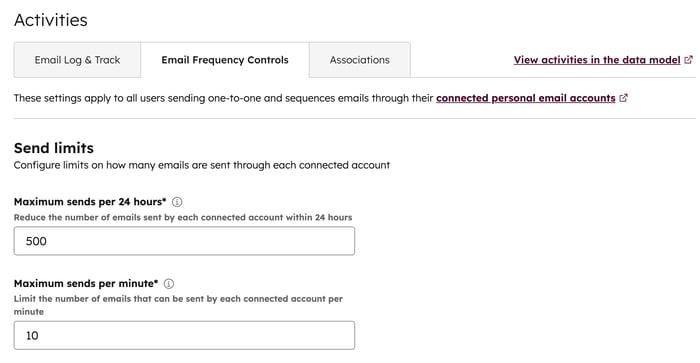
Understand what happens when the email send limit is reached
Once a user has sent the maximum number of emails, further emails will fail to send and sequence enrollments will be blocked:- One-to-one emails: the following error message will appear on the email logged to the contact record timeline: This email wasn’t sent because you’ve hit your HubSpot send limit. If you have HubSpot email notifications turned on, you'll receive an email notifying you that the email has failed to send.
- Sequence emails: if you attempt to enroll a contact after reaching your send limit, you'll be prompted to select an alternative day to send the sequence email. This applies only to sequences with emails scheduled to be sent on the same day as enrollment.