- Knowledge Base
- Account & Setup
- Connected Email
- Troubleshoot inbox and calendar connection errors
Troubleshoot inbox and calendar connection errors
Last updated: February 11, 2025
Available with any of the following subscriptions, except where noted:
When you connect your Gmail inbox or your Office 365 inbox or calendar to HubSpot, you might encounter an error during the connection process. Learn about the root cause of these common errors and how to troubleshoot them.
Office 365 inbox and calendar errors
Review the errors below if you encounter issues when connecting your Office 365 inbox or calendar to HubSpot.
Permissions required to connect Office 365 inbox or calendar
If you're an IT administrator, note that HubSpot uses the Microsoft Graph API to integrate with your inbox and calendar. HubSpot requires the following scopes in order to connect:
Mail.ReadWrite
Mail.Send
Calendars.Read
Calendars.ReadWrite
offline_access
email
openid
User.Read
Office 365 inbox and calendar not found
This error means that your Office 365 account does not have a mailbox for the email address you're trying to connect. For example, you may have an Office 365 account that you use for other products such as Word or Excel, but your email is hosted with a different email provider. You will need to choose the correct provider to connect your calendar or email.
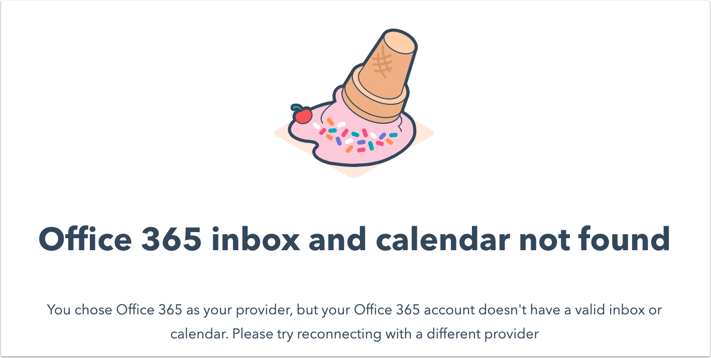
Unavailable - API access not enabled for mailbox
You'll see this error in your HubSpot account as OFFICE_ERROR_REST_API_NOT_ENABLED_FOR_COMPONENT_SHARED_MAILBOX. This error can be caused in one of two ways:
- This error can be an indication that you're in the process of being migrated from an outlook.com/hotmail or other service to an Office 365 account. This migration can take some time, and this error will appear if you attempt to connect while migrating.
- This error can also mean that your domain is using a hybrid on-premises exchange and an Office 365 setup. This means that you have an Office 365 account, but you do not have a mailbox managed by Microsoft directly. As a result, HubSpot cannot access the REST API for your mailbox. HubSpot requires REST API to connect to an Office 365 account. One way to verify that your email inbox isn't hosted on Office 365 is to look up your email domain in MX Toolbox, which is an external site that displays MX records. For example, this MX lookup shows that the domain sidekick.engineering is hosted by Office 365, but this MX lookup for mac.com shows no known email provider.
If you see this error, you will need to connect using a different email provider. For example, you could connect via IMAP or via Exchange if you're running an Exchange server.
Connected Office 365 inbox displays as outlook_[string_of_characters]@outlook.com
You may see outlook_[string_of_characters]@outlook.com display instead of your email address when you connect an Office 365 inbox. This is because HubSpot does not support using a non Microsoft domain primary alias. This can causes issues with sending or syncing your emails from your connected inbox. Learn more about this issue and Microsoft's recommended solution.
Interaction required error
If you see an "Interaction required" error when connecting your Office 365 inbox, it means your user needs access to the HubSpot Sales application in Azure AD. You may need to work with your email administrator to get access. Learn more assigning users to an application in Azure AD.
Need admin approval
This error occurs when your IT administrator has configured restrictions on installing applications to your local Azure Active Directory environment.
To resolve this error so you can proceed to connect HubSpot's Office 365 integration, your admin can take one of the following approaches:
- Update user consent settings: follow these steps in Microsoft's Azure documentation to turn on the Allow user consent for apps from verified publishers, for selected permissions (Recommended) setting. Since HubSpot is a verified publisher, users in your account will be able to connect inboxes without any further intervention once your admin turns on this setting.
- Enable the admin consent workflow: follow these instructions outlined in Microsoft's Azure documentation to turn on the Users can request admin consent to apps they are unable to consent to setting. Once this setting is turned on, an admin will receive email notifications to prompt them to approve a request from a user to install a third party app. Admins can also review and approve pending requests on the Admin consent requests page.
- Consent to permissions for the tenant: use the Microsoft identity platform admin consent endpoint:
- Copy and paste their tenant ID into the URL below, then navigate to the resulting URL in a web browser. This will generate a Permission requested prompt with the option to consent to the app for the Office 365 tenant.
- Once you accept to consent to the app, you may encounter an error. This error can be disregarded.
-
- After this consent is granted, your admin will need to manually add users to the HubSpot Sales app from Enterprise applications.
https://login.microsoftonline.com/{TENANT_ID}/v2.0/adminconsent?client_id=450987b3-a09a-4f14-9b2c-4f301d1e15f5&scope=https://graph.microsoft.com/User.Read+https://graph.microsoft.com/Calendars.Read+https://graph.microsoft.com/Mail.Send+https://graph.microsoft.com/calendars.readwrite+https://graph.microsoft.com/mail.readwrite+https://graph.microsoft.com/offline_access+https://graph.microsoft.com/openid+https://graph.microsoft.com/email+https://graph.microsoft.com/profile&redirect_uri=https://app.hubspot.com/oauthor/v1/office365/verify&state=12345
Google Advanced Protection
If your Google account is enrolled in Google's Advanced Protection Program, apps that require elevated access to Gmail and Google Drive are automatically blocked by default. For HubSpot's Gmail integration to work correctly, access is needed to read and write emails on your behalf, which Google classifies as high risk access.
To fix this issue and connect your inbox to HubSpot, you can contact your Google Workspace admin and have them add HubSpot to the list of trusted apps in your organization's Workspace settings. Learn how to set up a list of trusted apps in this Google Help Center article.
Learn more about Google's Advanced Protection Program.