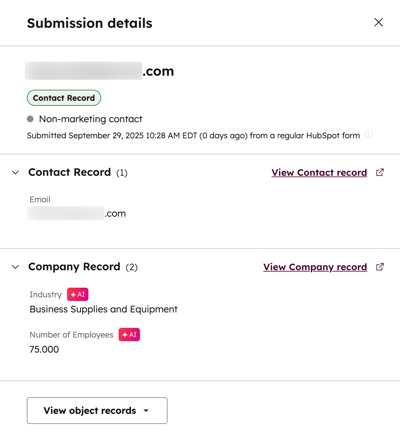- Knowledge Base
- Marketing
- Forms
- Use form shortening
Use form shortening
Last updated: September 29, 2025
Available with any of the following subscriptions, except where noted:
With form shortening, when a visitor begins filling out a form, HubSpot will check the enrichment dataset for existing data. Only fields that can’t be enriched are displayed to the visitor, allowing the visitor to fill a shortened form.
This minimizes the effort needed to fill out forms, increasing the form's completion rates, and ensuring high-quality data collection without unnecessary fields.
Please note: this feature utilizes the Enrichment product, which may require you to take extra compliance steps. Learn more about contact and company enrichment and consult with your own counsel for additional guidance.
Understand form shortening
When form shortening is turned on, when a visitor starts filling out a form, only the Email field will be displayed initially.
After a visitor enters their email, HubSpot will check the enrichment dataset for existing data. HubSpot will not check CRM data from other sources, such as properties populated from manual updates, workflows, or integrations.
- If the visitor’s details are not found in the enrichment dataset, they will be prompted to complete all fields in the form.
- If the information is found in the enrichment dataset:
- Any enriched fields will be hidden.
- Only fields that have no value, or have been populated by a non-enrichment source will appear. This includes fields populated by manual updates, workflows, or integrations.
Before you get started
Before setting up form shortening for your form, please note the following:
- To use form shortening, configure your account's enrichment settings based on how you would like your records to be enriched. Learn more about managing your enrichment settings.
- Form shortening can only be used with forms built using the updated form editor. It's not possible to use form shortening with legacy forms.
- Conditional Logic or Redirects are not supported with enriched properties.
Please note: starting from Sept. 3, 2025, form shortening no longer needs or consumes HubSpot Credits.
Create and edit forms using form shortening
Permissions required Data management access permissions are required to turn on form shortening in your form.
- In your HubSpot account, navigate to Marketing > Forms.
- In the top right, click Create form and continue creating your form, or hover over an existing form and click Edit.
- In the left panel, click the settings icon.
- Toggle the Forms shortening switch on.
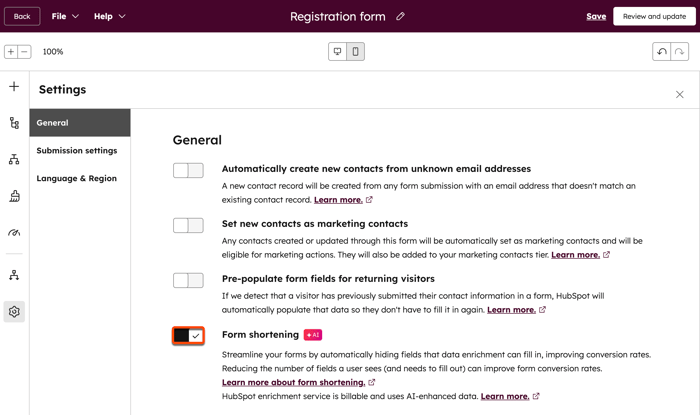
Analyze individual form submissions
When analyzing forms where form shortening has been turned on, you can identify submissions with properties populated by enrichment. These properties will be tagged with an AI icon. Learn more about analyzing form submissions.
- In your HubSpot account, navigate to Marketing > Forms.
- In the table, click Actions and select View submissions.
- To view the details of a specific form submission, hover over the submission and click View.
- In the right panel, you can review the form's submission details
- This includes the name or email address of the contact, the date they submitted the form, and any additional fields included in their submission.
- Properties that were populated by enrichment will be marked with an AI icon.