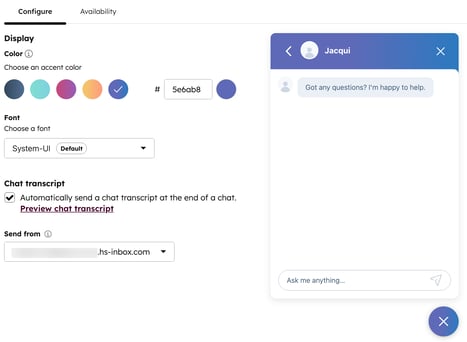Automatically email contacts the full transcript of their live chat conversation. When this setting is enabled, a transcript is generated and emailed to the contact who initiated the chat after the conversation is closed.
Permissions required
Super Admin and Account Access permissions are required to turn on automatic chat transcripts.
To turn on automatic transcripts in the conversations inbox:
- In your HubSpot account, click the settings settings icon in the top navigation bar.
- In the left sidebar menu, navigate to Inbox & Help Desk. Then, select Inbox.
- On the Channels tab, hover over the Chat channel and click Edit.
- Select an accent color.
- Click the Font dropdown menu to select a chat font.
- Select the Automatically send a chat transcript at the end of a chat checkbox.
- You can also click the Send from dropdown menu to change the email address the chat transcript is sent from.
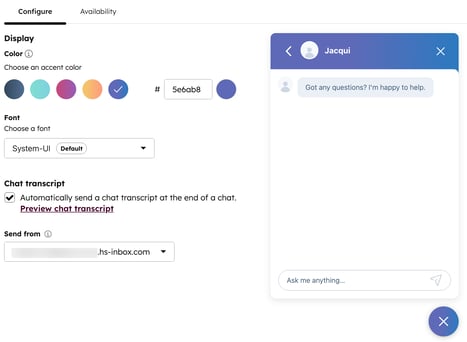
- In the bottom left, click Save.
Inbox