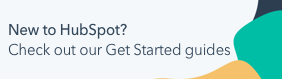Match records in data sync
Last updated: February 17, 2025
Available with any of the following subscriptions, except where noted:
|
|
Matching records accurately in a data sync is important to ensure your records are up-to-date in both your HubSpot account and your third-party app.
There are three ways to match records in a data sync:
- Default settings
- Choose your fields
- Do no matching
Please note: the above options are not available for every data sync app or object.
To select which method to match your records with:
- In your HubSpot account, click the settings settings icon in the top navigation bar. In the left sidebar menu, navigate to Integrations > Connected Apps.
- Click the app you wish to set up the record matching for.
- Click [object] sync.
- In the Configure section, navigate to Record matching.
Default settings
With default settings, the following properties are used to match records in data sync:
- Contacts or Leads: Email address
- Companies: Company name and/or Company Domain Name
- Products: SKU or Name
For example, if you have products with different names but the same SKU in your HubSpot account and your other app, you can use the SKU to match them. This helps keep your records consistent and accurate.
Matching happens separately from any field mappings or filters that you have set up. For example, if you choose to match products based on their SKU and turn off the SKU field mapping, records will still be matched using the SKU property.
Please note: the Company Domain Name property must be defined in a default field mapping to be used as an identifier for deduplication.
Choose your own fields to match on
With this option, you can select which properties should be used as the identifier for matching records. For example, you can choose any field from your other app to map with any property in HubSpot. This gives you more control over the sync.
HubSpot will use only the selected property to match records, which can result in records not matching as expected.
For example, if you choose the Website URL property to match records in a company sync instead of using the default Company Domain Name property:
- Companies with different Company Domain Name properties may match because they have the same Website URL property. In this case, in the Data conflict resolution section, you can choose the app to prioritize when it's unclear which app has the most up-to-date information.
- Companies with the same Company Domain Name but different values for Website URL may not match. This can cause a duplicate record, as the sync relies on matching to decide if a new record should be created.
Please note: if you select this option, it will only apply to records that have not been matched yet.
Matching Identifier Clarification
It's recommended to review HubSpot and your other app to decide which shared properties to use for data sync to pair records. Once records are paired, data sync relies on the record IDs to maintain a live sync.
- When a match is found based on the chosen property, the sync won't create a new record in the other app. Instead, it will create a pairing between the two record IDs (storing that pair of record IDs) and keep them in sync moving forward.
- When no match is found, the sync will create a new record in the other app. Data sync will store the record ID of the newly created record (paired to the initial record ID), and keep the two records in sync moving forward.
Therefore, you should only choose a record ID as a matching identifier if you've already synced those respective record IDs to the other app. This would then make them a shared property.
Do no matching
This setting prevents HubSpot from doing any matching of records. Depending on the sync direction, all records will sync from HubSpot into the other app, or vice versa. This sync takes into account filters set up in the Limit section of the sync.
This setting is recommended if you want to do an initial sync of all data from one app to another. This will allow duplicate records to sync and no merging of records will occur. If you already have records in both HubSpot and your other app, this may cause record syncs to fail. For example, HubSpot will prevent records with the same email address from syncing with each other.
Duplicate prevention
To prevent duplicate records from syncing into your HubSpot account or your other app, it is recommended to set up filters in the Limit section of your data sync configuration. Filters limit which records are included in the sync. Review how to set up filters here.