- Knowledge Base
- Sales
- Meetings
- Summarize in-person meetings with the in-person meeting notetaker for iOS
BetaSummarize in-person meetings with the in-person meeting notetaker for iOS
Last updated: September 18, 2025
Available with any of the following subscriptions, except where noted:
-
Sales Hub Professional, Enterprise
-
Seats required
Seats required An assigned Sales Hub Professional or Enterprise seat is required to use the in-person meeting notetaker for iOS.
Use the in-person meeting notetaker for iOS to summarize your meetings in the HubSpot iOS app. Once the feature has been turned on, users can start voice-capturing (with an appropriate legal basis) from the HubSpot iOS app. AI processes the content of the meeting to create summaries.
If you're a Super Admin, learn how to opt your account into the beta.
Before you get started
- AI and Calling settings must be set up to record audio during in-person meetings.
- No recordings are stored, only the transcription summary remains, which helps reduce privacy concerns.
Necessary disclosure: laws and regulations around call recording, meeting notetakers, and transcription are complex. You are responsible for determining and establishing the appropriate legal basis for processing personal data in the context of call and meeting recordings.
Configure settings
Before being able to record in-person meetings, configure the following settings on desktop:
- In your HubSpot account, click the settings settings icon in the top navigation bar.
- Configure calling settings:
- In the left sidebar menu, navigate to Calling > Call Setup.
- At the top, click the Call Configurations tab.
- Toggle the Call recording switch on.
- Toggle the Transcription and analysis switch on.
- Click Save.
- Configure AI settings:
- In the left sidebar menu, navigate to AI.
- Toggle the Give users access to generative AI tools and features switch on.
- Toggle the CRM data switch on.
- Toggle the Customer conversation data switch on.
Use the in-person meeting notetaker
To use the in-person meeting notetaker:
- Open the HubSpot app on your iOS device.
- Schedule a meeting or log a meeting with a contact.
- Once meeting participants have agreed to their voice being captured, you can start recording the meeting by navigating from your Home screen, or directly on a record:
- To navigate from your Home screen:
- On the Home tab, under Upcoming schedule, tap the meeting.

- Tap Start next to In-Person Meeting Notetaker.

- On the Home tab, under Upcoming schedule, tap the meeting.
- To start recording directly from a record (e.g., a contact, or a deal record):
- Navigate to the record. If it isn't already selected, at the top, tap the Activity tab. Then tap Start next to the meeting.

- Navigate to the record. If it isn't already selected, at the top, tap the Activity tab. Then tap Start next to the meeting.
- To navigate from your Home screen:
- Tap Start to start recording the meeting.

- Tap Pause at any time to pause the meeting. Tap Resume to continue from where you left off.
- At the end of the meeting, tap Done:
- If you need to delete the audio and start again, tap Delete audio. Tap Delete to confirm.
- Tap Back to Notetaker to to go back. Tap Resume to resume recording.
- Tap Save to save and end the recording.
- Once saved, the audio and transcript will start processing.
- When the audio and transcript have finished processing:
- You'll receive a push notification. Tap the notification to the meeting, and tap View next to In-Person Meeting Notetaker to view the summary. You can turn these notifications off if preferred.
- You can also navigate to the meeting in the app at any time and tap View to view the summary.

- Whilst viewing the summary, you can share it via email, or by copying it:
- Tap Email to open your email app and email the summary. The summary will be added to the body of the email.
- Tap Copy to copy the summary to use in other applications.

- Users will also be able to see the in-person AI summaries from the Sales Workspace:
- In your HubSpot account, navigate to Sales > Sales Workspace.
- Navigate to your meeting.
- Click Recording & Transcript.
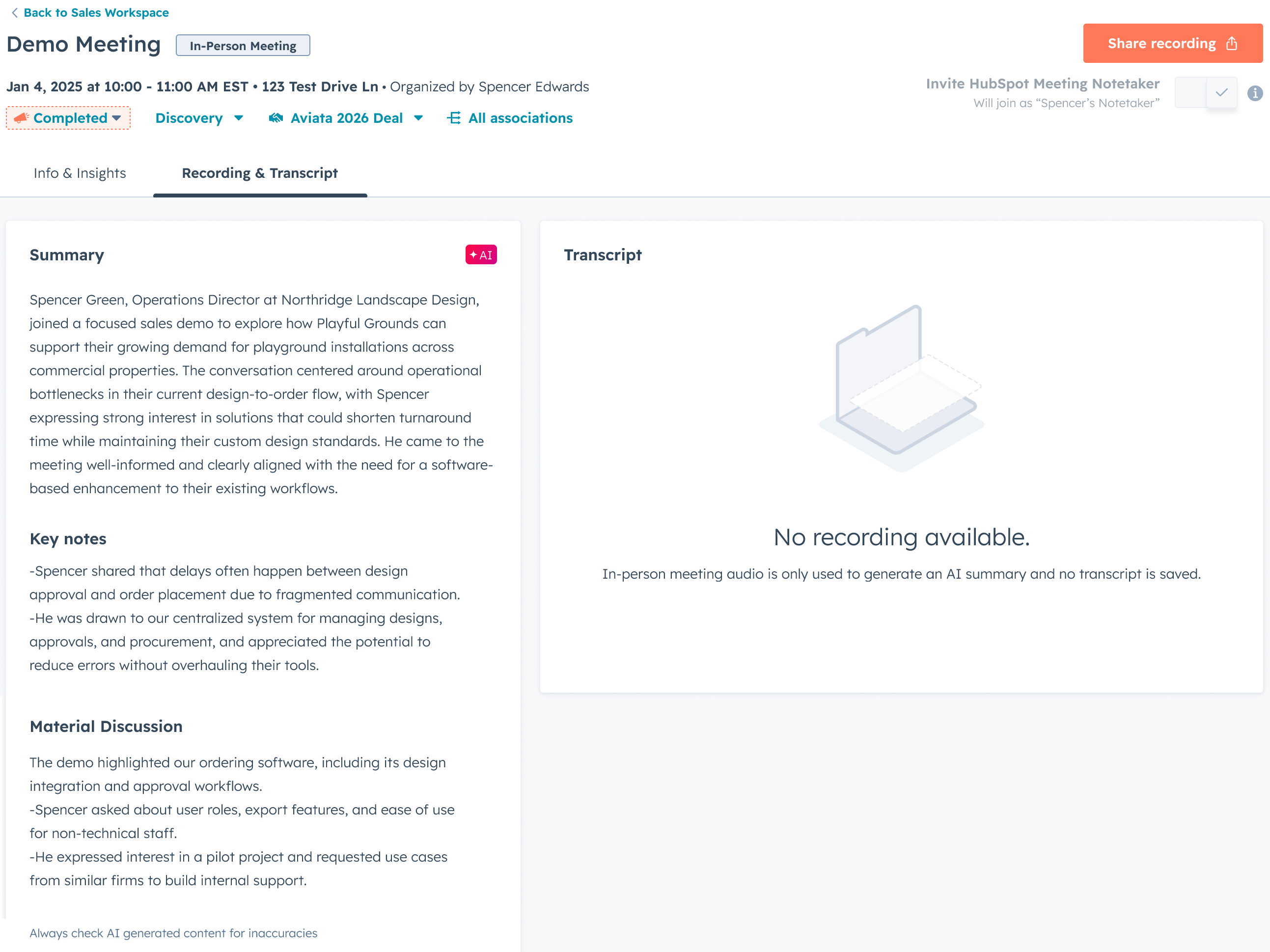
Turn off summary status notifications
If you want to turn off the summary status notifications, you can turn them off in the app settings:
- In the HubSpot iOS mobile app, in the top left, tap listView Menu.
- Scroll to the bottom of the menu and tap Settings.

- Tap Notifications.
- Tap Meetings.
- Tap In-person meetings summary status to turn the notifications off.