- Knowledge Base
- Reporting & Data
- Reports
- Configure research intent
Configure research intent
Last updated: November 10, 2025
Available with any of the following subscriptions, except where noted:
-
Marketing Hub Starter, Professional, Enterprise
-
Sales Hub Starter, Professional, Enterprise
-
Service Hub Starter, Professional, Enterprise
-
Data Hub Starter, Professional, Enterprise
-
Content Hub Starter, Professional, Enterprise
-
Commerce Hub Professional, Enterprise
-
Seats required
Please note: research intent can be used with either purchased credits or a seat plan that includes credits. It does not have to be both.
Before using research intent, set up your target markets and select your research topics. You can also configure additional features such as auto-add to automatically add companies from your saved views to your CRM, static segments, and workflows.
Manage user permissions
To configure research intent, you will need Buyer Intent permissions. If these permissions are toggled off, the configuration options will be greyed out.
- In your HubSpot account, click the settings settings icon in the top navigation bar.
- In the left sidebar menu, navigate to Users & Teams.
- In the user table, click a user record, then click the Access tab.
- Under Permissions, click Edit permissions.
- In the left sidebar menu, use the search bar to search for Buyer intent permissions. Then, click to toggle the Buyer Intent switch on or off.
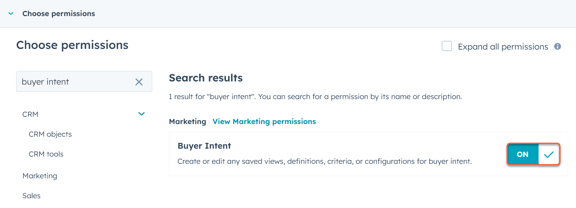
Add a market
Markets allow you to define what companies are the best fit for your business using key company attributes like industry, company location, number of employees, and more. Use markets in research intent to segment high-fit companies that are researching topics relevant to what your business sells.
Learn how to set up markets for buyer and research intent.
Add research intent topics
Use research intent topics to find companies researching topics that align with what your business sells. Any company that is researching the research topics you select will be populated in the Research tab.
- In your HubSpot account, navigate to Marketing > Buyer Intent.
- At the top, click the Configuration tab.
- In the Research Intent Topics section, click Add research intent topics or Edit research intent topics.
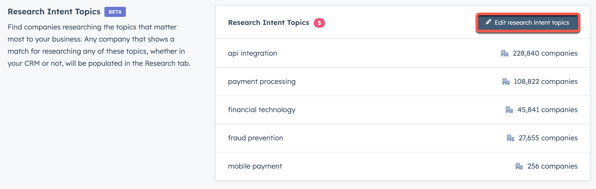
- To add research intent topics, it is recommended you click the Company URL tab to add your domain to generate relevant topics based on the contents of your website. On the Keywords tab, you can also type keywords to see related topics. On either tab, click Add next to the relevant topics.
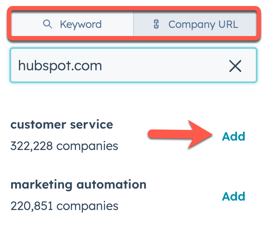
- To delete topics, click the Delete icon next to the topic to delete an individual topic, or click the Delete button at the bottom to delete all the topics.
- Once you've added your topics, click Save topics.
Set up auto-add
If your account has HubSpot Credits, you can set research intent to automatically add companies to your CRM or static segments, or automatically enroll them into workflows.
When setting up auto-add and adding companies from research intent to your CRM records, the user account will need super admin or Enrich records permissions.
To set up auto-add:
- In your HubSpot account, navigate to Marketing > Buyer Intent.
- At the top, click the Configuration tab.
- In the Auto-add companies section, click Set up auto-add. Or, click Manage next to the auto-add that you'd like to edit.
- Select the saved view you want to auto-add companies from.
- Click to toggle the Enable auto-adding of companies switch on.
- In the Destination section, select the checkboxes next to the following options:
- CRM: automatically add companies from the view into your CRM. By default, this option will be turned on if any of the other options have been selected, even if the view contains only records already in your CRM.
- Static segment: automatically add companies from the view into a static segment.
- Click the Select a static segment dropdown menu and select a static segment.
- To add these companies to another static segment, click + Add to another static segment.
- To remove a static segment, click the deletedelete icon.
- Workflow: automatically enrolls companies from the view into a workflow. When this option is selected, you do not need to set an enrollment trigger within the workflow.
- Click the Enroll in workflow dropdown menu and select a workflow.
- To remove a workflow, click the delete icon.
- Each new, fully enriched company you add from research intent to your CRM will consume HubSpot Credits. To limit the number of companies that can be added to your CRM each month:
- Click to toggle the Optional: Enforce a monthly limit switch on. The month time frame aligns with your monthly HubSpot Credits usage period.
- In the Monthly auto-add limit field, enter the number you want to set the limit as.
- After setting up your auto-add, at the bottom, click Save.
When companies are added to your CRM via auto-add, the following properties will be automatically populated:
- Record source: Buyer-Intent
- Record source detail 1: the name of the saved view in research intent used when setting up the auto-add
- Record source detail 2: Auto-add
- Company owner: the owner will be left empty so you can assign it to your preferred user.
/KB%20-%20Autoadd%20Limit.png?width=357&height=806&name=KB%20-%20Autoadd%20Limit.png)
Review your auto-add settings
To review and edit your auto-add settings:
- In your HubSpot account, navigate to Marketing > Buyer Intent.
- At the top, click the Configuration tab.
- In the Auto-add companies section, review the health of your auto-adds. When reviewing your configured auto-add settings:
- On: the auto-add is enabled and running.
- Off: the Enable auto-adding of companies switch is turned off.
- Credit Limit Hit: the Optional: Enforce a monthly credit limit switch is turned on, and has hit the set limit for the month.
- Configuration error: there is an error tied to the CRM, segments, or workflows associated with the auto-add.
- When reviewing your destinations associated with the auto-add:
- On: the segment or workflow is properly configured.
- Workflow/segment not found: the segment or workflow no longer exists.
- To edit an auto-add, click Manage.
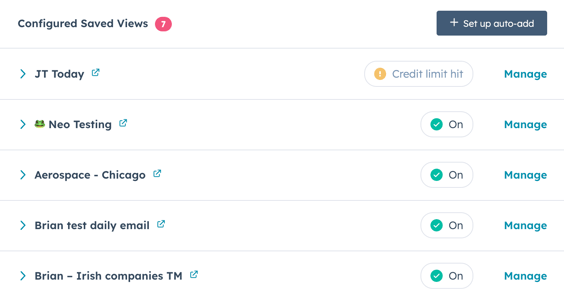
Backfill auto-adds for existing companies in your saved views
With auto-add backfill, you can add companies that already exist in your saved views to your CRM, segments, or workflows—expanding automation beyond just new entries.
To backfill auto-adds for existing companies in your saved views:
- In your HubSpot account, navigate to Marketing > Buyer Intent.
- At the top, click the Configuration tab.
- In the Auto-add companies section, do one of the following:
- To backfill auto-adds for existing companies in a new saved view:
- Set up auto-add.
- On the right sidebar, click Backfill.
- A dialog box will appear.
- To backfill auto-adds for existing companies in an existing saved view:
- Click Manage next to one of the saved views.
- On the right sidebar, click Backfill.
- A dialog box will appear.
- To backfill auto-adds for existing companies in a new saved view:
- In the Backlog your saved view dialog box:
- If you have enough HubSpot Credits, you can click + Queue backfill.
- If you don't have enough HubSpot Credits, click Buy Credits.
- If this action will exceed your credit limit, and you wish to bypass for this backfill only, click the checkbox, then click + Queue backfill.
Please note: when you bypass the credit limit for a backfill, the process will continue until it reaches the total number of companies you've selected or your account's monthly credit maximum, whichever comes first. If your account is set up for auto-upgrades or overages, exceeding your initial credits through this bypass may result in additional charges as the backfill completes.
Exclude companies from research intent
you can exclude up to 100 domains from the Research tab and auto-adds, even if they already exist in your CRM.
To exclude companies by domain:
- In your HubSpot account, navigate to Marketing > Buyer Intent.
- Navigate to the Configuration tab.
- In the Exclusions section, click Add exclusions in the top right.
- In the right panel, type a domain.
- Click Save.
Set up email digests
Set up weekly and monthly email digests that will notify you of high-fit companies that are researching topics relevant to your business.
- In your HubSpot account, navigate to Marketing > Buyer Intent.
- Click the Configuration tab.
- In the Email digests section, click + Add an email digest.
- In the right sidebar menu, use the Select a saved view dropdown menu, to select a saved view.
- Toggle the Toggle on email digest switch on/off to receive a monthly summary of companies in this view.
- Under Email digest mode, select what you want summarized in your email digests:
- Top researchers: a summary of companies doing the most research on your topics in the selected period.
- Surging researchers: a summary of companies with a significant increase in research activity compared to the previous period.
- New researchers: a summary of companies that mostly recent started researching your topics.
- Click the Frequency dropdown menu to select whether you want to receive emails daily, weekly, or monthly. You will only receive emails if HubSpot finds companies tied to your selected view.
- Click the Recipients dropdown menu to select who will receive these emails.
- Click Create email digest.
Set intent criteria (Optional)
To filter for companies in the Research tab that have shown intent on your website, learn how to set up visitor intent criteria.