- Knowledge Base
- Reporting & Data
- Reports
- Create a property change event
Create a property change event
Last updated: December 23, 2025
Available with any of the following subscriptions, except where noted:
-
Marketing Hub Enterprise
-
Sales Hub Enterprise
-
Service Hub Enterprise
-
Data Hub Enterprise
-
Content Hub Enterprise
-
Commerce Hub Enterprise
Track when object values change and use the data in lists, workflows and reporting.
Please note: when creating property change events the below limits apply:
- You can create up to 25 property change events per account.
- Property change events count towards total event occurrence limit of 30M per month.
- Property change events are not recoverable after reaching the 30M limit.
Create a property change event
A property change event can be created via Property settings or Custom Events.
Property Settings
- In your HubSpot account, click the settings settings icon in the top navigation bar.
- In the left sidebar, navigate to Properties.
- Click the Select an object dropdown menu, then select [Object] properties to track changes for a property for that object.
- In the upper left, use the dropdown menus to filter by property group, field type, or which user created the property. Or, enter the name of a property in the search box to find a specific property.
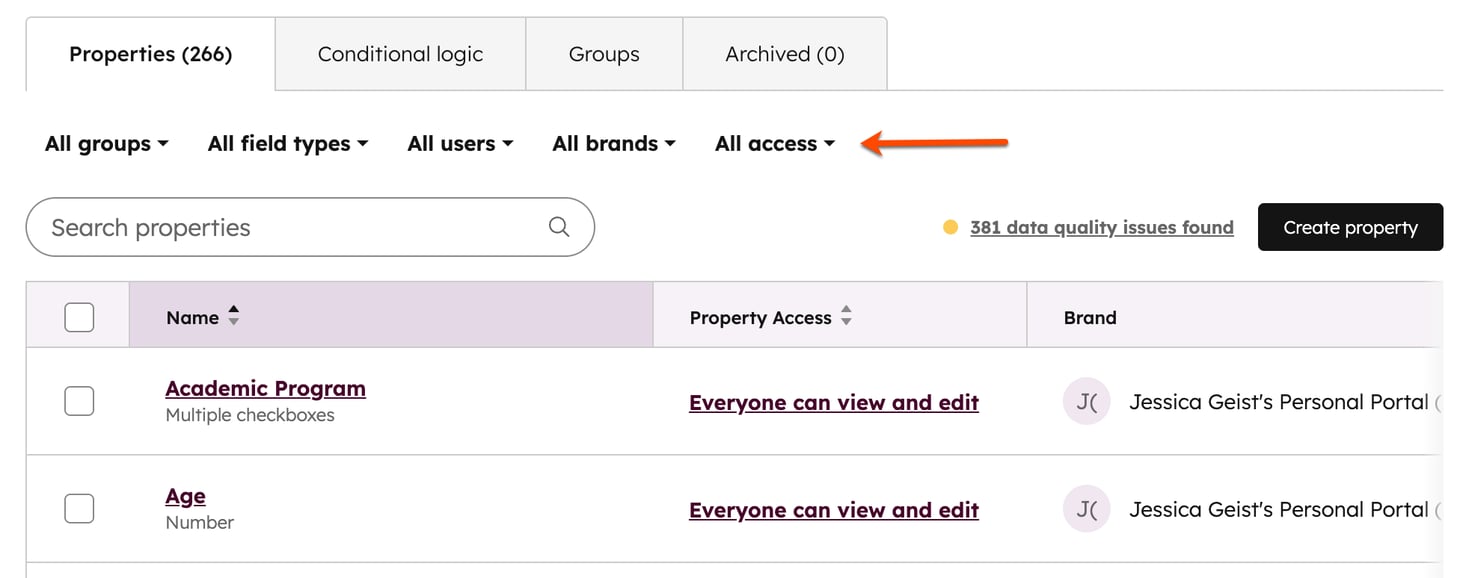
- Hover over a property, and click More. Then, select Track changes.
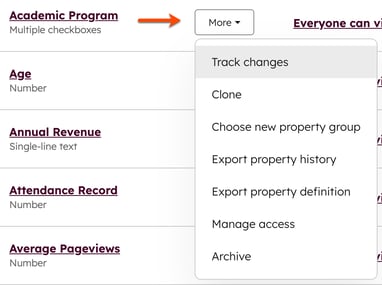
- Select an operator. The operator determines when the property value change should be tracked. Once the property and operator are selected, you'll receive information on how frequently the property is updated every month. All property change events count toward your monthly event occurrence limits.
- Click Create event.
Custom Events
- In your HubSpot account, navigate to Data Management > Event Management.
- In the top right, click Create an event, then click Create custom event.
- Select Track object changes.
- Click Next.
- Click the dropdown menus to select which Object and Object property to track. When the property value changes, it'll trigger the change event.
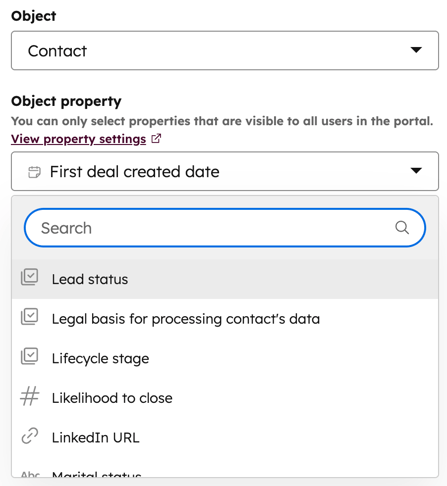
- Select an operator. The operator determines when the property value change should be tracked. Once the property and operator are selected, you'll receive information on how frequently the property is updated every month. All property change events count toward your monthly event occurence limits.
- Click Next.
- Enter an Event name and Description (optional).
- The default event properties will be created for the event.
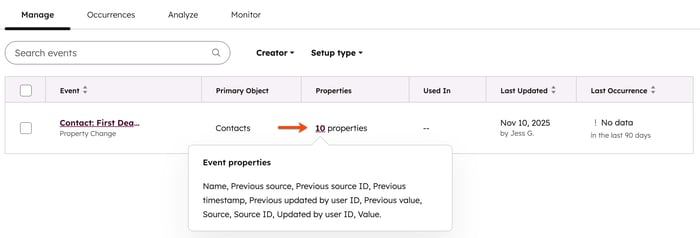
Please note: tracking will begin when the property change event is created. Any data on changes to the property before that time will not be populated.
Use property change events data
The default properties generated after a property change event is created can be used across lists, workflows, and reporting.
- In your HubSpot account, navigate to Data Management > Event Management.
- Hover over the event, and click Actions. Then, select Use in. From the options, select the tool you want to use the event data in.
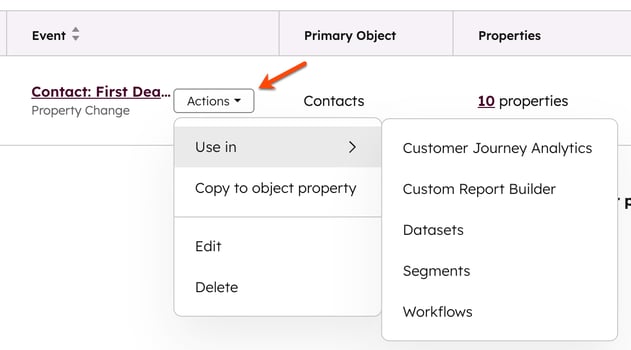
- You'll be redirected to the selected tool where you can configure your setup.
Reports
BETA
Thank you for your feedback, it means a lot to us.
This form is used for documentation feedback only. Learn how to get help with HubSpot.