- Knowledge Base
- Marketing
- Social
- Troubleshoot issues connecting your LinkedIn page to the HubSpot Social tool
Troubleshoot issues connecting your LinkedIn page to the HubSpot Social tool
Last updated: September 26, 2025
Available with any of the following subscriptions, except where noted:
-
Marketing Hub Professional, Enterprise
When connecting your LinkedIn account to HubSpot, your company page may not appear as an option. This can occur in the following instances:
- If your LinkedIn account doesn't have the necessary permissions for the page.
- If a connection issue occurred when authorizing LinkedIn permissions for the HubSpot Social tool.
Review your LinkedIn page admin permissions
If you don't see your page when connecting your LinkedIn account to HubSpot, it usually means you do not have the necessary permissions:
- Ensure that you have Super Admin access for the LinkedIn Company pages you're connecting to HubSpot.
- Only users with administrator role permissions on LinkedIn can connect, users with content admin role permissions will not be able to do so.
To ensure you can connect your page to HubSpot, confirm that your LinkedIn account has the necessary LinkedIn page admin permissions:
- Log in to your LinkedIn account.
- In the upper right, click your profile image and in the Manage section, select your page.
- In the left sidebar menu, click Settings.
- In the right panel, click Manage admins.

- On the Page admins tab, locate your LinkedIn user and confirm that you're listed as a Super admin. If you're not listed as a LinkedIn Super admin, you'll need to request admin access to the LinkedIn page.
- Once the admin permissions have been granted, navigate back to your HubSpot account and reconnect your LinkedIn account.
Reset your HubSpot social tool connection
If you have the necessary LinkedIn page permissions, but still don't see your page, a connection issue may have occurred when adding your LinkedIn account to HubSpot. To resolve the issue, follow the steps to reset your connection.
- Open a new incognito or private window in your browser.
- Log in to your HubSpot account.
- In your HubSpot account, click the settings settings icon in the top navigation bar.
- In the left sidebar menu, navigate to Marketing > Social.
- On the Accounts tab, hover over your LinkedIn account and click Disconnect.
- Log in to your LinkedIn account to reset the HubSpot social tool connection:
- Ensure that you have Super Admin access for the LinkedIn Company pages you're connecting to HubSpot.
- In the upper right, click your profile image and select Settings & Privacy.
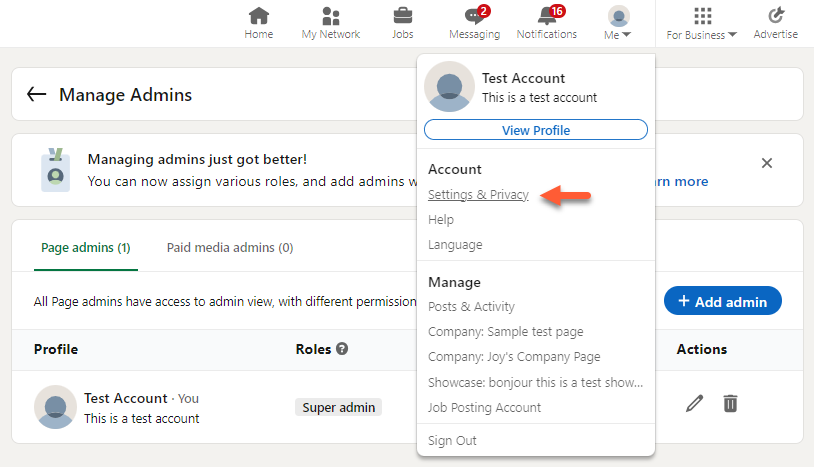
- In the left sidebar, click Data privacy.
- Scroll down to the Other applications section. Then, click Permitted services.
- In the HubSpot or HubSpot Social v2 section, click Remove.
- Navigate back to your HubSpot account and reconnect your LinkedIn account.

