- Knowledge Base
- Account & Setup
- Integrations
- Association mapping with data sync
Association mapping with data sync
Last updated: November 11, 2025
Available with any of the following subscriptions, except where noted:
-
Data Hub Starter, Professional, Enterprise
Association mappings will sync any record associations from HubSpot to your third-party app, and vice versa. For example, contacts will be associated with their respective company or deal records.
For most data sync apps, the default field mappings are available out of the box, and you don't need to set up multiple object syncs for associations to work. For example, when you set up a contact sync, the associated company field mapping will link the respective companies.
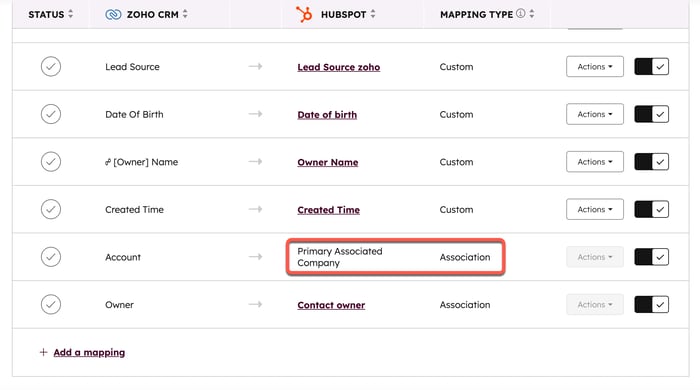
However, for some data sync apps (e.g, Airtable, Kintone), and when syncing custom objects, all syncs must be specifically activated in order for associations to be recognized. Learn about how to set up associations with data sync below.
Setting up associations
When using certain data sync apps, or syncing custom objects, you need to sync each object and include a mapping within the object sync, in order for the associations to be recognized.
For example, consider an app that you want to sync with HubSpot, where you have two lists or databases: contacts and companies. The contacts are associated to the companies using a linked field. On each contact record, there's a field showing the company they're associated with. HubSpot needs to copy this association.
To set this up, you first need to set up the company sync:
- In your HubSpot account, click the settings settings icon in the top navigation bar. In the left sidebar menu, navigate to Integrations > Connected Apps.
- Click the app you'd like to set up associations for.
- Navigate to the CRM syncs tab.
- Click Set up your sync.
- Set up your sync for companies.
- Make sure to choose a field to match on (e.g., name of company, domain of company). This matching key won't only determine how the company records will sync with one another. It'll also help the sync in associating contact records to the right company records.

- Add any reference fields, if applicable.
- Set up your mappings.

With this sync set up, you can now create association field mappings in another object sync (e.g., a contact sync):
- In your HubSpot account, click the settings settings icon in the top navigation bar. In the left sidebar menu, navigate to Integrations > Connected Apps.
- Click the app you'd like to set up associations for.
- Navigate to the CRM syncs tab.
- Click Sync more data.
- Set up your sync for contacts.
- Make sure to choose a field to match on (e.g., email address).

- Add any reference fields, if applicable.
- When setting up your mappings, ensure that you map the contact field form the other app that contains the company information to a corresponding field in HubSpot. Select your other app's field first to narrow down the available list of association fields in HubSpot. This will make sure that the associated company is mapped to the primary associated company in HubSpot, when a contact is synced from the other app.