- Knowledge Base
- Account & Setup
- Integrations
- Set up and use the HubSpot connector for ChatGPT
Set up and use the HubSpot connector for ChatGPT
Last updated: November 18, 2025
Available with any of the following subscriptions, except where noted:
Get quick answers and deep insights from your HubSpot context in ChatGPT.
- Use chat to get quick, everyday questions answered about your customer context in HubSpot.
- Use deep research to apply powerful, doctorate-level research and analysis to your customer context for HubSpot contacts, companies, deals, and tickets by using natural language prompts.
Use the prompt library for inspiration and example prompts.
Before you get started
Before getting started, please note the following.
-
The HubSpot connector for ChatGPT is available to all HubSpot customers across all tiers who have a Pro, Plus, Team, Enterprise, or Edu OpenAI paid subscription.
- Chat functionality for the Pro tier isn't currently available for users located in the EEA, Switzerland, and the U.K.
- The connector supports read-only access on core CRM objects (contacts, companies, deals, and tickets), along with their associations, standard properties, and custom properties.
- The connector doesn’t currently support engagements.
- All interactions remain subject to HubSpot’s API usage limits.
- A Super Admin or a user with App Marketplace permissions in your HubSpot account must connect the connector for the first time and select the allowed permissions for it. Once this is done, they can give access to other users to connect it. Learn more about how you can manage access to the connector.
- Users with a Partner seat will need one of the following permissions:
- Partner Admin permissions (recommended).
- Super Admin permissions.
- A custom permission set that includes App Marketplace access.
Set up the HubSpot connector for ChatGPT
If you’ve already set up the HubSpot connector for ChatGPT, chat is available automatically. But for optimal performance, it's recommend to reconnect.
If you're a Super Admin or a user with App Marketplace permissions connecting for the first time:
- In your ChatGPT chat window, select your profile icon in the bottom-left.
- Click Settings.
- Click Connectors.
- Select HubSpot, and then click Connect.
- In the dialog box, click Continue to HubSpot.
- Authenticate using your HubSpot login credentials.
- Select the HubSpot account you want to connect to.
- On the Connecting HubSpot Connector for ChatGPT to HubSpot page, select the permissions that you want to allow for the connector. Then click Connect App.
Please note: if you have already selected the allowed permissions for the connector and want to remove some of them at a later time, you'll need to uninstall and reinstall the connector from the Connected Apps page in HubSpot. For the changes to affect users who have already installed the connector, they will also need to uninstall and reinstall the connector.
- After connecting, you’ll be redirected back to the ChatGPT chat window. You can now use the connector.
To give other users access to the connector:
- In your HubSpot account, click the settings settings icon in the top navigation bar. In the left sidebar menu, navigate to Integrations > Connected Apps.
- Click the HubSpot connector for ChatGPT.
- On the Overview tab, in the top right click Give users access.
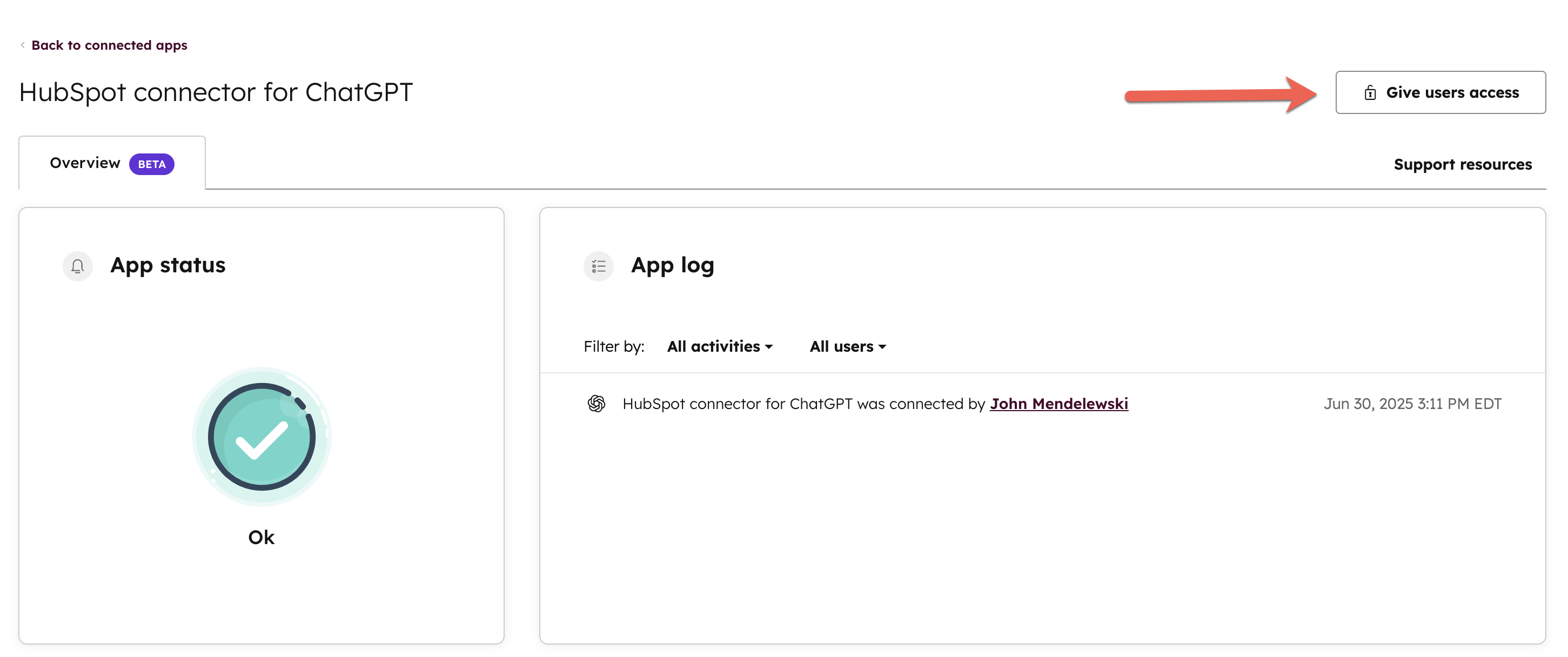
- Click Give Access to allow every user in your account to use the connector.
After you've given access to other users, they can start connecting their ChatGPT accounts to use the connector.
- Once you give users access to the connector, this action cannot be undone. Even if you uninstall the connector from your account, the other users will still have access to it until they uninstall it themselves.
-
If you set up the connector before Aug. 28, 2025, your users were automatically given access to the connector. Therefore, the Give users access button will be grayed out for your account.
Use the HubSpot connector for ChatGPT
Use chat
- In your ChatGPT window, click Tools.
- Click Use connectors > Sources > HubSpot is enabled.
- Add your prompt and press enter. If your prompt includes HubSpot, the connector will automatically be enabled.
Use deep research
- In your ChatGPT window, click Tools.
- Click Deep research.
- Click Use connectors > Sources > HubSpot is enabled.
- Add your deep research prompt and click enter.
- Answer any clarifying questions asked during your deep research query. You can view the progress of the query and the research activity log.
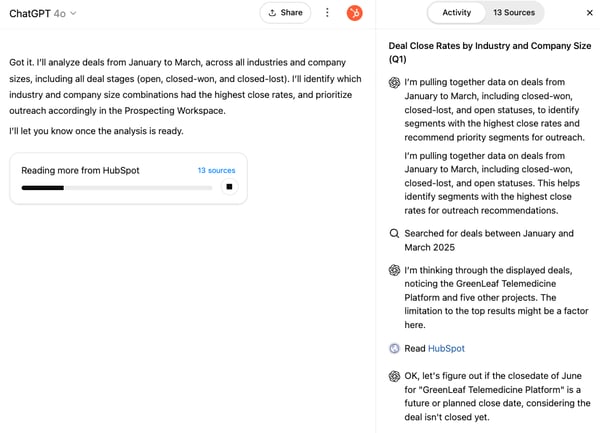
- Once the deep research report is available, you can view the report sources in the side panel.
- You can use the citation inside the report or sources to jump to HubSpot record pages from the deep research report, and continue taking actions inside HubSpot.

Best practices
- Include the term “HubSpot” in your prompts to improve accuracy and automatically trigger the connector.
- Keep your HubSpot data clean to ensure accurate and relevant responses—clean data yields better insights. Learn more about the HubSpot data quality command center.
- Add context based on how you use HubSpot (e.g., custom properties, or specific object types, etc.) to make responses more tailored and actionable.
Use the prompt library for inspiration and example prompts.
Disconnect the HubSpot connector for ChatGPT
- In your ChatGPT chat window, click on your profile icon. Then, click Settings.
- In the left sidebar menu, navigate to Connectors.
- In the Enabled Connectors section, click HubSpot.
- In the top right of the HubSpot connector for ChatGPT settings, click Manage. Then click Disconnect.

Frequently Asked Questions
Data & Privacy
Will the HubSpot connector for ChatGPT respect my data localization preferences?
Yes. It will respect your data center location when data is routed through HubSpot servers. For example, accounts hosted in the EU will have requests routed through the EU data center.
Will all connectors (such as the HubSpot connector for ChatGPT) respect my data localization preferences?
When our connectors are enabled by third party tools, the terms you have with those third party tools will govern where and how your data is processed in that tool. Please be sure to check your third party licenses to confirm where your data resides and that it is processed in accordance with your preferences.
Does OpenAI train on my data from the HubSpot connector?
OpenAI respects the training settings you have in your account.
- If you're using ChatGPT with an Enterprise, Teams, or Education plan, your connector data is not used for training, consistent with their standard terms.
- If you're on a Pro or Plus (consumer-tier) plan, you have the option to opt-out of model training in your ChatGPT settings. If not, OpenAI may use connector data to improve connector performance (like better tool use and retrieval accuracy), but will not otherwise use it for general model training.
How does the HubSpot connector for ChatGPT handle user permissions?
The HubSpot connector for ChatGPT automatically respects the user permissions defined in HubSpot. This means users will only see in ChatGPT the CRM data they’re allowed to access in HubSpot. For example, individual sales reps will only see pipeline data for deals they have permission to view. Some CRM objects in HubSpot have customizable permissions. When access is limited to specific contacts, whether for individuals or teams, ChatGPT will only be able to view those same contacts. Learn more about user permissions in HubSpot.
How long does OpenAI retain data accessed through the connector?
OpenAI retains data accessed through the HubSpot connector to enable the connector to function within ChatGPT. Upon termination of your OpenAI account, some data may be retained to maintain your service history. For details on OpenAI's data retention practices, please refer to OpenAI's data controls FAQ and privacy policy. Learn more about Team, Enterprise, and Edu plans.
How long does ChatGPT retain or delete data?
When the HubSpot connector for ChatGPT is enabled by third party tools, the terms you have with those third party tools will govern data retention and deletion. To learn more about connectors in ChatGPT, please refer to OpenAI’s Connectors in ChatGPT article. For details on OpenAI's data retention practices, please refer to OpenAI's data controls FAQ and privacy policy. .
What visibility into audit logs or real-time data do Super Admins have for the connector?
Super Admins can use audit logs to have visibility into which users have connected or reconnected the HubSpot connector for ChatGPT to the account, as well as the date and time of connection. Learn more about what audit logs are available from OpenAI.
How is HubSpot helping customers understand how these connectors work and what risks might be associated with third party connectors?
We encourage all of our customers to carefully read and understand both the terms that pertain to their HubSpot account as well as any connected third-party account, such as the terms of their plan with ChatGPT. We have provided information that we think will be useful and helpful in this knowledge base article, and in these FAQs. You should always carefully evaluate the benefits and risks of any tool you choose to use.
How is customer or CRM data kept secure with this connection?
You have control over what data you share, with what third party connectors, as well as the permissions and settings you’ve chosen in your HubSpot and third party accounts. You should always carefully evaluate the benefits and risks of any tool you choose to use. For more information on OpenAI’s security controls, see Admin Controls, Security, and Compliance in Connectors.
Can OpenAI copy my entire CRM or customer segments through the connector?
No, it does not have rights to copy CRM data or entire customer segments through the connector. For information on how the data that you choose to analyze within ChatGPT is used by OpenAI, please see above.
Could using this connector inadvertently enable competitors to gain insights into a company's CRM data or strategy?
To learn more about how OpenAI uses your data, check out OpenAI’s data controls FAQ and privacy policy. For details on OpenAI's data retention practices, please refer to OpenAI's data controls FAQ and privacy policy. Learn more about Team, Enterprise, and Edu plans. Like all third party tools, you should carefully evaluate the benefits and risks of use.
Can external agencies or consultants with Super Admin access connect CRM data directly to ChatGPT without additional oversight?
The HubSpot connector for ChatGPT respects the permissions in your HubSpot account. If external agencies or consultants in your HubSpot account have Super Admin access, they can connect the HubSpot connector for ChatGPT in your HubSpot account. After that, other users can connect their HubSpot user login. The connection attempt is logged. Like all third party tools, you should carefully evaluate the benefits and risks of use.
Does this integration comply with strict privacy regulations, such as GDPR, particularly in the EU?
While HubSpot's products and tools can support your privacy compliance efforts, use of HubSpot products alone does not make you compliant. HubSpot’s Data Processing Agreement applies to your use of HubSpot Services, and we aim to be as transparent as possible regarding what our features are capable of and the protections we have in place. Ultimately, you are best placed to understand your data protection obligations and whether our Services meet your compliance needs.
Can ChatGPT hallucinate or provide inaccurate data? What can customers do to protect against that?
ChatGPT can make mistakes. We recommend a few techniques for ensuring that the results produced by the HubSpot connector for ChatGPT are accurate and reliable:
- Make sure your connected account data is up to date and accurate.
- Have a human in the loop to review, refine, and fact-check the output.
- Ask for citations and references for any important facts and assertions so that you can quickly and easily confirm them in your HubSpot account.
- Never indiscriminately rely on any AI output to make important decisions.
I've toggled on HubSpot as a tool for deep research, but it keeps creating fake sample data instead. Why's this happening?
- There could be different reasons you're seeing this, including that your account was flagged by OpenAI for violating their Terms of Use.
- Using another organization’s trademark in a GPT’s name or logo without clear authorization can lead to violations of OpenAI’s policies. OpenAI may remove or restrict these GPTs.
- Please reach out to OpenAI support (via the chat icon displayed in the bottom right) to identify and resolve your particular issue.
Sensitive Data
Will the HubSpot connector for ChatGPT have access to sensitive data?
The HubSpot connector for ChatGPT does not provide access to custom Sensitive Data Properties or sensitive content from other Sensitive Data Covered Services, including Personal Health Information and other forms of Highly Sensitive Data. It has read-only access to standard records such as contacts, companies, deals, tickets, and their associations.
General
When should I use the HubSpot connector for deep research, versus chat?
- Use chat for quick, one-off searches to accelerate your daily productivity, previewing results inside ChatGPT. Ask questions, like “How many high priority tickets were created last week in HubSpot?” or “List deals closing this month by deal size.”
- Use deep research for complex projects that require deeper analysis across multiple sources at once, with citations back to the originals. Ask questions, like “What are the most common reasons deals were lost last quarter?” or “Summarize key customer support trends over the past 6 months.”
Use the prompt library for inspiration and example prompts.
How do users access the chat?
- The HubSpot connector for ChatGPT follows the same setup process for all available surfaces inside ChatGPT. A Super Admin or user with App Marketplace permissions must first establish the connection. Once enabled, other users in the organization can follow the same steps to connect.
- The HubSpot connector for ChatGPT is currently available only in the web version of ChatGPT. Once enabled, users will have access to the HubSpot connector in both chat and deep research.
Please note: if you previously connected to deep research, it's recommended that you re-establish the connection to ensure optimal performance, by following the same setup steps.
How do admin controls work for the HubSpot connector for ChatGPT?
Only a Super Admin or a user with App Marketplace permissions can access the HubSpot connector at first. Once a Super Admin installs the connector, they can turn on access for others by following the steps here.
- Once a Super Admin turns on access for all users, their access can't be turned off globally.
- Users are limited to permissions selected by a Super Admin. Once users connect, Super Admins cannot revoke these permissions.
- Uninstalling the connector won't remove user-level access. Each user must uninstall individually.
- If you connected before Aug. 28, 2025, all users already have access, and this setting is disabled.
What's the expected output when I ask ChatGPT to draft an email campaign or workflow? Will the HubSpot connector for ChatGPT build out the marketing emails and workflow? Or will ChatGPT suggest the copy, triggers, actions, etc., in the ChatGPT pane?
It'll draft the email content in the report, with no direct action inside HubSpot. Because it has read-only access, one of two things can happen: ChatGPT will provide instructions on how to apply the drafted email content in HubSpot, or it'll draft the email content as part of the report.
I'm a HubSpot Partner who manages multiple HubSpot accounts. Can I connect a specific account to a ChatGPT project?
Currently you can only connect one HubSpot account at a time to a single ChatGPT account. To work with a different HubSpot account, you’ll need to disconnect the current one and reconnect the desired account from the ChatGPT side. While you can’t manage multiple connections simultaneously, you can manually switch between accounts.
Does the HubSpot connector for ChatGPT require impeccable data management (i.e. most of your database tagged by persona)?
While clean and well-organized data improves the quality of insights, the connector does not require perfectly tagged data. It works with your contacts, companies, deals, and tickets, offering useful analysis even if your CRM data isn’t perfectly structured.