- Knowledge Base
- Account & Setup
- Integrations
- Embed HubSpot data into a Zoho CRM record
Embed HubSpot data into a Zoho CRM record
Last updated: December 17, 2025
Available with any of the following subscriptions, except where noted:
After connecting HubSpot and Zoho CRM, you can embed HubSpot data into a Zoho record. This allows you to view information from a HubSpot contact, company, or deal record directly in Zoho.
The HubSpot Embed window displays timeline activities such as logged emails, workflows that the record is enrolled in, and record properties. It also includes a link to the corresponding HubSpot record.
Turn on HubSpot Embed for Zoho
- In your HubSpot account, click the settings settings icon in the top navigation bar. In the left sidebar menu, navigate to Integrations > Connected Apps.
- Click Zoho CRM.
- Navigate to the Feature discovery tab.
- On the Bring the power of HubSpot to Zoho CRM card, click Install HubSpot Embed. A banner stating Your HubSpot embed was installed in Zoho CRM will appear. This means the embed has been installed in HubSpot; however, you still need to complete the installation process for Zoho CRM.
- To complete the installation process, click Learn more. This will open Zoho CRM in a new tab.
- Agree to the terms and conditions and click Continue.
- Select which user profiles to install HubSpot Embed for and click Confirm.
- A banner will appear displaying the message Extension installed successfully upon installation in Zoho CRM.
View the HubSpot Embed window in Zoho
To view the HubSpot Embed in Zoho:
- In Zoho CRM, navigate to an object record.
- In the upper right, click HubSpot Embed.
- Click the Timeline tab to view activities on the object record's timeline, including received emails, submitted forms, and attended meetings.
- Click the Workflows tab to view any workflows that the record is enrolled in, or enroll a record in a workflow.
- Click the HubSpot Properties tab to view all HubSpot object properties and record associations.
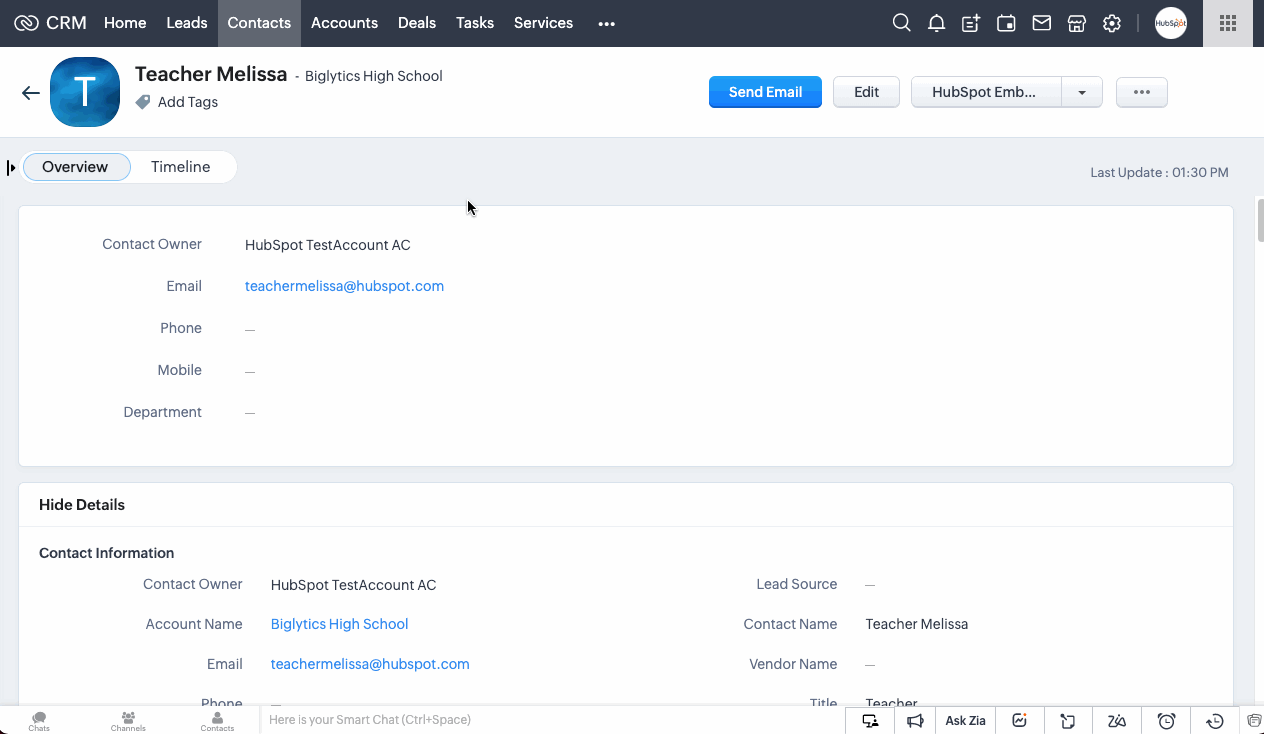
Integrations
Thank you for your feedback, it means a lot to us.
This form is used for documentation feedback only. Learn how to get help with HubSpot.