- Knowledge Base
- Marketing
- Marketing Email
- Understand why contacts didn't receive marketing emails
Understand why contacts didn't receive marketing emails
Last updated: November 3, 2025
Available with any of the following subscriptions, except where noted:
-
Additional subscriptions required for certain features
After sending a marketing email from HubSpot, you can analyze its performance or check contact records to see which contacts received the email. Occasionally, a contact may not receive the email despite it being identified as delivered.
This article will cover reasons why a delivered email may not appear in a recipient's inbox. Learn more about reasons why a recipient wouldn't be sent a marketing email.
See if a marketing email was delivered
If a recipient didn't receive a marketing email, you can check to see if the email was successfully delivered to their email server.
- In your HubSpot account, navigate to CRM > Contacts.
- Click the name of the contact.
- At the top of the contact record, click the Activities tab.
- Click the Filter by dropdown menu and select the checkbox next to Marketing emails. To expedite the process, clear the checkboxes next to each other activity type.
- Locate the marketing email the contact didn't receive and see if it was sent and delivered. Learn more about reasons why a contact wouldn't be sent a marketing email.
Understand why delivered emails may not appear in a recipient's inbox
There are two main reasons the contact may not see the marketing email in their inbox, even though it's marked as delivered:
- The email has been sent to the recipient's spam or junk folder.
- The recipient's security filter quarantined the email and prevented it from being delivered to the recipient's inbox.
In both cases, HubSpot's server will still receive a confirmation from the recipient's server that the email was delivered. Consequently, marketing emails to these recipients will still be identified as delivered.
Resolve issues with recipients not receiving delivered emails
If recipients contact you to understand why your emails didn't reach their inbox, you can recommend the following:
- Recipients should check their spam or junk folder. If previous emails from your organization are there, recipients should move them into the inbox.
- If the recipient uses Gmail, they should check the Promotions tab. If they want to receive future messages from you in the Primary tab, they should move the emails they've received from you into that tab.
- If the emails are not in the spam or junk folder, they should partner with their IT team to figure out if the email was quarantined. You should provide the recipient with the subject line, from address, and delivery date and timestamp of the email.
- Recipients having repeated issues should also do the following:
- Add your From address to their email client address book.
- Open marketing emails they have successfully received from you and click links.
-
- Request that their IT team add your sending IPs and email sending domain to an allowlist.
Give recipients sending IP addresses to allowlist
Having recipients add the IP addresses HubSpot uses to send marketing emails to an allowlist will help make sure your marketing emails reach their inboxes.
To find the IP addresses HubSpot uses to send marketing emails from your account:
- In your HubSpot account, navigate to Marketing > Email.
- In the top right, click the Email tools dropdown menu and select Manage allowlisting.
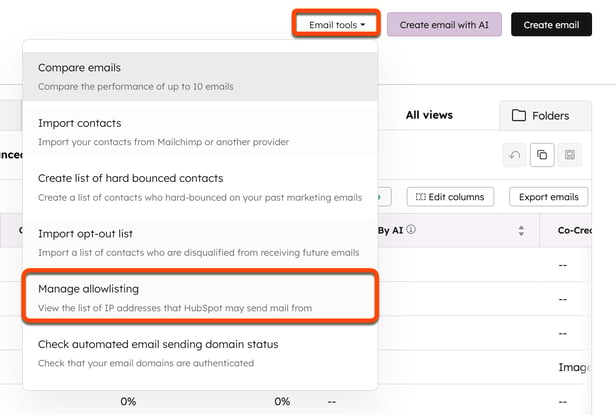
- In the dialog box, click Copy. This will copy all IP addresses to your clipboard.
- Provide the IT team of the recipient having trouble receiving your emails with the full list of IP addresses. Make sure to ensure all listed individual IP addresses, as well as ranges.
- Provide the IT team of the recipient with the email sending domain you use to send emails from HubSpot. If you haven't connected an email sending domain, they can add shared.hubspot.com and hubspotemail.net.
Prevent future email deliverability issues
In order to prevent this issue from happening in the future, it's recommended to follow the following email deliverability best practices for senders:
- Connect your email sending domain (not available in accounts only using HubSpot's free tools).
- If you've connected an email sending domain, make sure DKIM, SPF records, and your DMARC policy are set up correctly.
- If you've connected an email sending domain, make sure the from address you're using for your emails is hosted on the email sending domain.
- Consider using fewer shortened links (such as youtu.be/xyz instead of youtube.com/xyz), as these can cause a higher rate of spam reports.
