Update payment method for failed subscription payments
Last updated: June 7, 2024
Available with any of the following subscriptions, except where noted:
|
|
If your buyer's payment method fails when completing a payment for a subscription, HubSpot will send them an email with a link to update their payment method.
When updating their payment method, they can choose to update their credit card or ACH information based on the default payment method settings. You can also manually send the email if a buyer reaches out and wants to update their payment details.
Please note:
- HubSpot will not automatically retry charging a payment method for a failed payment. However, if the issue is resolved with the original payment method, the buyer can re-enter their original payment details when updating their payment method and that payment method will be charged again.
- When a payment method is updated, all past due subscription balances will be charged to the payment method automatically.
This article is about updating payment information for recurring payments made using HubSpot payments or Stripe payment processing. To change the billing information for your HubSpot account, learn how to update your payment method in your account settings.
Update payment method for failed payments
In the email sent to the buyer after a payment fails, the buyer can click Update payment method.
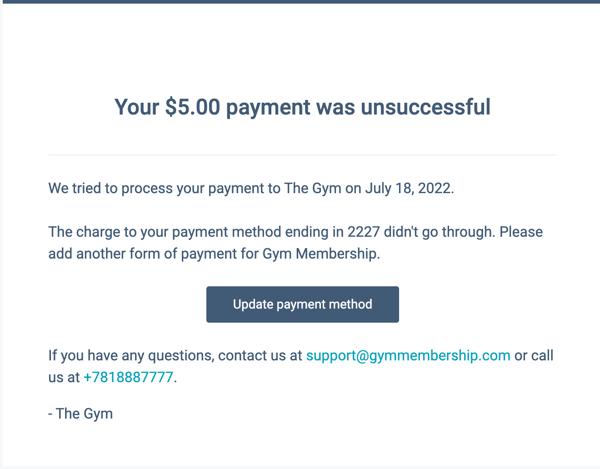
They'll be brought to a checkout page where they can update their payment details. Any unpaid subscription payments will be charged to the updated payment method. If you don't want this email to be sent automatically when a payment fails, you can turn this off in your settings.
Please note: the payment method update page displays all the payment methods available according to your default payment method settings and the requested currency. For example, if a payment link initially accepted only ACH payments, but your settings allow both ACH and credit or debit card, the buyer can switch to using a credit or debit card. Conversely, if ACH is your sole default payment method in settings, and the payment is due in Euros, ACH will not be available. In this case, the buyer can choose to pay with a credit or debit card. To limit the available payment methods, you'll need to update your default payment method settings.
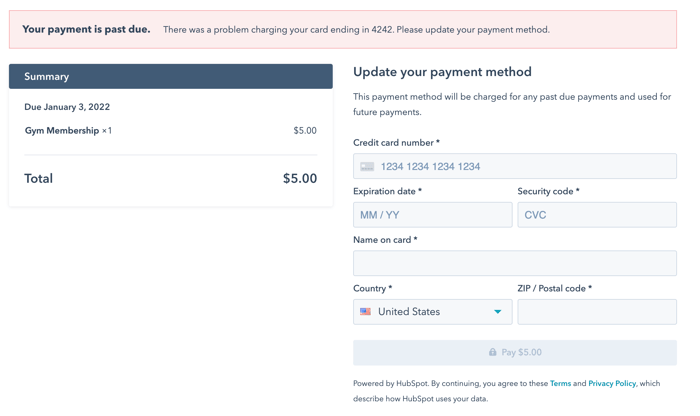
Send link to update payment method
You can also manually send an email to a buyer so they can update their payment method. Any failed payments will appear in the Subscriptions card on the record and will have an Unpaid status.
- Navigate to a contact or deal record:
- Contacts: In your HubSpot account, navigate to CRM > Contacts.
- Companies: In your HubSpot account, navigate to CRM > Companies.
- Deals: In your HubSpot account, navigate to CRM > Deals.
- Click the name of a record.
- In the right sidebar, on the Subscriptions card, hover over a subscription and click Preview.
- In the top right corner, click the Actions dropdown menu and select Update payment method.
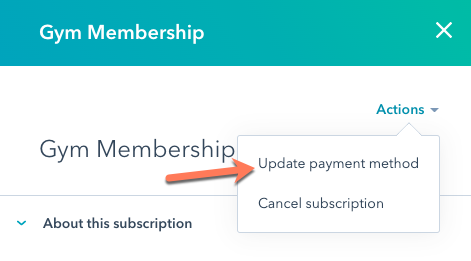
- In the dialog box, review the content then click Send link. The link will be sent to the subscription's associated contact's email address.

Turn off failed payment email
If you don't want a failed payment email to be sent out, you can turn this off in your payments settings.
- In your HubSpot account, click the settings settings icon in the top navigation bar.
- In the left sidebar menu, navigate to Payments.
- Click the Notifications tab.
- Click to toggle the Send customers an email when a recurring payment fails switch off.
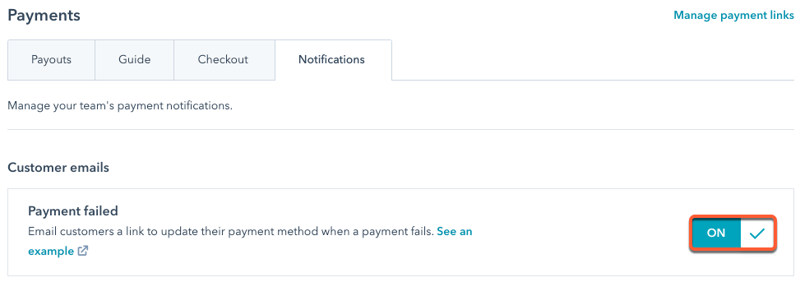
You can still manually send an email to a buyer to update their payment information if this setting is turned off.
