Associate activities with records
Last updated: April 10, 2024
Available with any of the following subscriptions, except where noted:
|
|
Activities in a record's timeline can be associated with other records, either automatically or manually. Activities include calls, one-to-one emails, meetings, notes, tasks, postal mail, LinkedIn, SMS, and WhatsApp messages. When an activity is associated with a contact, company, deal, ticket, or custom object record, the activity will appear in that record's activity timeline.
You can also view the history of associated activities on a record, or associate records with each other.
Please note: the number of associations an activity can have depends on the object, the type of activity, and your HubSpot subscription.
Understand automatic activity association
Activities on a record are automatically associated with certain associated records. Whether an activity automatically associates depends on the type of activity, where the activity was first logged, and the objects that are associated. Below, learn which activities are automatically associated based on the object where the activity was originally logged.
Company activities
If a call, one-to-one email, meeting, note, task, postal mail, LinkedIn, SMS, or WhatsApp message is first logged on a company record, it will be automatically associated with the company’s five most recent associated open deals (i.e., deals that are not in closed-won or closed-lost deal stages). One-to-one emails sent and calls made from a company will also be associated with the contacts that were emailed or called.
Contact activities
If a call, one-to-one email, meeting, note, task, postal mail, LinkedIn, SMS, or WhatsApp message is first logged on a contact record, it will be automatically associated with the contact’s primary company and the five most recent associated open deals (i.e., deals that are not in closed-won or closed-lost deal stages).
There are some exceptions for certain activities logged on contact records:
- One-to-one email replies sent from a record on the desktop app will be associated with the same records as the first email in the thread (e.g., if a contact was sent the thread's first email, but was not sent the thread's replies, that contact will still be associated with the reply emails).
- If a new email or reply is sent from a contact record in the HubSpot mobile app, the email will only be associated with the contacts that were emailed. It will not be automatically associated with any other associated records, even if the records were associated with the thread's first email. Learn how to edit an email's associations on desktop.
- If an email or WhatsApp message (new or reply) is created via the conversations inbox, it will be associated with the contacts that were emailed/messaged and any records that are associated with the conversation. It will not be automatically associated with any other associated records, even if the records were associated with the thread's first email/message. Learn how to edit an existing activity's associations.
- If a contact record was previously associated with another company, the contact's past activities will not automatically be associated with the new associated company. The past activities will remain associated with the previous company record.
- Tasks created from the HubSpot Sales Chrome extension for Gmail will not be automatically associated with the contact's associated company or five most recent open deals.
- Tasks created from sequences on contact records will not be automatically associated with any of the contact's associated records. Calls, emails, and meetings created as a result of a sequence will be automatically associated with the contact's associated primary company and five most recent open deal records.
Deal activities
If a call, one-to-one email, meeting, note, task, postal mail, LinkedIn, SMS, or WhatsApp message is first logged on a deal record, it will be automatically associated with the deal’s primary company and the five most recent associated open deals (i.e., deals that are not in closed-won or closed-lost deal stages). One-to-one emails sent and calls made from a deal will also be associated with the contacts that were emailed or called.
Ticket activities
If a call, one-to-one email, meeting, note, task, postal mail, LinkedIn, SMS, or WhatsApp message is first logged on a ticket record, it will be automatically associated with the ticket’s primary company. One-to-one emails sent and calls made from a ticket will also be associated with the contacts that were emailed or called.
Custom object record activities
Activities logged on custom object records are not automatically associated with any associated records. For example, when drafting however, one-to-one emails sent and calls made from a custom object record will be associated with the contacts that were emailed or called.
Associate an existing activity with another record
If your activities are not automatically associated to certain records, you can manually associate activities to other contact, company, deal, ticket, or custom object records.
- Navigate to your records:
- Contacts: In your HubSpot account, navigate to CRM > Contacts.
- Companies: In your HubSpot account, navigate to CRM > Companies.
- Deals: In your HubSpot account, navigate to CRM > Deals.
- Tickets: In your HubSpot account, navigate to CRM > Tickets.
- Custom objects: In your HubSpot account, navigate to Contacts > [Custom object]. If your account has more than one custom object, hover over Custom Objects, then select the custom object you want to view.
- Click the name of the record with the activity to associate.
- Locate the activity you'd like to associate with a record. If the activity details are collapsed, click the right right arrow in the top left of the activity to expand it.
- In the bottom right of the activity, click [x] associations.
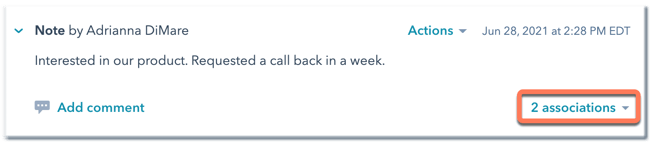
- In the pop-up box, you can view all records associated with the activity on the Associations tab, or click the object tabs to view only records of that object that are associated with the activity.
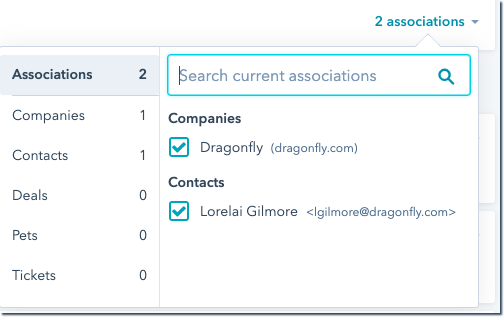
- To associate additional records, click the tab of the object you want to associate, then enter the name of the record in the Search [object] field. Select the checkbox next to the record. The activity will now appear in that record's timeline.
- To remove an association from an activity, clear the checkbox next to the record's name.
Learn how to manually create a new activity and add associations.
Associate past activities with a new deal or ticket
When creating a new deal or ticket, you can associate the new deal/ticket with another record and automatically add that record's past activities to the new deal/ticket's timeline.
Please note: only past calls, emails, notes, meetings, and tasks will be automatically added to the new deal/ticket's timeline. Any other types of activity (e.g., marketing email clicks, form submissions, page views) will not be added.
- Navigate to your deals or tickets:
- Deals: In your HubSpot account, navigate to CRM > Deals.
- Tickets: In your HubSpot account, navigate to CRM > Tickets.
- In the upper right, click Create [deal/ticket].
- In the right panel, in the Associate deal/ticket with section, click the [Company/Contact] dropdown menus, then search and select the company/contact to associate with the new record.
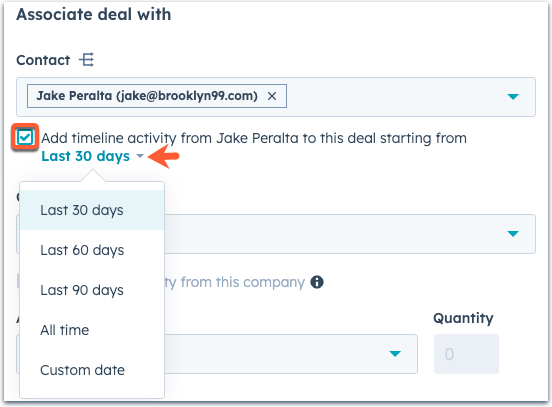
- To associate activities on these records with the new record, select the Add timeline activity from [existing record] to this [deal/ticket] checkbox. Click the Last 30 days dropdown menu and select the time frame within which the record's past activities will be associated with the new record.
- Enter the other fields and click Create. The resulting object will include the activities from associated records based on the time frame selected.
Learn more about creating deals, creating tickets, and customizing the create record form.
