- Knowledge Base
- CRM
- Records
- Restore deleted records
Restore deleted records
Last updated: November 10, 2025
Available with any of the following subscriptions, except where noted:
You can use the restore records tool to restore HubSpot-defined object records such as contacts, companies, emails, products, appointments, and custom objects up to 90 days after they were deleted. You can also view when a record was deleted, and which user deleted it.
Before you get started
Permissions required Account access and Add and edit users permissions are required to use the restore records tool.
Please note: permanent or GDPR-related deletions aren't held in the recycle bin. They're permanently deleted immediately for users but may take up to 30 days to be purged from HubSpot in compliance with data privacy laws.
Prior to restoring a deleted contact, review active contacts to ensure the email or secondary email doesn't match the deleted contact. If an active contact email matches the email of the deleted contact, the contact cannot be restored. For example, you want to restore Mozzie with the email dentistofdetroit@mozart.edu.
To review matching active contacts:
- In your HubSpot account, navigate to CRM > Contacts.
- Click the All contacts view tab.
- In the Search text field, enter dentistofdetroit@mozart.edu.
- Click the name of the matching record.
- On the left sidebar, navigate to the About this contact card.
- Click the email value.
- In the pop-up box:
- If the matching email is the primary:
- Replace the primary email with a placeholder or different email and click Save.
- If the matching email is an additional email:
- Click Delete.
- In the dialog box, click Delete email.
- If the matching email is the primary:
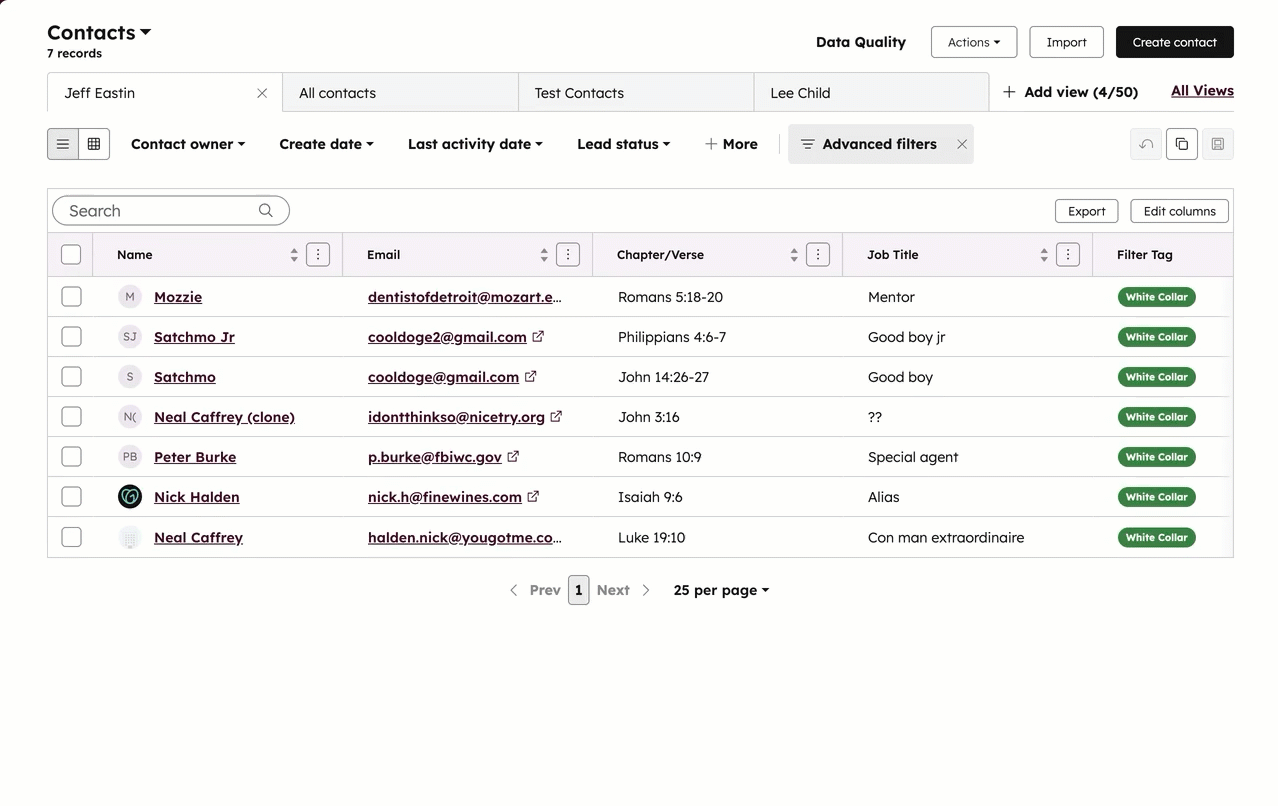
Restore deleted records
- Navigate to your records (e.g., In your HubSpot account, navigate to CRM > Contacts.).
- In the upper right, click Actions, then select Restore records. The restore records page will open in a new browser tab or window.
- You can filter by:
- Date: filter by a pre-defined date (e.g., Last week) or a custom range. Above the table, click the date picker dropdown menus and select an option.
- Workflow (BETA): filter by workflows that use the Delete contact action to restore contacts deleted by a specific workflow. Above the table, click the No filter dropdown menu and select a workflow.
Please note: turn off or delete the workflow that deleted the contacts to prevent a delete loop.
- Select the checkboxes next to the names of the records you want to restore.
- Select the checkbox at the top of the table to select all records on a page.
- Click Select all records in this date range to expand your selection.
- In the upper right, click Restore.
- In the dialog box, enter the number of records you want to restore, then click Restore to confirm.
Please note: the restore records tool can only display and restore up to 10,000 records at a time. You won't be able to view and restore records beyond 10,000 until the additional records are removed.
 When you restore a contact, some of the data associated with them will still be lost. Learn more about the implications of deleting contacts and the data that will be lost when contacts are permanently deleted.
When you restore a contact, some of the data associated with them will still be lost. Learn more about the implications of deleting contacts and the data that will be lost when contacts are permanently deleted.