Ad tracking in HubSpot
Last updated: February 11, 2025
Available with any of the following subscriptions, except where noted:
|
|
Set up ad tracking in HubSpot and learn how HubSpot tracks which ads your contacts are clicking and converting on.
How ad tracking in HubSpot works
Tracking allows HubSpot to attribute contacts to specific ads, by applying tracking parameters to the end of your ad URLs. After you connect your ad account, HubSpot will apply tracking to ads that are currently active or pending review. If HubSpot is unable to track an ad, some reporting data from the network like clicks and impressions, will still display for that ad in the HubSpot ads tool.
HubSpot is only able to track the following types of ads for contact attribution:
- Google Ads: HubSpot can track most Google ad types, but some ad types are not supported due to API limitations. Learn more about the supported ad types, requirements, and parameters used when tracking and reporting on your Google ads.
- Smart campaigns can be tracked, but reporting data for specific ad groups, ads, or keywords is not available.
- Discovery campaigns can be tracked as long as you're not overriding tracking for the ad campaign's ad groups or ads.
- YouTube ads and Performance Max campaigns cannot be tracked, but other reporting data, such as impressions and clicks, are available on the HubSpot ads dashboard.
- Facebook and Instagram Ads: HubSpot can track most Facebook and Instagram ads, but some ad types are not supported due to API limitations. Learn more about the supported ad types, requirements, and parameters used when tracking and reporting on your Facebook and Instagram ads.
- Ads that do not link to external sites, such as Facebook Messenger ads, cannot be tracked.
- Ads that use Placement Asset Customization (PAC) carousel format cannot be tracked. Standard carousel ads can be tracked.
- Advantage+ ad types can be tracked.
- LinkedIn Ads: HubSpot can track most LinkedIn ads, but some ad types are not supported due to API limitations. Learn more about the supported ad types, requirements, and parameters used when tracking and reporting on your LinkedIn ads.
- Message ads, Thought Leader Ads, and Document ads are not supported and cannot be tracked.
- Boosted posts or social ad campaigns cannot be tracked, even if the social post was created in HubSpot.
-
- Leads who submit Lead Gen Forms on any ad type will sync to HubSpot, even if the ad type is not trackable.
If you edit the name of an ad campaign, the utm_campaign value in HubSpot's tracking template will not automatically update. HubSpot will continue to track the ad, but if you rely on the utm_campaign parameter for other systems, you may need to update the ad URL. To update the URL to match the new ad campaign name, do one of the following:
- In the ad network, manually edit the ad campaign URL to reflect the new name.
- In the ad network, remove the utm_campaign parameter and value entirely, then save. HubSpot will detect the missing parameter and automatically update the URL.
Auto tracking
To track ads in an ads account, ensure that HubSpot auto-tracking is enabled:
- In your HubSpot account, click the settings settings icon in the top navigation bar.
- In the left sidebar menu, navigate to Marketing > Ads.
- For each ad account, click to toggle the Auto tracking switch on.
Please note: HubSpot can only attribute contacts to the ads they clicked after auto-tracking is enabled. Contacts will not be attributed to the ads they clicked while auto-tracking is disabled.
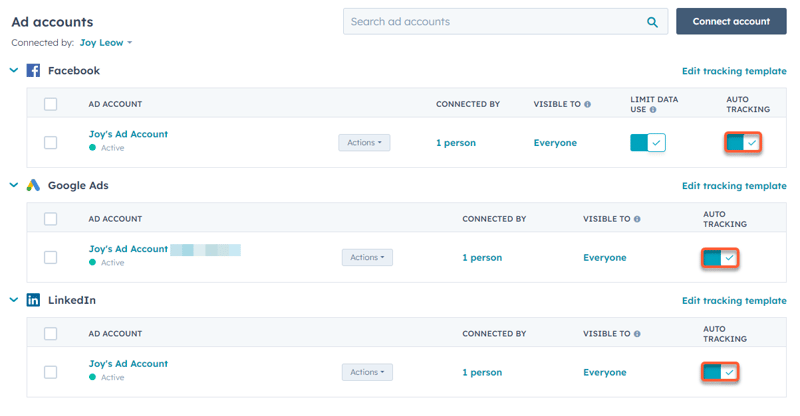
- To disable HubSpot tracking for your ads, click to toggle the Auto tracking switch off.
- This will remove HubSpot access to your tracking settings, but will not remove the existing tracking parameters from your ads.
- You can remove these parameters from within Google Ads, Facebook Ads, and LinkedIn Ads.
- By default, HubSpot's tracking template includes utm parameters to match HubSpot's traffic analytics. If you want to override the
utm_sourceorutm_mediumparameters to match a third-party reporting service like Google Analytics, you can edit the HubSpot tracking template:- Locate the ad network of the tracking template you want to edit.
- Click Edit tracking template above the table of connected ad accounts for the ad network.
- In the right panel, enter a new utm_source or utm_medium.
- Click Save.
