- Knowledge Base
- Account & Setup
- Connected Email
- Sending limits for connected email accounts
Sending limits for connected email accounts
Last updated: November 3, 2025
Available with any of the following subscriptions, except where noted:
-
Additional subscriptions required for certain features
There are daily send limits for both one-to-one emails and sequences emails sent from your connected email accounts in HubSpot. HubSpot will alert you when you're close to hitting either send limit.
Before you get started
- Your email send limits apply to a rolling 24-hour period and do not reset at a specific time of day.
- If you have a Sales Hub Professional or Enterprise subscription, you can set a custom daily send limit. This limit will take precedence over email provider limits and your subscription’s sequences daily send limit.
Understand your sending limits
There are two different types of send limits, a HubSpot send limit and a Sequences daily send limit.
- HubSpot send limit: a daily send limit on one-to-one emails sent from an inbox connected to HubSpot.
- This limit applies to emails sent from a personal inbox or from a team email address connected to the conversations tool.
- Sequences daily send limit: a daily send limit on automated emails sent through sequences.
- This includes any sequences emails that are scheduled to send from previous or new sequence enrollments and paused sequence enrollments.
- Your send limit varies depending on your HubSpot subscription.
Email provider limits
Each email provider has its own rate limits on the number of emails you can send each day. Limits for inboxes connected with Exchange or IMAP vary depending on your mail client. Learn more about rate limits for Gmail and Office 365.
A provider's rate limit can include additional limits, such as a bandwidth limit. As a result, you may reach your provider's limit even if you haven't exceeded the number of allotted email sends.
Please note: connecting the same Office 365 account multiple times to a HubSpot account can cause you to quickly hit the rate limit error. It is recommended to connect the Office 365 email address to a single user's account.
Rate limits
There's a daily send limit on one-to-one emails sent from a connected inbox. This daily send limit applies to emails sent from a personal inbox or a team inbox. These limits prevent you from exceeding your email provider's send rate limit. HubSpot send limits vary based on each email provider's limit:
- Gmail Free: 350 emails per day
- Google Apps: 1000 emails per day
- Office 365: 1000 emails per day
- Exchange inbox: 1000 emails per day
- Generic inbox: 1000 emails per day
- Free HubSpot account: 500 emails per day
- Paid HubSpot account: 5000 emails per day
Size limits
Due to limitations in Microsoft's Graph API, each email sent from a connected Microsoft Outlook inbox is subject to a maximum size limit of 4 MB. To avoid exceeding this limit, you can reduce the size of your emails by trimming out extraneous   characters in the body of your emails, and minimize the number of emails in a single thread.
Recipient limit for messages sent from team inboxes
If you connect a team inbox to HubSpot, any message sent from the conversations inbox or from a CRM record has a limit of 50 total recipients. This includes any combination of addresses specified in the To, CC, and BCC fields of the email.
Sequences daily send limits
Subscription required A Sales Hub or Service Hub Professional or Enterprise subscription is required to send emails through sequences.
If you're sending emails through sequences, you may reach daily send limits based on your HubSpot subscription:
- Users with an assigned Sales Hub or Service Hub Professional seat can send up to 500 emails per day.
- Users with an assigned Sales Hub or Service Hub Enterprise seat can send up to 1,000 emails per day.
Please note: sequences daily send limits will not increase if you're on a HubSpot trial account.
Please also note the following:
- If you’re enrolling contacts into sequences in bulk, sequences are limited to sending a maximum of three emails per minute.
- If you’ve set a custom daily send limit. This limit will take precedence over your subscription’s sequences daily send limit.
Understand how the sequences daily send limits work
- The daily send limit applies to a rolling 24-hour period.
- This limit does not reset at a specific time of day.
- Sequence sends will be calculated 24 hours forwards and 24 hours backwards to ensure the limit is not exceeded.
- The sequences send limit is based on the number of email sends in the sequence, not the number of new enrollments.
- This includes all emails sent immediately when a contact is newly enrolled in a sequence and any scheduled sends from previous enrollments.
- For example, if your sequences daily send limit is 500 and you already have 450 emails scheduled to send within a 24-hour period, you can send up to 50 email sends for that same time period.
To monitor your team's sequence sending behavior, review your sequence sender score report.
Manage your sequence send limits
HubSpot will notify you if you're enrolling contacts into a sequence on a day that's approaching or has reached the daily sent limit.
When you enroll contacts in your sequence while close to your daily send limit, you'll see a yellow warning message under the dropdown menu. At the bottom of the page, you can also view the Daily email limit. This will tell you how many sequence emails you can send on that given day before reaching the limit.
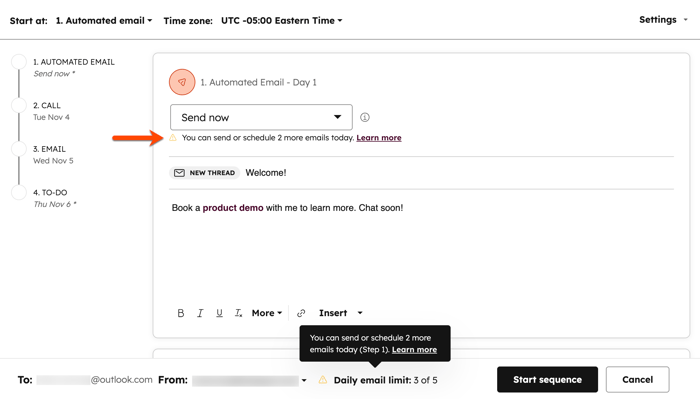
Choose another email send date
When you enroll contacts in your sequence after hitting your daily send limit, you'll be prompted to choose another day to send the email. HubSpot displays a red error message under the dropdown menu and in the Daily email limit in the bottom left.
To continue with the sequence enrollment, you'll need to select another email send date.
- In your HubSpot account, navigate to Sales > Sequences.
- Click the sequence name.
- In the top right, click Enroll contacts.
- In the right panel, select the checkboxes next to the name of the contacts you want to enroll.
- At the bottom of the right panel, click Next.
- If you’ve already reached your daily send limit, you’ll be prompted to choose another day to send the email.
- If you're enrolling a single contact, click the dropdown menu to select a new send date.
- If you're enrolling multiple contacts, in the upper left, click All contacts. Then click the dropdown menu to select a new send date.
