- Knowledge Base
- Account & Setup
- Connected Email
- Limit access to logged emails in the CRM
Limit access to logged emails in the CRM
Last updated: March 27, 2024
Available with any of the following subscriptions, except where noted:
Since some users may be exchanging sensitive information with certain contacts, it's important to safeguard any logged emails that should not be fully available for all users. You can edit the permissions for emails logged to the HubSpot CRM to ensure that users in your account only have access to the emails that are relevant to them.
Edit permission to review logged emails
To configure the permissions for accessing logged emails:
- In your HubSpot account, click the settings settings icon in the top navigation bar.
- In the left sidebar menu, navigate to Users & Teams.
- Click the name of a user you want to edit.
- To the right of the Current view dropdown menu, click Edit permissions.
- On the CRM tab, click Object access to expand the section.
- Click the CRM emails dropdown menu, then select an option:
- Everything: the user can access all CRM emails logged to HubSpot.
- Team only: the user can access any emails they are listed on (e.g., they were a sender, recipient, or they were CC'd or BCC'd), or any emails their team members are listed on.
- Owned only: the user can access emails they are listed on (e.g., they were a sender, recipient, or they were CC'd or BCC'd).
- Click the CRM emails dropdown menu, then select an option:
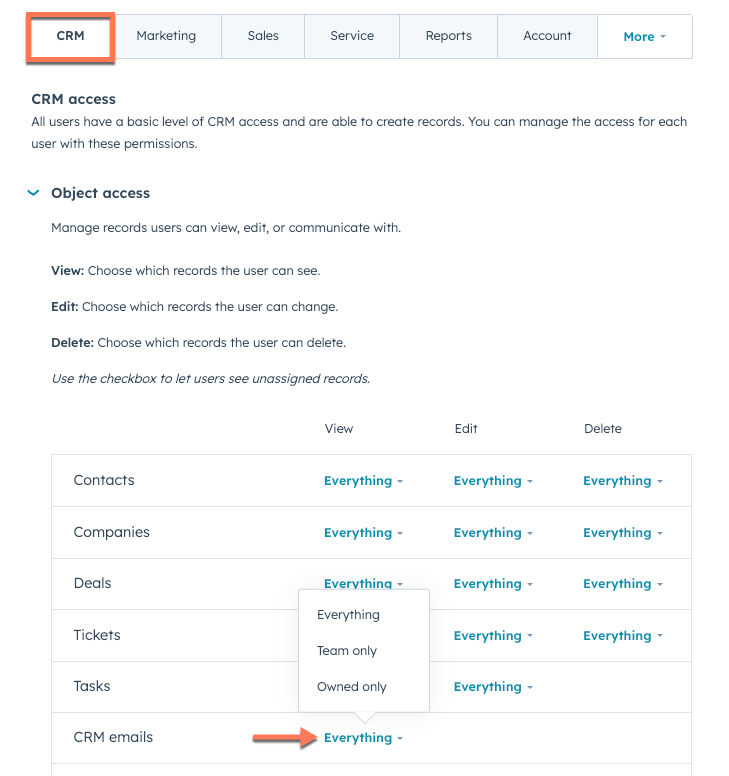
-
- In the bottom right, click Save.
Connected Email
Thank you for your feedback, it means a lot to us.
This form is used for documentation feedback only. Learn how to get help with HubSpot.