- Knowledge Base
- Account & Setup
- Connected Email
- Track and log emails with the HubSpot Sales Chrome extension | Knowledge Base
Track and log emails with the HubSpot Sales Chrome extension
Last updated: October 24, 2025
Available with any of the following subscriptions, except where noted:
Use the Track and Log features of the HubSpot Sales Chrome extension to monitor and keep a record of your contacts' engagement with your emails.
- With tracking turned on, you can monitor when contacts view or open your emails.
- Review email activity in the activity feed and on the contact timeline.
- Receive real-time notifications when a contact opens your email.
- Users with an assigned Sales Hub seat can track clicks on links included in the body of the tracked email. Learn more about click tracking.
- With logging turned on, you can log an email to the recipient’s contact record or their associated records.
- You can specify email addresses and domains that you never want to log emails for in your HubSpot account settings. Or you can add these email addresses and domains in your Chrome extension settings.
Learn more about the difference between tracking and logging.
Before you get started
Before you begin working with the HubSpot Sales Chrome extension, review the requirements and limitations of tracking and logging emails.
Understand requirements
- To log an email and add a new contact to your HubSpot CRM account, the email address you send emails from must be one of the following:
- A user in your account.
- One of your connected email addresses.
- An alias in your email client (either an alias that has been configured in your connected Gmail inbox, or an alias added to your Profile & Preferences).
Understand limitations and considerations
- Email tracking and logging are not supported for emails using customized Gmail layouts.
- If you've turned on data privacy settings in your account, email opens can only be tracked for contacts with an assigned legal basis for data processing. Your legal team is the best resource to determine how your company uses email logging and tracking. Learn more about email tracking when data privacy settings are turned on.
- You can customize your extension settings to turn off tracking and logging for a specific message or for specific contacts or email domains.
- When logging an email with a file attachment, attachments larger than 50 MB will not log to HubSpot. Your email will still be delivered to the contact and will log to the CRM, but without an attachment.
- When logging is turned on, historical emails will not be logged to the CRM automatically. Learn how to retroactively log sent and received emails to the CRM.
Configure default log and track settings
Permissions required Super Admin permissions are required to configure default behavior for tracking and logging emails for all users in your account.
- In your HubSpot account, click the settings settings icon in the top navigation bar.
- In the left sidebar menu, navigate to Objects > Activities.
- On the Email Log & Track tab, you can configure how emails will be tracked or logged in HubSpot by selecting or clearing the following checkboxes:
- Allow all users to log email attachments: set if incoming email attachments can be logged in the CRM, conversation inbox, and sidebar.
- Apply Default Log setting for all users: when this setting is turned on, you can click to toggle the Log all emails by default switch on or off to set whether emails are logged by default across all users in your account.
- Allow all users to track emails and see recipients open and click on their emails: set if users can track emails sent from the CRM, conversations inbox, email extensions, and sequences.
- Apply Default Track setting for all users: if you've selected the Allow all users to track emails and see recipients open and click on their emails checkbox, you can turn this setting on to configure whether all emails will be tracked by default across all users in your account.

Tracking emails
To send a tracked email from Gmail:
- Log in to your Gmail account.
- Compose a new email. Enter the email recipient, the subject line, and the email body.
- Select the Track checkbox.
- Click Send.
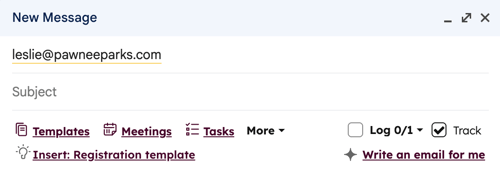
View the tracked email's status
Before your contact opens the email, the email subject line and recipient will show in your activity feed in HubSpot as Sent. 
Once the recipient opens the email, you'll receive a real-time, pop-up notification on your desktop. When you navigate back to your activity feed or Chrome extension feed, you'll see the email information marked as Open. Click the dropdown menu below the contact's name to see when the recipient opened your email. You'll also see a history of the contact's activities listed. 
You can also see how your contacts are engaging with your tracked emails from the Chrome extension. To access your activity feed from the Chrome extension, click the HubSpot sprocket icon sprocket in the upper right of your Chrome browser.
Learn more about how email tracking and sales notifications work, and how to turn off tracking.
Tracking with data privacy settings turned on
If you've turned on data privacy settings in your account, HubSpot can only track a contact's email opens when the contact has an assigned legal basis for data processing. When composing an email in Gmail, the Track checkbox will be grayed out to show a contact's tracking ineligibility.
![]()
Email opens will not be tracked for contacts without a legal basis for processing data or email recipients who aren't yet contacts. When emailing multiple recipients, email opens will be tracked anonymously.
You can change a contact's tracking eligibility by updating their Legal basis for processing contact's data property.Logging emails
Send a logged email using the Chrome extension
- Compose a new email in Gmail.
- Enter the email recipient, the subject line, and the email body. If the recipient's email address is already associated with a contact record in your CRM, the HubSpot sprocket icon will appear in line next to their email address in the To field.
- Select the Log checkbox.
- If your account has configured default log settings, the add-in will automatically select which records to log the email to. To manually select which records the email will log to:
- Click the dropdown menu next to the Log checkbox.
- Select and clear the checkboxes next to the records you want to log the email to.
- If you're sending the email to a recipient who isn't a contact in your CRM, you can choose to create a new contact.
- If you want to create a new contact, select the checkbox next to the email address under Create as new contacts, when editing the record associations.
- If you're using marketing contacts, a new contact created by a logged email will be set as non-marketing.
- The HubSpot user who sent the email will be automatically assigned as the contact owner, as long as no previous owner has been assigned.
- If you don't want to create a new contact, clear the checkbox next to the email address under Create as new contacts. Learn how to log emails to existing contact records only.
- If you want to create a new contact, select the checkbox next to the email address under Create as new contacts, when editing the record associations.
- Click Send.
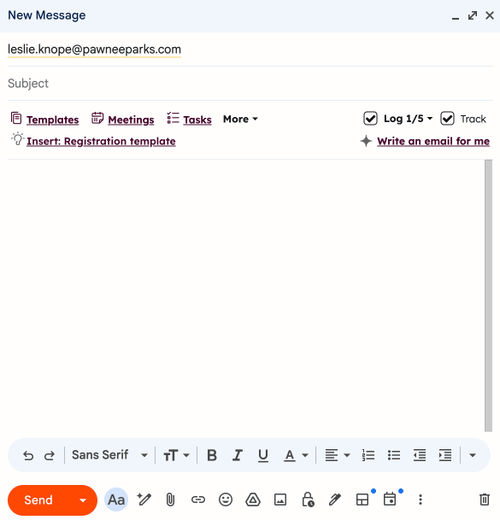
View the logged email in HubSpot
Emails that are logged to HubSpot using the extension will automatically be associated to the records that you specified before sending the email.
To see the logged email in HubSpot:
- Navigate to your records:
-
In your HubSpot account, navigate to CRM > Contacts.
-
In your HubSpot account, navigate to CRM > Companies.
-
In your HubSpot account, navigate to CRM > Deals.
-
In your HubSpot account, navigate to CRM > Tickets.
-
-
Click the name of the record.
-
On the timeline, locate the logged email. From the email, you can do the following:
-
- Pin: click to pin the email to the top if the contact timeline.
- Copy link: click to copy the URL of the logged email.
- Reply: click Reply to send an email reply to the contact from HubSpot.
- Forward: click to forward the email to another contact.
-
- Delete: click to delete the email activity from the timeline.
-
- Expand: click the dropdown arrow see the full body of the email. If there's an ongoing email conversation, click View thread to see all of the emails in the thread.
- Associations: click to edit associated company or deals records.
- Attachments: click to open attachments associated with this specific email send.
