- Knowledge Base
- Account & Setup
- Privacy & Consent
- Perform a permanent delete in HubSpot
Perform a permanent delete in HubSpot
Last updated: November 10, 2025
Available with any of the following subscriptions, except where noted:
Under data privacy laws such as the General Data Protection Regulation (GDPR), contacts in your account have the right to request that you delete all of their personal data.
When this happens, data privacy laws may require that you permanently remove the contact record from your database, including email tracking history, call records, form submissions, and other engagement data and activity.
Additionally, some contacts may request that you permanently delete their data, even if it's not required by law. Typically, these requests should be attended to within 30 days. The right to deletion isn't absolute and can depend on the context of the request.
Please note: while these features live in HubSpot, your legal team is the best resource to give you compliance advice for your specific situation.
Understand requirements
- To perform a permanent deletion in HubSpot, you must have Permanently delete contacts permissions.
- Permanent deletion is available in all accounts, even if data privacy settings are turned off.
Understand limitations & considerations
- Before performing a permanent delete, understand the data and tools that'll be affected.
- In HubSpot, permanent deletion includes a blocklist functionality. This means that once a contact is permanently deleted, you will not be able to add their email (primary or additional) back to your account in the future through HubSpot's UI or an import. This functionality is supported by anonymized data.
- A permanently deleted contact may only be added back to your account if:
- The contact submits a form on your website.
- The contact sends an email to your connected inbox. The inbox must be connected as a team email, not a personal email.
- The contact is added through an API request.
Please note: while the contact's personal data will be deleted, anonymized analytics data will remain. For example, the contact's sessions will continue to be reflected in your traffic sources report, but you won’t be able to identify the individual contact. Similarly, if you’ve sent emails to the contact or the contact filled out a form, the analytics will still be reflected in the email performance (opens, clicks, etc.) and number of form submissions, but the contact's information will no longer appear.
Understand the data purged after a permanent delete
When a contact is permanently deleted, it may take up to 30 days to complete a permanent purge. This purge will remove the record from your account. It'll also remove associations between the contact record and its previous engagements. Learn more about the data that will be affected when you perform a permanent delete.
If you have a Marketing Hub Starter, Professional, or Enterprise account and you've created a contact segment audience, permanently deleting a contact will also delete the record from your ad audience. This will prevent the contact from receiving targeted ads from your account.
Please note: HubSpot will not automatically delete any blog comments that the contact left on your blog posts. You'll need to manually delete the blog comments.
Perform a permanent delete on a contact
Permanent deletions can only be performed on individual contact records. You cannot perform permanent deletions in bulk using segments of contacts or workflows. To permanently delete a contact:- In your HubSpot account, navigate to CRM > Contacts.
- Click the name of the contact.
- In the left panel, click Actions, then select Delete.
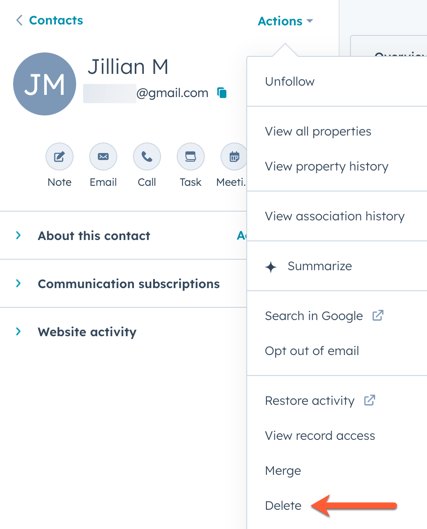
- In the dialog box, select the Permanent delete radio button.
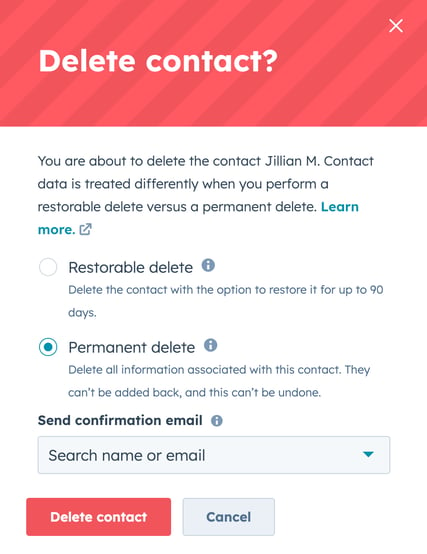
- In the Send confirmation email dropdown menu, click the dropdown arrow and select a user to receive a permanent delete confirmation email. This is optional.
- Click Delete contact to confirm.
Perform a permanent delete on a previously deleted record
If you have performed regular delete, and the contact is still in your recycle bin, you can perform a permanent delete by first restoring the record:
- In your HubSpot account, navigate to CRM > Contacts.
- In the upper right, click Actions, then select Restore records. The recycle bin will open in a new browser tab or window.
- Select the checkbox next to the record you want to restore.
- In the upper right, click Restore.
- In the dialog box, confirm the number of contacts to restore. Click Restore to confirm.
- After you've restored the contact, follow the instructions above to perform a permanent delete of the contact.