- Knowledge Base
- Content
- Design Manager
- Create translations of your modules
Create translations of your modules
Last updated: March 4, 2024
Available with any of the following subscriptions, except where noted:
To support your global team, you can publish translations of modules you've created in HubSpot.
After you've translated the content in the module and published in the languages of your team members, users will see the field labels for that module in their account default language. The content in a translated module will not be translated automatically; you will need to do this. You can create translations of your module in any supported language.
Please note: supported languages for translated modules include; Chinese - China, Danish, Dutch, Finnish, French, German, Italian, Japanese, Norwegian, Polish, Portuguese, Spanish, Spanish - Mexico and Swedish.
The contents of each translated module can be further customized in the code editor in your design manager.
To create translations of a module:
- In your HubSpot account, navigate to Content > Design Manager.
- Click on the name of the module you want to translate, or create a new module.
- In the inspector panel on the right, click Add translations. This action will create a source module your account defaults language.
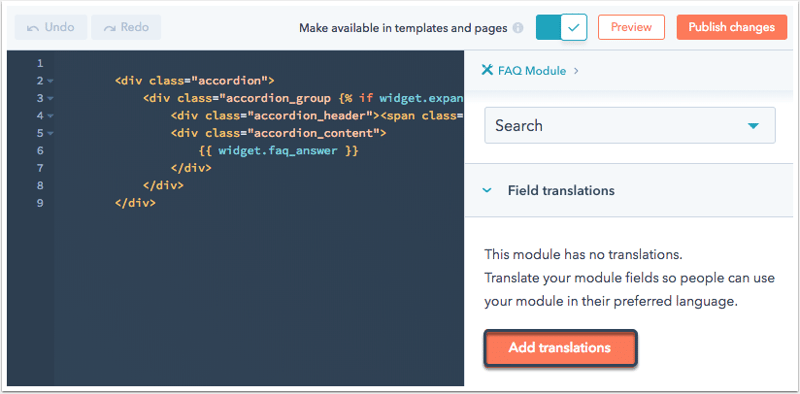
- Use the Add translations dropdown menu to create a clone of this module in a new language.

You can add comments to your original source module in the code editor:
- To access the code editor, click on the module in its original language to access the code editor.
- To add comments, click the pencil icon edit to access the editor.
- If any module fields are deleted or there's an error in your code, click Regenerate [source language] translations to restore any missing data. This action will not delete any of your comments.
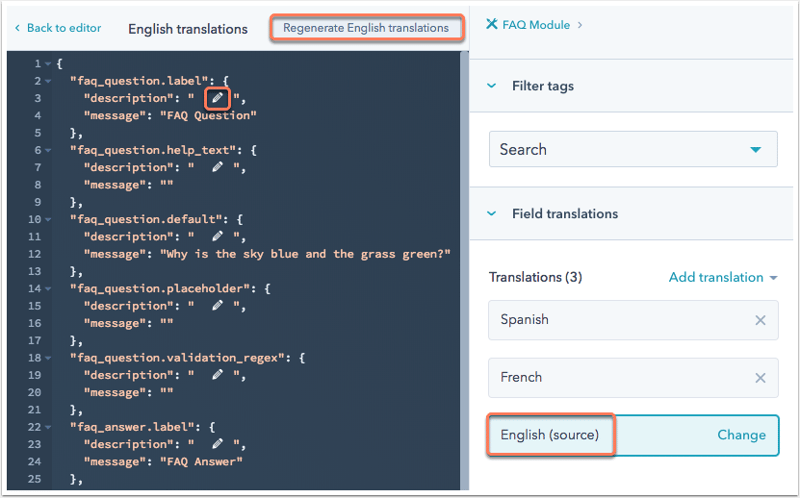
To customize the contents of the translated module:
- To access the code editor, click on the language.
- Click into the editor to add fields, comments, or other content to this translated version of the module.
- If any module fields are deleted or there's an error in your code, click Regenerate [translated language] translations to restore any missing data. This action will not delete any of your comments.

- Once you've made all your edits, click Publish changes to publish your module translations.