Resubscribe contacts to your marketing emails
Last updated: July 9, 2024
Available with any of the following subscriptions, except where noted:
|
|
Contacts who unsubscribed from marketing emails sent from your HubSpot account will need to take action to resubscribe to your emails or update their email preferences. Contacts who have opted out of marketing emails can still receive one-to-one emails and transactional emails.
Opt-out status is tied to a contact's email address, not the record. If a contact's email address is changed, their previous opt-out status will not apply unless they choose to opt-out again using the new address.
The sections below outline how a contact can resubscribe on their own, but you can also update the subscription statuses for contacts individually or in bulk.
Please note: you can manually resubscribe a contact who opted out of receiving marketing emails on their contact record, as long as you provide a legal basis and explanation for communicating with them.
Resubscribe using a previously sent marketing email
For a contact to resubscribe on their own, they'll need to complete the following steps:
- Navigate to their email inbox.
- Locate and open a marketing email that you've previously sent them from your HubSpot account.
- In the email footer, click the email preferences link to resubscribe or update their email preferences.
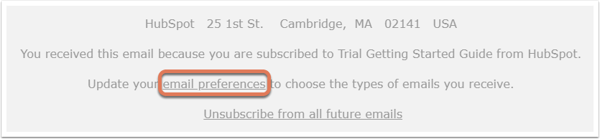
Resubscribe a contact through a HubSpot form (Marketing Hub Professional, Enterprise, or Legacy Marketing Hub Basic only)
If a contact can't locate a previously sent marketing email sent from your HubSpot account, they can resubscribe on a HubSpot form or pop-up form if you've set up resubscription emails.
After you've set up your resubscription email, if a contact unsubscribed from all your subscription types and they later enter their email address on one of your forms, they'll be informed that they've opted out of all email communication, and prompted with a link to receive a resubscription email.
The resubscription email will contain a CTA that links to a page where the contact can resubscribe to any of your configured subscription types.
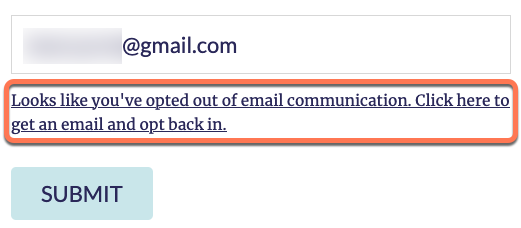
Please note: accounts that have the Business Units Add-on can customize resubscription emails for a specific business unit by first selecting it in the main navigation, then following the steps below.
To set up resubscription emails for your forms:
- First, create and publish the resubscription email:
- In your HubSpot account, click the settings settings icon in the top navigation bar.
- In the left sidebar, navigate to Marketing > Email
- Click the Subscriptions tab.
- Under Resubscription email, click Edit email.
- You'll be redirected to the email editor to design your resubscribe email, where you can edit the email details. This resubscription email has pre-populated text you can customize, but you must keep the Update your subscription preferences link.
- When you're finished designing your email, click Review and publish in the upper right.
- Click Publish to take the email live. Once published, you'll be redirected back to your email settings.
- Click to toggle the Resubscription email switch on, then click Save in the bottom left.
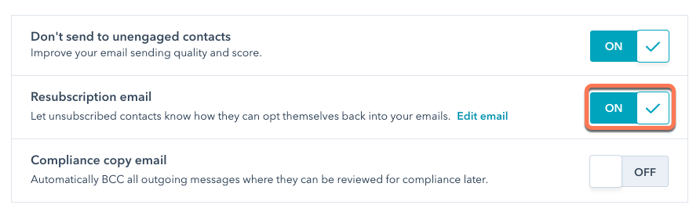
After you've published your resubscription email and toggled the Resubscription email switch on, contacts who unsubscribed to all your subscription types will be prompted with a link to receive your resubscription email when they enter their email address on one of your forms. Note that a contact must still click the link in your resubscription email to view available subscription types, then update and confirm their subscription preferences.
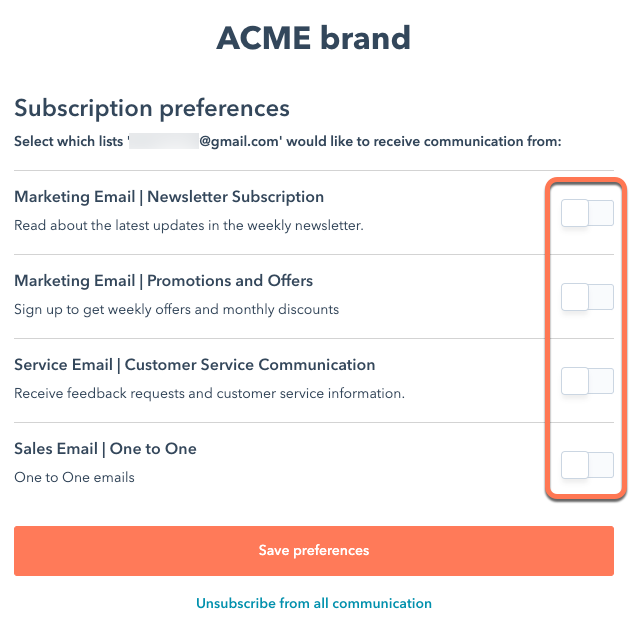
Please note: HubSpot has safeguards to prevent malicious users from abusing resubscription emails. If a contact has already submitted their email address on the form to resubscribe, they will need to wait an hour before they can resubmit their address.
