- Knowledge Base
- Marketing
- Marketing Email
- Resubscribe contacts to your marketing emails
Resubscribe contacts to your marketing emails
Last updated: November 3, 2025
Available with any of the following subscriptions, except where noted:
Contacts who unsubscribed from some of all of the marketing emails sent from your HubSpot account will need to take action to resubscribe to your emails or update their email preferences.
The sections below outline how a contact can resubscribe on their own, but you can also update the subscription statuses for contacts individually or in bulk.
Understand limitations & considerations
- Opt-out status is tied to a contact's email address, not the contact record. If a contact's email address is changed, their previous opt-out status will not apply unless they choose to opt out again using the new address.
- Contacts who have opted out of marketing emails can still receive one-to-one emails and transactional emails.
Please note: you can manually resubscribe a contact who opted out of receiving marketing emails on their contact record, as long as you provide a legal basis and explanation for communicating with them.
Resubscribe using a previously sent marketing email
Contacts can resubscribe using a previously sent email with these steps:
- Navigate to their email inbox.
- Locate and open a marketing email that you've previously sent them from your HubSpot account.
- In the email footer, click the Manage preferences link to resubscribe or update their email preferences.
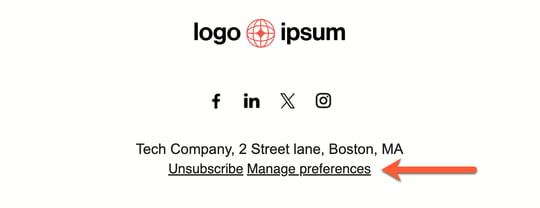
Resubscribe using a HubSpot form
If a contact can't locate a previously sent marketing email sent from your HubSpot account, they can resubscribe using a form that's associated with a subscription type. The contact will then be resubscribed to that subscription type. Learn more about associating a form with a subscription type.
Resubscribe using a resubscription email
Subscription required A Marketing Hub Professional or Enterprise subscription is required to send resubscription emails.
For forms that aren't associated with a subscription type, you can also set up a resubscription email to send to contacts who request one while filling out a form. Contacts can then click a link in that email to resubscribe.
To turn on resubscription email for forms in your account:
- In your HubSpot account, click the settings settings icon in the top navigation bar.
- In the left sidebar menu, navigate to Marketing > Email.
- Click the Subscriptions tab.
- In the Resubscription and sending options section, toggle the Resubscription email switch on.
- To edit resubscription email content, click Edit email.

Learn more about resubscription email settings and limitations. To manage the subscriptions that a contact can opt into within the form, learn more about customizing form notice and consent options.