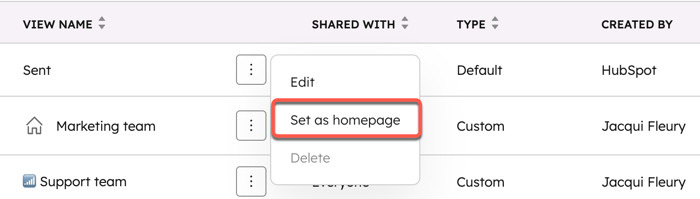- Knowledge Base
- Service
- Help Desk
- Customize views in the left sidebar of help desk
Customize views in the left sidebar of help desk
Last updated: October 10, 2025
Available with any of the following subscriptions, except where noted:
-
Service Hub Professional, Enterprise
Customize the views in the left sidebar of help desk to help your team prioritize and manage tickets effectively. You can create, edit, delete, or set a view as the default homepage in help desk.
Seats required An assigned Service Seat is required to access views in help desk.
Permissions required Super Admin permissions are required to access all views, as well as to edit and manage default views.
Permissions required Custom views permissions are required to access, create and manage custom views in help desk.
- In your HubSpot account, navigate to Service > Help Desk.
- In the left sidebar menu, navigate to Inbox & Help Desk. Then, select Help Desk.
- In the Help desk customization section, click Views customization.
- To create a new view, click Create view in the left sidebar menu.
- To edit a view, click the 3 vertical dots next to the view and select Edit:
- In the right panel, edit the name and select a sharing option.
- If you're editing a custom view, you can edit the filters by clicking Edit in the Filters section. You can only edit custom views with the Private sharing option if you created the view.
-
- Once you're done, click Save.
- Users with Super Admins or Account Access permissions can set a view shared with Everyone as the homepage. Click the 3 vertical dots next to the view and select Set as homepage. This will make the selected view the default when you navigate to help desk.
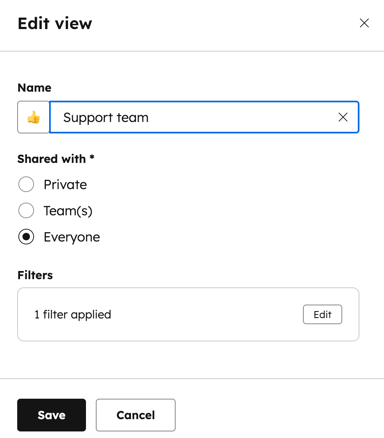
- To delete a view, click the 3 vertical dots and select Delete. In the dialog box, select the I am sure that I want to delete this view checkbox. Then, select Delete.
Please note: you can only delete custom views. It's not possible to delete HubSpot default views.
Learn more about organizing teams and views in help desk.