Connect and use HubSpot data sync
Last updated: April 25, 2024
Available with any of the following subscriptions, except where noted:
|
|
With HubSpot data sync, you can create a one-way or two-way sync between HubSpot and your other apps to unite all of your customer data in one platform. Review which apps use data sync here.
Before you begin
- You must be a super admin or have App Marketplace permissions in your HubSpot account.
- There may be other permissions required for the specific app you're connecting to your HubSpot account.
Connect the app
- In your HubSpot account, click the Marketplace icon marketplace in the top navigation bar, then select App Marketplace.
- In the search bar, enter the app name, then click the search result.
- In the top right, click Install app.
- In the dialog box, click Next, then log in to your app account.
- Review the requested access permissions, then click Allow. You'll be redirected back to the app page in your HubSpot settings.
It's possible to connect more than one instance of the same third-party app to HubSpot. For example, if you're managing two Microsoft Dynamics accounts, you can connect and sync data from both accounts with one HubSpot account. To connect an additional account:
- In your HubSpot account, navigate to Reporting & Data > Integrations.
- Click the name of the app.
- Click Actions > Manage accounts.
- In the right panel, click Connect another account.
- Proceed with the steps to connect the app to HubSpot.
Turn on data sync
After connecting the app, you will need to configure your app settings and turn the sync on to begin syncing data between the two integrations.
- In your HubSpot account, navigate to Reporting & Data > Integrations.
- Click the app.
- Click Set up your sync.
- On the Choose an object to sync page, select the object you want to sync, then click Next. Learn more about syncing contacts and leads to other apps.
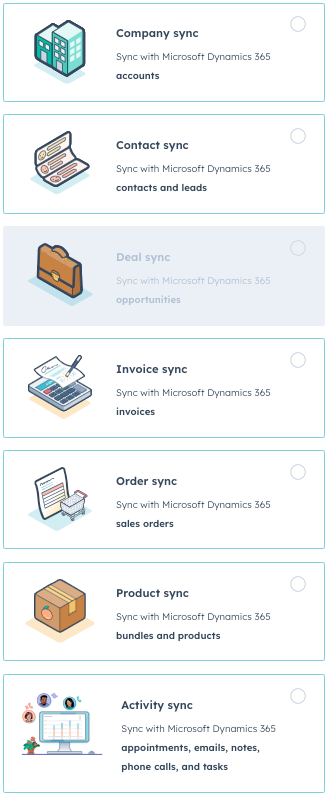
- Click Next.
Configure your sync direction
On the Configure screen, choose the sync direction and map the third-party app’s fields to HubSpot properties.
In the Choose your sync direction section, decide how you want data to sync from HubSpot to the third-party app, and vice versa. There are three options:
- Data syncs between apps: all new and updated object information will be synced between the two apps. Properties will be merged for records that already exist in both platforms.
- Data syncs only to HubSpot from your third-party app.
- Data syncs only to your third-party app from HubSpot
In the Resolve data conflicts section, click the dropdown menu and select the default app that will overwrite the other when there are data discrepancies. If there’s no field value in the default app, no data will be changed in the third-party app. This setting does not overrule the sync direction selected in the Choose your sync direction section.

Review your field mappings
In the Map your fields section, review the default property mappings and how information syncs between HubSpot and your third-party app. If you have a paid Operations Hub subscription, you can set up custom mappings for properties.
Required fields will show in the field mappings table with an asterisk (*).
To turn off a mapping, click to turn the toggle off.

To set up a custom field mapping:
- Click Add a mapping.
- Use the dropdown menus to select the third-party app and the HubSpot property you want to map.
- Click success Update.

- To turn off custom mappings, click to toggle the switch off.
Learn more about specific rules and considerations for data sync field mappings.
Set up your sync rules
On the Limit screen, configure how you want to sync records from HubSpot to your third-party app, and vice versa.
By default, HubSpot will only sync contacts that have a valid email address. To turn this off, in the Reduce the change of duplicates section, clear the Only sync contacts with an email address checkbox.
During the initial sync, HubSpot will compare both databases. When a match is detected, existing records will be updated. Data sync matches contact records by comparing the contacts’ email addresses, then the company email address, name, and domains.
For company records, data sync matches company records in each app based on either company name or company domain name. For some connectors, the connector can only use name as the main identifier, as some apps don’t have a domain field. The HubSpot company domain name property must be defined as a default field mapping to be used as an identifier for deduplication. The HubSpot Website URL property cannot be used for deduplication.
Please note: when an app has both a company name and company domain field, HubSpot will match two records if they have the same company name but a different domain, and vice versa.
In the Limit which records sync section, choose criteria to limit which records will sync from HubSpot to your third-party app, and vice versa:
- Click Edit.
- In the right panel, select the property to limit records syncing from HubSpot to your third-party app, and vice versa.
- Click Done.
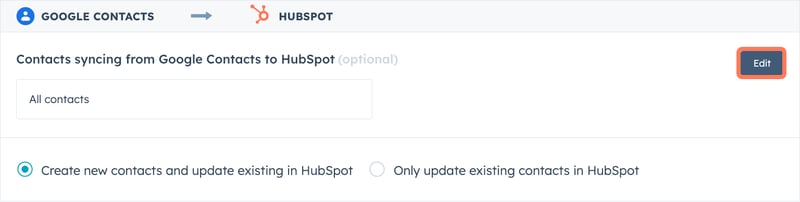
Please note: the Limit which records sync section only limits which records initially sync between HubSpot and the third-party app. Once records sync, they will continue to sync data back and forth based on the property mapping set up.
Associate records
HubSpot attempts to maintain the same associations between records (e.g., companies associated with contacts, or deals associated with companies) when syncing with the original app you connected, whenever possible.
To view records associated with contacts syncing from your other app:
- Click the Actions dropdown menu on any of your object syncs, then select Edit sync settings.
- Click Configure.
- In the Map your fields section, click the All mappings dropdown menu and select Association mappings.
- You will see the record syncing from the third-party app and its association to the object.
Associated records will only be created if there’s a sync running for that same object. For example, if you have only a contact sync but no company sync, the associated company will not be kept in sync.
If a record has multiple company associations, only the primary company will be synced.
Please note: in most cases, data sync can only automatically associate invoices to contacts. Invoices must be manually associated to company records in HubSpot.
Review rules and start the sync
In the Review screen, review the rules you’ve configured, then click Save and sync. The initial sync will then begin to process.
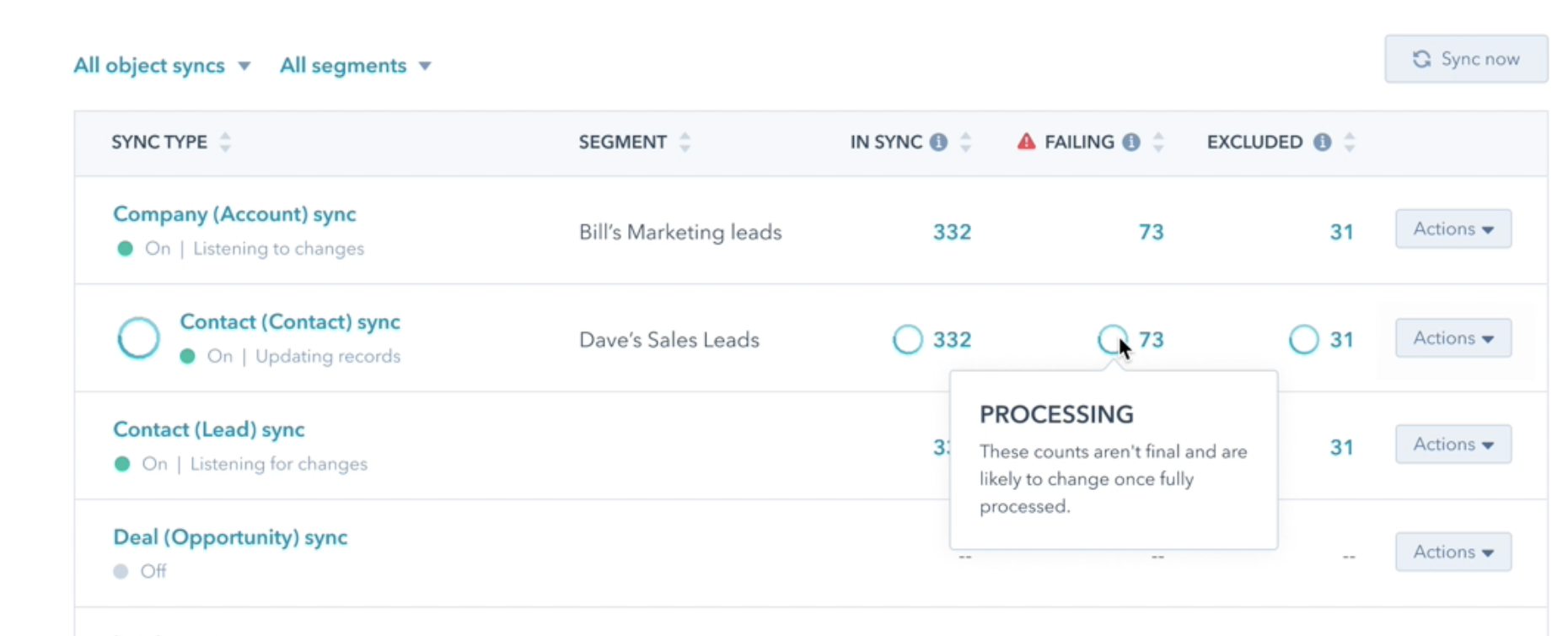
After the initial sync is complete, records will sync within 10 minutes of a change.
Resync deleted records
If you've deleted records in either HubSpot or your third-party app, you can resync deleted records to recreate them in either app:
- In your HubSpot account, navigate to Reporting & Data > Integrations.
- Click the app.
- In the Failing column, click the number of records that are failing to sync.
- In the right panel, click Actions.
- Select either Resync deleted records in HubSpot or Resync deleted records in [third-party app].
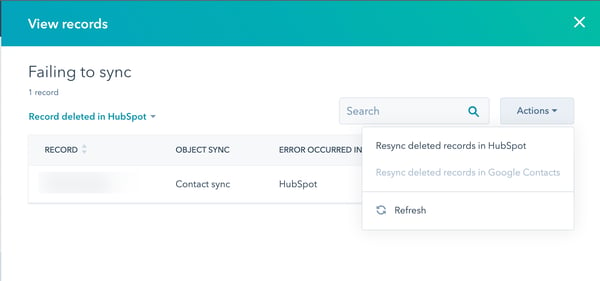
- Click Resync all.
Turn off data sync
You can turn off data sync to prevent records from the app from syncing from HubSpot, and vice versa.- In your HubSpot account, navigate to Reporting & Data > Integrations.
- Click the app.
- Click the Actions dropdown menu and select Turn off sync.
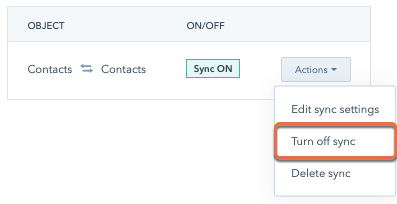
- In the pop-up box, click Turn off sync.
Once the sync has been turned off, you can turn it on again by clicking Edit sync settings, or delete the sync.
Review your sync health
After connecting an app, view an overview of the records syncing between HubSpot and your third-party app.
- In your HubSpot account, navigate to Reporting & Data > Integrations.
- Click the app.
- On the Sync overview tab, click Object view to view the sync status by objects.
- In the In sync column, click the number of records to review all records syncing between HubSpot and the app.
- In the Failing column, click the number of records to view all records failing to sync between HubSpot and the app.
- In the Error category column, review the reason for failure.
- Hover over the tooltip to review steps to resolve.
- Click Record view to view all records syncing between HubSpot and the app.
- Use the dropdown menus to filter the records by object type, syncing status, or a specific time frame.
- To edit the order of the columns, click More > Edit columns.
- To export all records, click More > Export.
- In the dialog box, select the file format.
- Click Export. The exported file will be emailed to you.
- To restore all deleted records, click More > Restore all deleted records.
- In the right panel, select the Record type and Destination app. All previously deleted records will be restored in the selected destination app.
