- Knowledge Base
- Account & Setup
- Integrations
- Connect HubSpot and Xero (Data Sync)
Connect HubSpot and Xero (Data Sync)
Last updated: November 10, 2025
Available with any of the following subscriptions, except where noted:
-
Additional subscriptions required for certain features
Connect HubSpot and Xero and sync your contacts, invoices, and payments applied to invoices between Xero and HubSpot.
The Xero HubSpot integration allows you to:
- Sync Xero and HubSpot contacts one-way, or bi-directionally.
- Sync Xero items and HubSpot products one-way, or bi-directionally.
- Sync Xero invoices to HubSpot, or sync invoices bi-directionally (BETA) between Xero and HubSpot.
- Sync payments applied to invoices from Xero to HubSpot, or bi-directionally between Xero and HubSpot (BETA).
Please note: it's recommended to consult with your accounting and legal teams on the suitability of this functionality for your needs, before connecting the integration.
Before you get started
Before you begin working with this feature, make sure to fully understand what steps should be taken ahead of time, as well as the limitations of the feature and potential consequences of using it.
Understand requirements
Permissions required You must be a Super Admin or have App Marketplace permissions in your HubSpot account.
Subscription required You must have at least Data Hub Starter to create any custom field mappings.
Understand limitations & considerations
The two-way invoice sync functionality (BETA) is most useful for small businesses who are looking to run their billing from HubSpot, whether that's creating invoices manually, using HubSpot’s subscription functionality, or converting their deals or quotes into payable invoices and subscriptions.
This integration is beneficial for small businesses looking to streamline their billing process, or streamline the handoff process from Sales to Accounting to start billing and collecting payments.
Some key features to consider:
- Editing invoices: invoices created from HubSpot need to be edited from HubSpot (for example, adding or removing line item items, updating pricing, or removing a payment), otherwise the invoice will fail to sync. Invoices created in Xero can be edited inside Xero without any issues.
- Charging tax: installing the Xero integration will trigger a one-time import of tax rates from your Xero account to your HubSpot tax rates library. This allows for the imported tax rates from Xero to be added to individual line items on your invoice. The tax information will then be synced to Xero along with your invoice.
- The tax sync is a one-time process that occurs only upon installation of the integration. It's recommended that you set up your tax rates in Xero before installing the integration.
- Tax rates created in HubSpot won't sync to Xero. If you update or add tax rates in Xero after the initial sync, they won't sync to HubSpot.
- Currencies: six currencies are supported in beta: USD, CAD, EUR, GBP, AUD, and NZD.
Connect the app
- In your HubSpot account, click the Marketplace icon marketplace in the top navigation bar, then select HubSpot Marketplace.
- Search for and select Xero by HubSpot (Data Sync).
- Click Install.
- In the dialog box, enter your Xero credentials. Review the required permissions, and click Accept.
Configure your sync settings
It's recommended to set up the sync in the order below as Xero requires the contact and products of an invoice to exist in Xero before an invoice is synced.
Set up the contact sync
- In your HubSpot account, click the settings settings icon in the top navigation bar. In the left sidebar menu, navigate to Integrations > Connected Apps.
- Click Xero.
- Navigate to the CRM syncs tab.
- Click Contact sync.
- On the Configure page:
-
- Click the sync direction arrows and select a sync direction between Xero Contacts and HubSpot Contacts. You can choose from the following options:
-
-
- Data syncs between apps: data syncs bi-directionally between HubSpot and Xero.
- Data syncs only to HubSpot: HubSpot contacts will be created from Xero contacts based on criteria. Only HubSpot contact properties will be updated.
- Data syncs only to Xero: Xero contacts will be created from HubSpot contacts based on criteria. Only Xero contact properties will be created.
- Click the Data conflict resolution dropdown menu and select which app will overwrite the other when it's unclear which app has the most up-to-date information.
-
-
- In the Mapped fields section set up your field mappings.
- Default field mappings can't be removed or edited. To turn off a field mapping, click to toggle the switch off.
- To add a custom field mapping, click Add a mapping to set it up.
- In the Mapped fields section set up your field mappings.
- On the Limit page:
-
- In the Filters section, click Edit to add any filters to limit which records will sync from one app to the other. You can add multiple filters with AND or OR conditions. By default, for the Xero dataSyncRight HubSpot sync, all records are included in the sync.
- For the HubSpot dataSyncRight Xero sync, the following filters are recommended: At least one associated Invoice has Invoice status is none of Draft AND Create date is after [today's date] OR Invoice status is none of Draft AND Object last modified date/time is after [today's date].
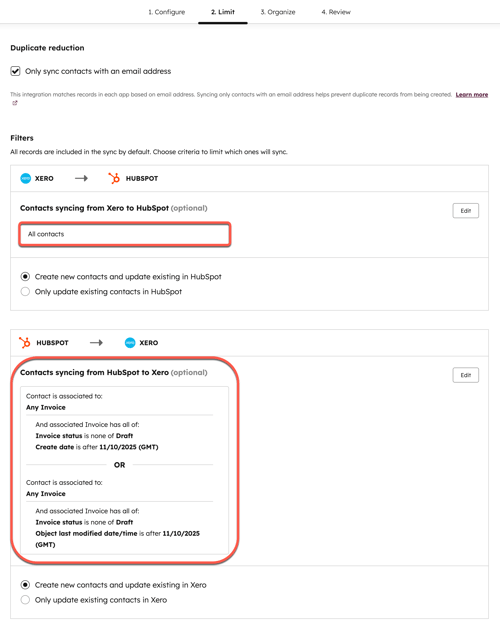
- On the Review page, review your sync configuration and click Save and sync.
Set up the product sync
- In your HubSpot account, click the settings settings icon in the top navigation bar. In the left sidebar menu, navigate to Integrations > Connected Apps.
- Click Xero.
- Navigate to the CRM syncs tab.
- Click Product Sync.
- On the Configure page:
-
- Click the sync direction arrows and select a sync direction between Xero Items and HubSpot Products. You can choose from the following options:
-
-
- Data syncs between apps: data syncs bi-directionally between HubSpot and Xero.
- Data syncs only to HubSpot: HubSpot products will be created from Xero items based on criteria. Only HubSpot product properties will be updated.
- Data syncs only to Xero: Xero items will be created from HubSpot products based on criteria. Only Xero item properties will be created.
- Click the Data conflict resolution dropdown menu and select which app will overwrite the other when it's unclear which app has the most up-to-date information.
- In the Mapped fields section set up your field mappings.
- Default field mappings can't be removed or edited. To turn off a field mapping, click to toggle the switch off.
- To add a custom field mapping, click Add a mapping to set it up.
-
- On the Limit page:
- In the Filters section, click Edit to add any filters to limit which records will sync from one app to the other. You can add multiple filters with AND or OR conditions. By default, for the Xero dataSyncRight HubSpot sync, all records are included in the sync.
- For the HubSpot dataSyncRight Xero sync, the following filters are recommended: Object create date is after [today's date] OR Last modified date is after [today's date].
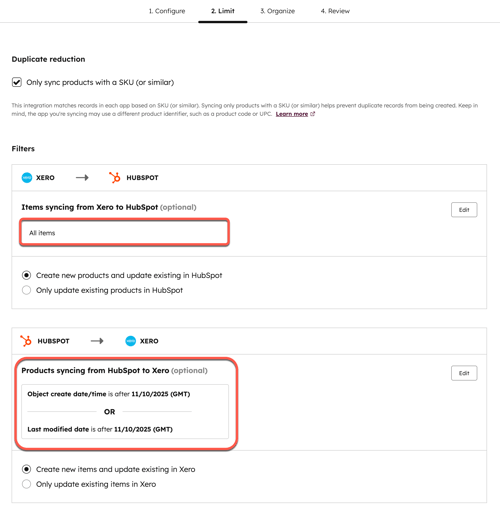
- On the Review page, review your sync configuration and click Save and sync.
Set up the invoices sync
- In your HubSpot account, click the settings settings icon in the top navigation bar. In the left sidebar menu, navigate to Integrations > Connected Apps.
- Click Xero.
- Navigate to the CRM syncs tab.
- Click Invoice sync.
- On Configure page:
- Click the sync direction arrows and select a sync direction between Xero Invoices and HubSpot Invoices. You can choose from the following options:
-
- Data syncs between apps (BETA): data syncs bi-directionally between HubSpot and Xero.
- Data syncs only to HubSpot: HubSpot invoices will be created from Xero invoices based on criteria. Only HubSpot invoice properties will be updated.
- Data syncs only to Xero (BETA): Xero invoices will be created from HubSpot invoices based on criteria. Only Xero invoice properties will be created.
- Click the Data conflict resolution dropdown menu and select which app will overwrite the other when it's unclear which app has the most up-to-date information.
- In the Mapped fields section set up your field mappings.
- Default field mappings can't be removed or edited. To turn off a field mapping, click to toggle the switch off.
- To add a custom field mapping, click Add a mapping to set it up.
- On the Limit page:
- In the Filters section, click Edit to add any filters to limit which records will sync from one app to the other. You can add multiple filters with AND or OR conditions.
- In the Filters section, click Edit to add any filters to limit which records will sync from one app to the other. You can add multiple filters with AND or OR conditions.
Please note: the following sync filters for the HubSpot dataSyncRight Xero sync are set automatically to prevent over-syncing and cannot be edited:
-
- Only HubSpot invoices will be synced from HubSpot to Xero (e.g., invoices where the Invoice source is any of HubSpot).
- Draft invoices will not be synced to Xero. Invoices must be in Open state in order to be synced to Xero.
- Only invoices created or modified after the time the sync was started will be synced to Xero.
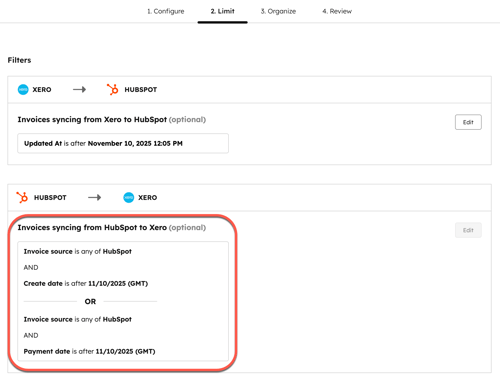
- On the Review page, review your sync configuration and click Save and sync.
Review your sync
To review your sync:
- In your HubSpot account, click the settings settings icon in the top navigation bar. In the left sidebar menu, navigate to Integrations > Connected Apps.
- Click Xero.
- Click the CRM syncs tab. This tab shows information about the number of records in sync, failing to sync, excluded from a sync, and the timestamp of when the sync was last edited.
- To view the individual records, click the number in each column.
- To run the sync immediately, click Sync now.
- To edit an existing sync, hover over the sync and click Edit.
- To turn off a sync, hover over the sync and click More > Turn off sync.
Frequently asked questions
What are the most common sync errors, and how do I resolve them?
Below, you'll find some of the most common sync errors and a suggested resolution:
An invoice should have an associated customer. Make sure the associated customer is
present in both HubSpot & Xero to sync this invoice.
This error occurs because the contact on the invoice couldn't be found in Xero. Most often, this is because the contact on the invoice doesn't share the email address of the customer in Xero. To resolve, change the contact on the invoice that matches the email of the customer in Xero.
Line item or invoice amount modifications in HubSpot native invoices cannot be made through external applications. Please make any necessary changes directly in HubSpot.
This error occurs because an invoice that was created in HubSpot was modified in Xero. Reverse the changes to the invoice in Xero, and the same adjustments to the invoice in HubSpot to continue syncing.
How do I sync PO Number, or other invoice fields to/from Xero?
PO Number isn't a default field on Xero invoices and must be added as a custom
field in Xero. For this reason, the HubSpot Xero integration cannot define an out of the box field mapping for it, and a custom field mapping must be set up (requires Data Hub Starter, Professional, or Enterprise).