- Knowledge Base
- Sales
- Sales Workspace
- Manage sales activities in the updated sales workspace
Manage sales activities in the updated sales workspace
Last updated: October 17, 2025
Available with any of the following subscriptions, except where noted:
-
Sales Hub Professional, Enterprise
Use the sales workspace to review your sales data and activities, and to take quick actions on follow-up items, allowing you to focus on what matters most.
Please note: the following content applies to:
- Accounts created after Aug. 27, 2025.
- Existing accounts whose users have not viewed the sales workspace since June 28, 2025.
For accounts created before Aug. 27, 2025, whose users are currently active in the sales workspace, review your sales activity in the current sales workspace.
Customize summary tab
In the sales workspace, the Summary tab provides an overview of sales information, along with quick ways to take action on relevant tasks and follow-up items.
To change the order of summary cards:
- In your HubSpot account, navigate to Sales > Sales Workspace.
- Click and drag cards to the desired position.
- To collapse or expand card contents, click the card name.
Manage records
Use the sales workspace to view and edit records without interrupting your workflow.
To view and edit CRM records in the sales workspace:
- In your HubSpot account, navigate to Sales > Sales Workspace.
- At the top of the page:
- Click the Companies tab to manage companies.
- Click the Leads tab to manage leads.
- Click the Deals tab to manage deals.
- To filter your records, click the filters at the top of the table. Click Advanced filters to further customize your filters.
- To edit the information that's displayed in the table, click Edit columns.
- Click the name of a record to view that record and edit its property values.
Manage tasks
Use the sales workspace to keep up-to-date, and to take action on suggested tasks.
To review your tasks:
- In your HubSpot account, navigate to Sales > Sales Workspace.
- On the Summary tab, use the Tasks card to preview your existing tasks.
- Click the Start tasks button at the top right of the card to start working through all of your assigned tasks.
- Click the number under a task category (e.g., High priority, Calls) to start working on just those tasks.
- Click the Create task button at the top right of the card to create a new task.
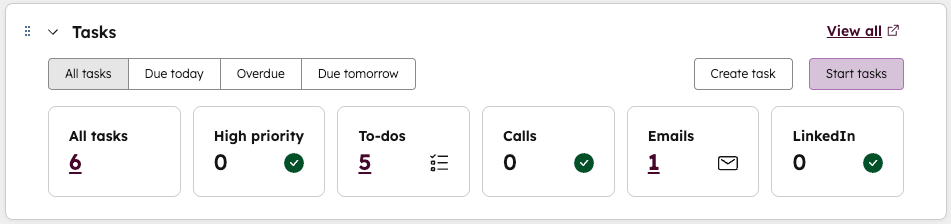
- On the Summary tab, use the Suggested tasks card to view recommended actions based on your recent activity.
To view more detail on tasks:
- In your HubSpot account, navigate to Sales > Sales Workspace. At the top, click the Tasks tab.
- To filter your tasks, click the filters at the top of the table. Click Advanced filters to further customize your filters. To edit the information that's displayed in the table, click Edit columns.
- Use the left sidebar to adjust the task view. To create a saved view:
- Select your desired filters.
- On the left sidebar, click Create view.
- In the dialog box, enter a name.
- Click Create view.
Manage your schedule
In the sales workspace, you can review your schedule, prepare for upcoming meetings, and take follow-up actions related to past meetings.
- In your HubSpot account, navigate to Sales > Sales Workspace. At the top, click the Schedule tab.
- To adjust the view, use the filters at the top of the calendar:
- To change the timeframe, click the timeframe dropdown menu and select either Day, Week, or Month.
- To filter out certain types of events from the view, click the Key dropdown menu and select HubSpot meetings, Calendar events, or All tasks.
- To hide weekends, select the Hide weekends checkbox.
- To change the timezone, click the timezone dropdown menu and then select a timezone.
- To view different dates, use the arrows at the top right of the calendar.
- To review specific categories of meetings and suggested actions, click the sections on the left sidebar:
- Upcoming meetings: an overview of your upcoming meetings.
- Follow-up opportunities: a view of meetings that need results or have unfinished tasks. Items in this section remain for seven days or until they are finished.
- To view a summary of your schedule, navigate to the Summary tab.
- In the right panel, preview your schedule for the day.
- To take follow-up actions after meetings, use the Follow up on meetings card on the left.
Review sales activities
The sales workspace provides an overview of your sales activities.
- In your HubSpot account, navigate to Sales > Sales Workspace.
- In the right panel, click the Feed tab to view a timeline of activities you've taken.
- To filter the activity feed:
- Click the Filters icon at the top right.
- Click the Activity type dropdown menu and select an activity type.
- Click the Sequence enrollment dropdown menu to select whether or not the activities are related to a sequence.
- Click Apply.

- To view a report of your activities:
- Click the Insights tab.
- In the Your activities this week section, click the number under an activity type to see the report details.
- To view the progress of your sequences, review the Outreach activities card on the Summary tab.
View analytics (BETA)
The sales workspace can include a Dashboard tab that displays selected dashboards of reports. If you're a Super Admin, you can add dashboards to the sales workspace.