- Knowledge Base
- Marketing
- SMS
- Analyze SMS performance
Analyze SMS performance
Last updated: October 6, 2025
Available with any of the following subscriptions, except where noted:
- Marketing SMS Add-on
-
Marketing Hub Professional, Enterprise
Once you've started sending SMS messages, you can analyze engagement metrics like message clicks, as well as any errors that have occurred.
Analyze individual message performance
You can analyze the overall performance of an individual SMS message, as well as verify the delivery status of that message for individual recipients.
Analyze performance
- In your HubSpot account, navigate to Marketing > SMS.
- At the top of the table, filter your SMS messages:
- To filter by associated campaign, click the Campaigns dropdown menu and select a campaign.
- To filter for SMS messages sent a specific way, click the Sending method dropdown menu and select Automated, Regular, or Time Zone. Automated messages are those sent by workflow.
- To create simple filters, click More, then select an SMS property. Then click the property's dropdown menu and select a value.
- To create a more complex filter, click Advanced filters. In the right panel, set up your filter criteria. At the top of the page, add filters:
- Click the name of a sent message.
- Delivery rate: what percentage of the SMS messages sent were delivered to recipients. Messages can be sent, but not delivered for a number of reasons, including SMS service provider issues and invalid recipient contact numbers.
- Click rate: what percentage of the delivered SMS messages resulted in clicks.
- Delivery and engagement funnel: customer journey report of the funnel for these SMS messages, comparing the number of messages sent, delivered, and clicked.
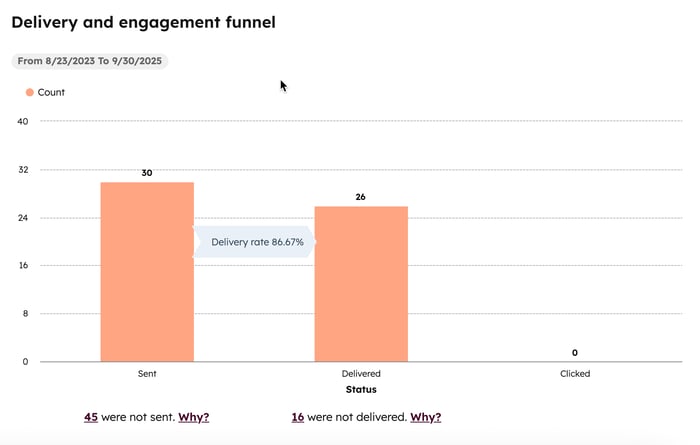
- Time series comparison chart: comparison of two metrics over time, such as total clicks and unique clicks. Use the dropdown menus at the top of the chart to select the metrics being compared, appearance of the chart, and measurement frequency.
- Sending failed report: number of contacts who couldn't be sent this SMS message. Reasons include invalid number, network failure, and recipient opted out.
- Delivery failed report: number of contacts who weren't delivered this SMS message. Reasons include recipient unavailable, and phone number does not exist.
Analyze recipients
- In your HubSpot account, navigate to Marketing > SMS.
- At the top of the table, filter your SMS messages:
- To filter by associated campaign, click the Campaigns dropdown menu and select a campaign.
- To filter for SMS messages sent a specific way, click the Sending method dropdown menu and select Automated, Regular, or Time Zone. Automated messages are those sent by workflow.
- To create simple filters, click More, then select an SMS property. Then click the property's dropdown menu and select a value.
- To create a more complex filter, click Advanced filters. In the right panel, set up your filter criteria. At the top of the page, add filters:
- Click the name of a sent message.
- Click the Recipients tab.
- Click a category to view all contacts who've met the requirements for that category. The following categories are available:
-
- Sent
- Not sent
- Not delivered
- Total delivered
- Total clicks
Please note: contacts may be present in multiple categories if they meet multiple sets of requirements. For example, if a message was sent, but not delivered to a specific contact, they would be in both the Sent and Not delivered categories.
- Click the right expand icon next to a contact's name to view all events for that contact. For Not sent and Not delivered events, a reason will be given if available.

Analyze overall message performance
You can view the performance of all your SMS messages over time on the Analyze tab.
- In your HubSpot account, navigate to Marketing > SMS.
- Click the Analyze tab.
- At the top of the table, filter your SMS data:
-
- To set a rolling date range, click the first date picker and select a range, such as Last 30 days or This year.
- To set a specific date range, click the first date picker and select a start date, then click the second date picker and select an end date.
-
- To filter by associated campaign, click the Campaign dropdown menu and select a campaign.
- To filter for SMS messages sent a specific way, click the SMS Type dropdown menu and select Automated, Regular, or Time Zone. Automated messages are those sent by workflow.
- To change the filters used in a specific report, click the filter filter icon in the top right of the report.
- To use Breeze Assistant to generate insights, click the breezeSingleStar Breeze Assistant icon in the top right of the report. Learn more about working with Breeze Assistant.
- To save a specific SMS performance report:
- In the top right of the report, click theverticalMenumenu icon and select Save report.
- In the right panel, enter a name and description for the report.
- Select whether you will add the report to a new or existing dashboard, or save it without adding it to a dashboard, then click Next.
- Select an access option for this report, then click Save.

- To refresh a report's data, click theverticalMenumenu icon in the top right of the report and select Refresh.
- To export the data used to create a report:
- In the top right of the report, click theverticalMenumenu icon and select Export unsummarized data.
- In the dialog box, enter a name for the export.
- Click the File format dropdown menu and select CSV, XLS, or XLSX.
- Click Export.
- When the export is finished processing, click the notification notification icon in the top navigation bar, then click the export notification to download the export.
On the Analyze tab, you can review the following data over the specified date range:
- Overview: overview of the total SMS messages sent, delivered, clicked, and not delivered, as well as the number of contacts who opted out.
- Delivery and engagement funnel: customer journey report of the funnel for all SMS messages, comparing the number of messages sent, delivered, and clicked.
- Failures: overview of the number of SMS messages not sent or with failed sends.
- Time series comparison chart: comparison of two metrics over time, such as total clicks and unique clicks. Use the dropdown menus at the top of the chart to select the metrics being compared, appearance of the chart, and measurement frequency.
- Opt outs over time: number of contacts that opted out of SMS communication over time.
Please note: opt outs cannot be attributed to a specific SMS message, so adding filters such as Campaigns will display no opt out data.
- Sending failed report: number of contacts who couldn't be sent SMS messages for specific reasons over time. Reasons include invalid number, network failure, and recipient opted out.
- Delivery failed report: number of contacts who weren't delivered SMS messages for specific reasons over time. Reasons include recipient unavailable, and phone number does not exist.