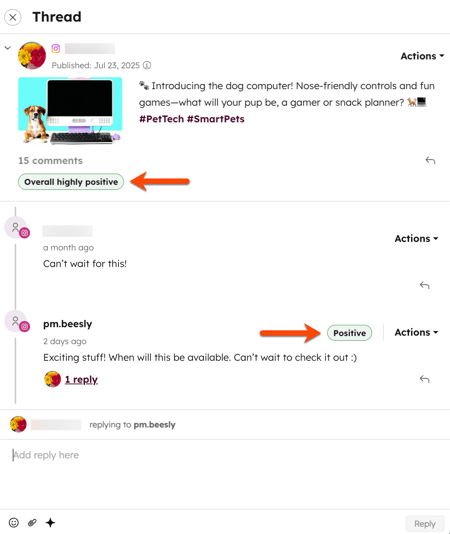- Knowledge Base
- Marketing
- Social
- Monitor social sentiment
Monitor social sentiment
Last updated: October 1, 2025
Available with any of the following subscriptions, except where noted:
-
Marketing Hub Professional, Enterprise
Monitor social sentiment in your social inbox to gain insight into how your audience perceives your social media content. By understanding your social sentiment, you can better tailor your social media strategy and boost engagement. This AI-powered feature analyzes social comments and mentions to assign a positive or negative sentiment category. These categories help you track positive trends or address negative feedback in your social interactions. Social media threads with ten or more interactions assigned with a sentiment category will display a net sentiment score. This score can help you understand the overall sentiment across the thread.
Before you get started
Before you begin, be aware of the following requirements and limitations for using the social sentiment feature.
Requirements
To monitor your social sentiment, you must turn on Customer conversation data in your AI settings. Learn how to manage your AI settings.
Please note: please avoid sharing any sensitive information in your enabled data inputs for AI features, including your prompts. Admins can configure generative AI features in account management settings. For information on how HubSpot AI uses your data to provide trustworthy AI, with you in control of your data, you can refer to our HubSpot AI Trust FAQs.
How social sentiment is calculated
Social sentiment categories are assigned to comments and mentions with more than 40 characters that contain favorable (Positive) or unfavorable (Negative) content. Interactions with fewer than 40 characters, or with insufficient information, remain Untagged.
A net sentiment score (highly positive, positive, neutral, negative, or highly negative) is calculated for threads with ten or more tagged comments.
- Comments from the original poster's social profile are not included in this calculation.
- The score is calculated daily at 9:00 AM UTC.
Limitations and considerations
- Social sentiment is available for social posts published after July 1, 2025.
- Sentiment categories are applied to comments and mentions only, not to other interactions like messages or reposts.
- Supported languages include English, Spanish, Portuguese, French, German, and Japanese.
Review social sentiment
-
In your HubSpot account, navigate to Marketing > Social.
- At the top, click the Reply tab.
- You'll be redirected to All activity in your social inbox. The social sentiment category will be displayed in the upper right of the social interaction. This may be displayed as either Positive or Negative.
- To filter social interactions based on the sentiment category, click the Sentiment dropdown menu at the top.
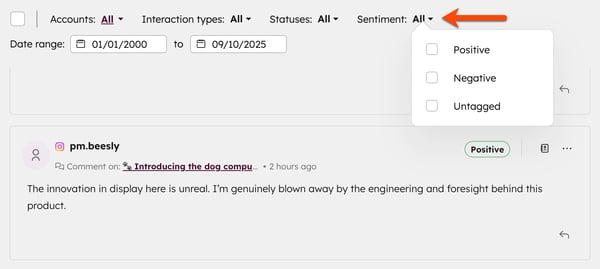
- To review social sentiment in a social thread, click the comment.
-
- Comments with more than 40 characters will display a sentiment category in the upper right of the interaction.
- Threads with ten or more interactions assigned with a sentiment category will display a net sentiment score. This score is automatically calculated to display the thread’s aggregated sentiment. The score includes the following overall values: highly positive, positive, neutral, negative, or highly negative.