- Knowledge Base
- CRM
- Records
- View and filter records
View and filter records
Last updated: September 3, 2025
Available with any of the following subscriptions, except where noted:
Each CRM object in HubSpot (e.g., contacts, companies, deals, and tickets) has an index page that displays the object’s records. Other tools in HubSpot also have index pages, including calls, payments, forms, campaigns, and custom objects. On each index page, you can filter and segment records and save views for future use.
Learn more about creating records in HubSpot.
Please note: your account may use personalized names for each object (e.g., account instead of company). This document refers to objects by their HubSpot default names.
View an object index page
On an object’s index page, you can view all the object’s records, view specific records in saved views, customize the appearance of the page’s table or board, and complete additional actions for the object.
To navigate to each object’s index page:
- Contacts: In your HubSpot account, navigate to CRM > Contacts.
- Companies: In your HubSpot account, navigate to CRM > Companies.
- Deals: In your HubSpot account, navigate to CRM > Deals.
- Tickets: In your HubSpot account, navigate to CRM > Tickets.
- Emails: In your HubSpot account, navigate to CRM > Contacts, then click the Contacts dropdown menu and select Emails.
- Appointments (if activated): In your HubSpot account, navigate to CRM > Appointments.
- Courses (if activated): In your HubSpot account, navigate to CRM > Courses.
- Listings (if activated): In your HubSpot account, navigate to CRM > Listings.
- Services (if activated): In your HubSpot account, navigate to CRM > Services.
- Custom objects: In your HubSpot account, navigate to CRM, then select the custom object.
- Calls: In your HubSpot account, navigate to CRM > Calls.
- Campaigns: In your HubSpot account, navigate to Marketing > Campaigns.
- Forms: In your HubSpot account, navigate to Marketing > Forms.
- Payments:In your HubSpot account, navigate to Commerce > Payments.
- Products: In your HubSpot account, navigate to Commerce > Products.
- Subscriptions: In your HubSpot account, navigate to Commerce > Subscriptions.
- Communications: In your HubSpot account, navigate to CRM > Contacts, then click the Contacts dropdown menu and select Communications. This index page is only accessible to Super Admins and it displays LinkedIn, SMS, and WhatsApp messages.
For objects with pipelines, to switch between table view or board view, click the listView table and grid board icons below the view tab name.
Access records in a view
You can organize records with filters and save them as views to revisit later. You can access pre-built default HubSpot views and custom views you or others in your account have created.
To open a saved view and interact with records:
- Navigate to your records.
- To open a pinned view, click a tab.
- To open a saved view not shown as a tab, click + Add view, then select a view from the dropdown menu. You can also view all available views, including both default and custom, by clicking All views.
- To locate a specific record, enter a search term in the search box in the top left of the view.
- To preview a record, hover over the record and click Preview.
- To access a record, click the record’s name.
Learn more about how to edit an individual record or create and manage saved views.
Filter records
For each object, you can segment records based on that object's properties. If you’re looking for more ways to filter records, learn about the differences between saved views and segments.
- Navigate to your records or a specific view.
- To use a quick filter, click the property dropdown menus above the table and select filter criteria. Learn how to customize your quick filters (Starter, Professional, and Enterprise only).
- To set filters based on the object's other properties, click Advanced filters. In the right panel:
- If you have quick filters selected, they'll appear at the top. Click Hide to remove them from the panel.
- If the view doesn't have existing filters, select a property to set up the first filter. If the view has existing filters, click Edit filters to add or edit them.
- To add a new filter, click +Add filter in the AND or OR groups. When you set a filter with AND, records must meet all of the criteria in the filter group to be included in the view. When you select OR, the records must meet the criteria in at least one filter group to be included in the view. Select the property you want to filter by, set criteria for the property, then click Apply filter.
- To duplicate a group of filters, click the duplicate Clone icon above the group. When you clone a group, the new duplicate group will follow OR logic.
- To remove a property, click the delete Delete icon in the top right of the filter.
- To remove a group of filters, click the delete Delete icon above the group.
- Once you’re done, click the X in the top right corner. Your filters will be applied, but you must save the view for the filters to persist.
- To clear all filters from a view, click Clear all above the table.
- To reset the current view to its original saved filters, click the redo Reset icon. This will remove any new filters you've applied.
- To save the filters as a view, click the saveEditableView Save icon. This will update the filters and settings for the current view. For existing views, only the user that originally created the view will be able to save changes. If you can't save the changes to an existing view, you can clone it to create a new view with your filters.
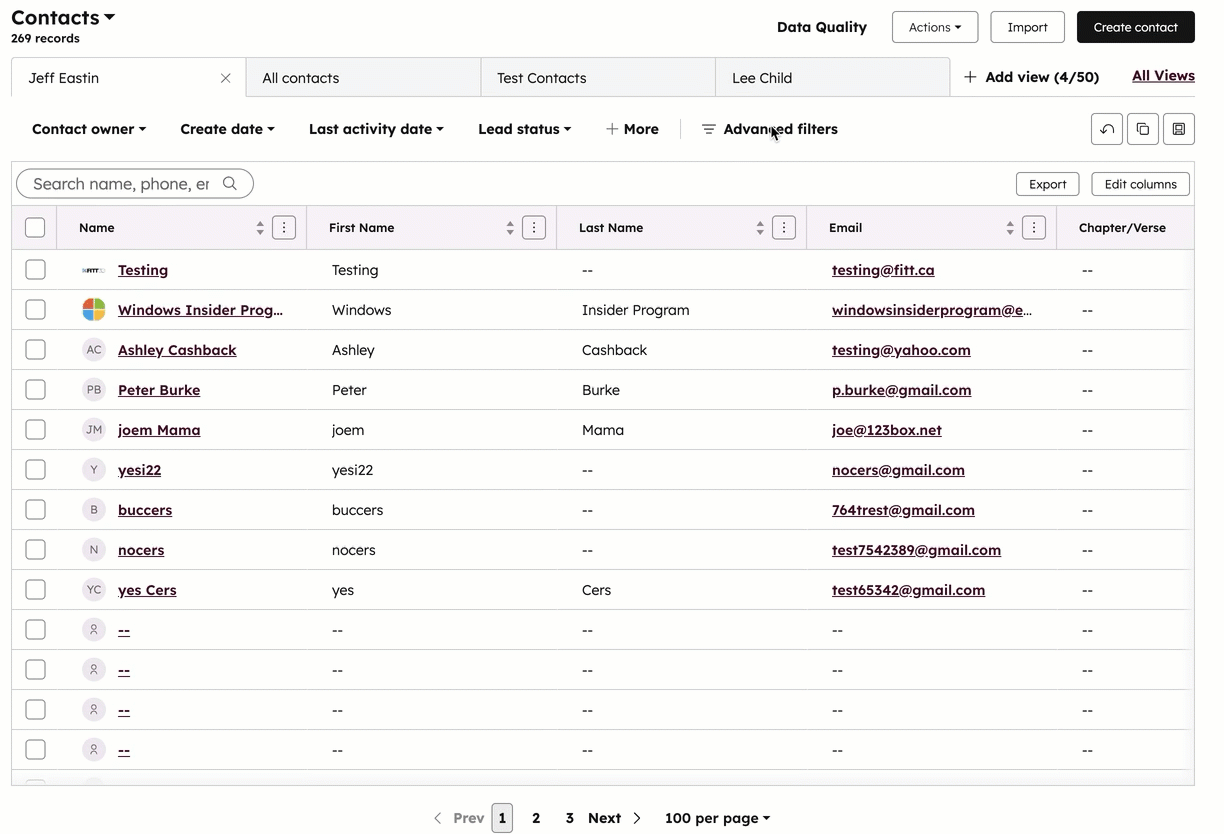
Select filter criteria
Before you select criteria for your view tab, learn how to choose filter options to segment your records. On each index page, you can only filter by that object’s properties.
Please note: certain filter options work differently in views compared to segments, and may return different results (e.g., contains exactly in views vs. contains any of in segments).
-
contains exactly: enter a value. A record’s property value must contain the exact text entered to be included in the view. To search for a value with multiple words in a specific order, or including non-English characters, you'll need to enter your value in double quotes (e.g., "HubSpot knowledge base") to filter for an exact match.
Please note: non-alphanumeric characters included in criteria values are treated as delimiters, not as characters themselves. For example, filtering by HubSpot_knowledge_base> will search for values containing HubSpot, knowledge, and base, treating the _ and > as spaces. Even if you use double quotes, such as "HubSpot_knowledge_base>", it will search for values containing "HubSpot knowledge base" in that exact order, but not for values containing the other characters.
-
doesn’t contain exactly: enter a value. A record’s property value must not contain the exact text entered to be included in the view. Records with no value for the property will also be included.
-
is: for Date properties, select from predetermined options (e.g., Today, Yesterday, Last quarter). A record’s property value must be within the selected time frame to be included in the view.
-
is after: for Date picker properties, select a date on the calendar. A record’s property must have a date value that is after the selected date to be included in the view.
-
is any of: select multiple values. A record’s property must have at least one of these values to be included in the view.
-
is before: for Date picker properties, select a date on the calendar. A record’s property must have a date value that is before the selected date to be included in the view.
-
is between: for Date picker properties, select two dates on the calendar. A record’s property must have a date value that is equal to or after the first selected date and equal to or before the second selected date to be included in the view.
-
is (not) equal to: enter or select a value. A record’s property must (not) be equal to this value to be included in the view. If you’ve selected is not equal to, records with no value for the property will also be included.
-
is greater than: for Numerical properties, enter a number. A record’s property must have a value that is greater than the entered number value to be included in the view.
-
is greater than or equal to: for Numerical properties, enter a number. A record’s property must have a value that is greater than or equal to the entered number value to be included in the view.
-
is known: all records with a value for the property will be included in the view.
-
is less than: for Numerical properties, enter a number. A record’s property must have a value that is less than the entered number value to be included in the view.
- is less than [x] days: for Date properties, enter a number, then select days ago or days from now. A record's property must have a date value less than that number of days before or after today's date to be included in the view.
-
is less than or equal to: for Numerical properties, enter a number. A record’s property must have a value that is less than or equal to the entered number value to be included in the view.
- is more than [x] days: for Date properties, enter a number, then select days ago or days from now. A record's property must have a date value more than that number of days before or after today's date to be included in the view.
-
is none of: select multiple values. A record's property must have a value that does not match any of the selected values to be included in the view. Records with no value for the property will also be included.
-
is unknown: all records that do not have a value for the property will be included in the view.