- Knowledge Base
- Automation
- Workflows
- Add re-enrollment triggers to a workflow
Add re-enrollment triggers to a workflow
Last updated: November 4, 2025
Available with any of the following subscriptions, except where noted:
-
Marketing Hub Professional, Enterprise
-
Sales Hub Professional, Enterprise
-
Service Hub Professional, Enterprise
-
Data Hub Professional, Enterprise
-
Smart CRM Professional, Enterprise
-
Commerce Hub Professional, Enterprise
Use re-enrollment in your workflow to enroll records in a workflow again. By default, records are only enrolled in workflows the first time they meet the workflow enrollment triggers or are enrolled manually. Re-enrollment triggers allow records to be re-enrolled in your workflows.
How re-enrollment triggers work
When setting up your re-enrollment triggers, take note of the following:-
Whether you can use an enrollment trigger for re-enrollment depends on the type of trigger and operator. The following rules apply to all workflow types:
- In general, properties can only be used for re-enrollment when they're the same type as the workflow. For example, in company-based workflows, you can only re-enroll using company properties.
- Activities and activity properties cannot be used for re-enrollment in any type of workflow.
- Not all enrollment triggers can be used for re-enrollment. Learn more about the available re-enrollment triggers.
- When re-enrollment is turned on, records can re-enroll in workflows either by manual re-enrollment or by meeting at least one selected re-enrollment trigger.
- Records that meet a re-enrollment trigger will only enroll if they also meet the workflow's initial enrollment triggers at the time of re-enrollment.
- Records that are manually re-enrolled do not have to meet the initial enrollment triggers to enroll.
- A record won't re-enroll in a workflow while it's already enrolled.
- When using the property filter is known for re-enrollment, in addition to meeting the criteria listed above, records can re-enroll in two ways:
- The property gains a value after not previously having one.
- The property is updated from one value to another. For example, a contact's lifecycle stage changing from Lead to Subscriber would qualify for Lifecycle stage is known. Each time this contact's lifecycle stage is updated, they would re-enroll in the workflow, provided the contact also meets the workflow's initial enrollment triggers.
- Records will re-enroll each time they are updated from not matching to matching a re-enrollment trigger. For example, if a re-enrollment trigger is based on list membership, a contact will re-enroll when they join the list. If the contact stays in the list, they will not re-enroll each time they finish the workflow. If the contact leaves the list, they will re-enroll in the workflow once they join that list again.
- When a record is re-enrolled in a workflow, they will complete all workflow actions again (e.g., receiving any automated emails).
- While enrollment triggers can be refined by date or number, refinement won't apply to re-enrollment. For example:
- Date: your workflow has the enrollment trigger Contact has filled out Any form submission on Homepage between 1/1/2019 and 2/1/2019. The date range will not be taken into account for re-enrollment. Instead, contacts will re-enroll any time they submit that form, even if it's outside the date range.
- Number: your workflow has the enrollment trigger Contact has filled out any form on Any page at most 5 times. The number of times a contact has filled out your forms will not be taken into account for re-enrollment. Instead, contacts will re-enroll any time they submit that form.
- If a workflow contains an action of Enroll in another workflow, records will still re-enroll if they meet re-enrollment criteria.
- For a re-enrollment to occur based on a relative-date-based criteria (e.g., is today), the relative-date-based criteria must be true at the time the property associated with that criteria changes. For example, if a renenrollment criteria is set to is today for a relative-date-based-property and the property was changed on a record on July 27th and set to Aug. 1st, the record won't be re-enrolled.
Add re-enrollment triggers to contact-based workflows
- In your HubSpot account, navigate to Automation > Workflows.
- Click the name of a contact-based workflow.
- Click the Contact enrollment trigger box.
 .
.
- In the left panel, click the Re-enrollment tab.
- Click to toggle the Allow contacts to re-enroll after completing the workflow switch on.
- Under Re-enroll contacts if they meet the trigger criteria and any of the following occurs to, select the checkboxes next to the triggers you want to use for re-enrollment. Learn more about which triggers can be used for re-enrollment.
- At the top, click Save.

Add re-enrollment triggers to other workflow types
- In your HubSpot account, navigate to Automation > Workflows.
- Click the name of the non-cantact-based workflow, such as a company or deal-based workflow.
- Click the enrollment trigger box.
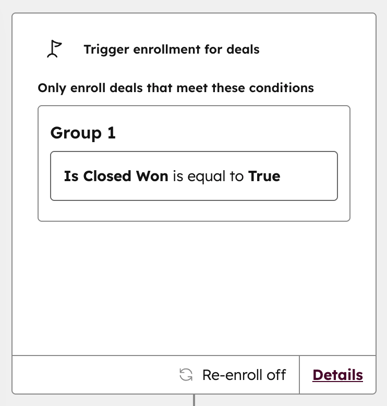
- In the left panel, click the Settings tab.
- Click to toggle the Re-enroll switch on.
- Select the checkboxes next to the triggers you want to use for re-enrollment.
- At the top, click Save.

Available re-enrollment triggers
The following rules will apply to all workflow types:
- Generally, properties can only be used for re-enrollment when they're the same type as the workflow. For example, in deal-based workflows, you can only re-enroll using deal properties.
- Activities and activity properties cannot be used for re-enrollment in any type of workflow.
Below are lists of enrollment triggers that can be used for re-enrollment. The lists may not be exhaustive. To check whether or not a current enrollment trigger can be used for re-enrollment:
- In your HubSpot account, navigate to Automation > Workflows.
- Click the name of the workflow.
- Click the Enrollment triggers box.
- In the right panel, click the Re-enrollment tab.
Any enrollment conditions that can't be used for re-enrollment will be listed in the The following enrollment conditions can't be used for re-enrollment section.
 .
.
Please note:
- Re-enrollment based on Last modified date is known is not supported.
- From September 10, 2024, re-enrollment based on Now in workflow property is no longer supported. Existing workflows that use the Now in workflow property for re-enrollment will not be affected.
Contact-based workflows
The following cannot be used as re-enrollment triggers in contact-based workflows:
- Privacy consent events cannot be used for re-enrollment.
- Calculation properties, including default calculated properties such as Recent Conversion and Number of unique forms submitted cannot be used for re-enrollment.
- Re-enrollment triggers cannot be refined by date or number. Learn more about how refinement filters apply to re-enrollment.
- The is any of, is equal to all of, and is equal to any of operators cannot be used for re-enrollment if they have multiple values. For example, a single trigger of Field of study is equal to any of Neurosurgery or Catsitting cannot be used for re-enrollment. Instead, you can split it into two triggers of Field of study is equal to any of Neurosurgery OR Field of study is equal to any of Catsitting.
- Activities and activity properties cannot be used for re-enrollment.
In contact-based workflows, the following triggers can be used for re-enrollment:
- Contact properties can be used for re-enrollment when paired with certain operators:
- Any contact properties using is known.
- Single-line text, multi-line text properties using is equal to any of.
- Text, number, and date properties using is equal to.
-
- Single checkbox, dropdown select, and radio select properties using is any of.
- Multiple checkbox properties using is equal to all of.
- Contact is a member of list
- Contact has filled out form
- Contact has viewed as least one URL equal to
- Contact has viewed at least one URL containing
- Contact has completed event
- Any integration triggers, including Mailchimp and Zoom
Other workflow types
In other non-contact-based workflow types:
- You can only trigger re-enrollment using properties specific to the workflow object. For example, in a company-based workflow, you can only re-enroll based on company properties.
- Activities and lists cannot be used for re-enrollment.
Only the following property operators can be used for re-enrollment:
- is any of
- is none of
- is equal to
- is not equal to
- has ever contained exactly
- is greater than
- is greater than or equal to
- is less than
- Is less than x days ago
- is less than x days from now
- is more than x days ago
- is more than x days from now
- updated in the last x days
- not updated in the last x days
- is before date
- is after date
- is between
- is not between
- is known
- contains exactly
- doesn’t contain exactly
- starts with
- ends with
When using any of the following filters for re-enrollment, special rules apply:
- Is less than x days ago
- is less than x days from now
- is more than x days ago
- is more than x days from now
- updated in the last x days
- not updated in the last x days
If a record is enrolled in a workflow within the specified timeframe, they will not re-enroll if they are updated again within the specified timeframe. Once the specified amount of time has passed after enrollment, the record is eligible for re-enrollment.
For example:
- Your workflow is set to re-enroll companies when they meet the criteria Lifecycle stage has been updated in the last 5 days.
- A company enrolls in the workflow after their lifecycle stage updates to Customer.
- Three days later, the company's lifecycle stage is updated again.
- The company will not re-enroll in the workflow, because 3 days is still within the original 5-day window from when it enrolled.
- A week later, the company's lifecycle stage is updated to Evangelist.
- The company will then re-enroll in the workflow, because the original 5 days have passed since enrollment.