- Knowledge Base
- Automation
- Workflows
- Create and use action sets
Create and use action sets
Last updated: November 3, 2025
Available with any of the following subscriptions, except where noted:
-
Marketing Hub Enterprise
-
Sales Hub Enterprise
-
Service Hub Enterprise
-
Data Hub Enterprise
-
Smart CRM Enterprise
-
Commerce Hub Professional, Enterprise
Use actions sets to save and re-use a group of workflow actions. Action sets created in your account can be used by any user that has workflow permissions.
Before you get started
Before using action sets, note the following:
- Action sets are only available in workflows of the same type. For example, only actions sets created in a contact-based workflow will be available to use in other contact-based workflows.
- Data from the data panel can be used in an action set. However, if you've added a new source and used data from an associated object, that data cannot be used in the action set.
Create a action set
- In your HubSpot account, navigate to Automation > Workflows.
- Click the name of an existing workflow or create a new workflow.
- Set your enrollment triggers.
- Click the + plus icon to add an action.
- In the left panel, under Action sets, click Create action set.
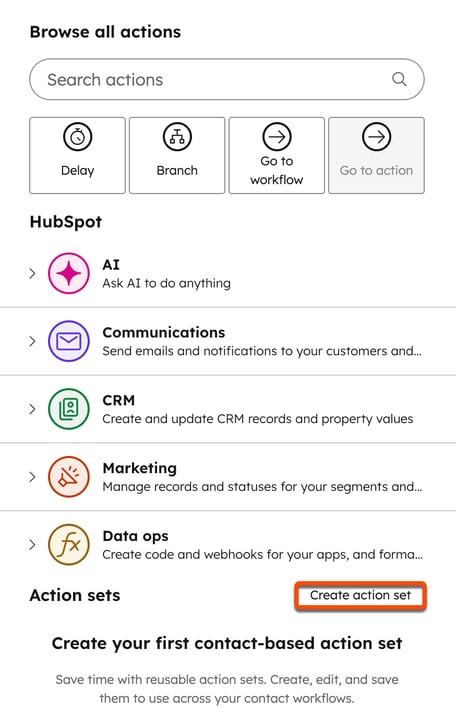
- In the pop-up box, enter your action set name. Add an optional description.
- Select Copy all actions from current workflow or Start from scratch.
- At the bottom, click Next.

- If you've selected Start from scratch:
- In the left panel, search for and configure your workflow actions.
- After adding your actions, in the top right, click Save and exit.
- In the left panel, click Save to add the action set to your workflow. Or, click Cancel to exit.
- If you selected Copy all actions from current workflow:
- In the editor, review a preview of the actions in your workflow.
- To add additional actions, click the + plus icon.
-
- After reviewing or adding your actions, in the top right, click Save and exit.
- In the left panel, click Save to add the action set to your workflow. Or, click Cancel to exit.
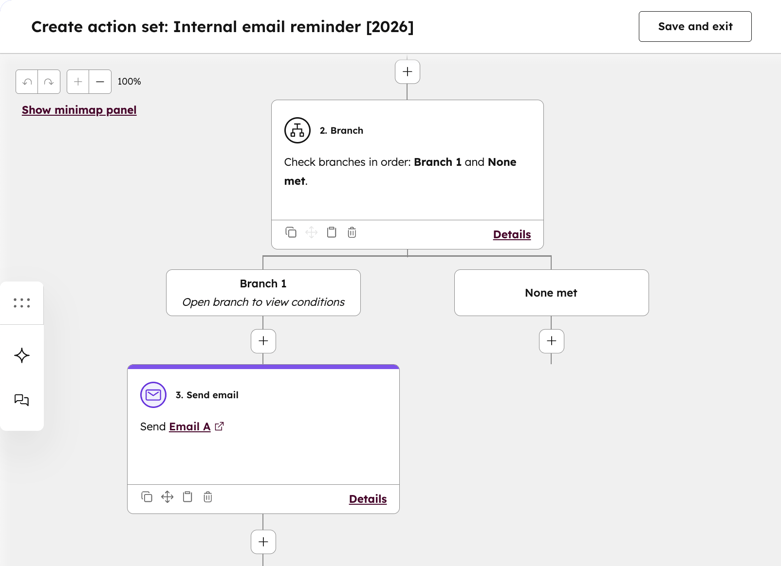
Add an action set to a workflow
- In your HubSpot account, navigate to Automation > Workflows.
- Click the name of an existing workflow or create a new workflow.
- Set your enrollment triggers.
- Click the + plus icon to add an action.
- In the left panel, under Action sets, click [object] action sets.
- Click the name of the action set.
- In the top right, click Add. The action set will appear in your workflow editor.

Workflows
Thank you for your feedback, it means a lot to us.
This form is used for documentation feedback only. Learn how to get help with HubSpot.