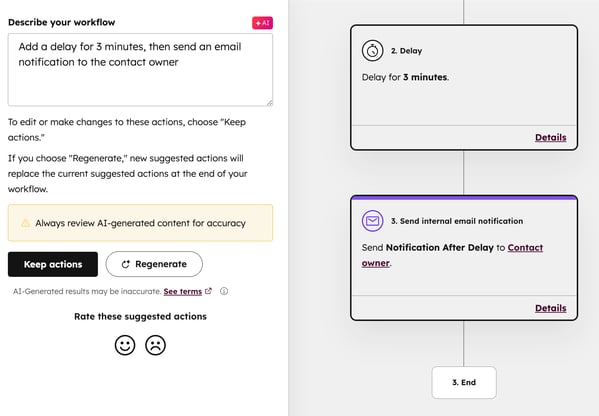- Knowledge Base
- Automation
- Workflows
- Use AI in workflows
Use AI in workflows
Last updated: November 21, 2025
Available with any of the following subscriptions, except where noted:
-
Marketing Hub Professional, Enterprise
-
Sales Hub Professional, Enterprise
-
Service Hub Professional, Enterprise
-
Data Hub Professional, Enterprise
-
Smart CRM Professional, Enterprise
-
Commerce Hub Professional, Enterprise
Use Breeze, HubSpot's AI to build enrollment triggers and add actions to your workflow
Please note: Please avoid sharing any sensitive information in your enabled data inputs for AI features, including your prompts. Admins can configure generative AI features in account management settings. For information on how HubSpot AI uses your data to provide trustworthy AI, with you in control of your data, you can refer to our HubSpot AI Trust FAQs.
Turn on AI settings
To use AI in your workflows, turn on the following settings:
- In your HubSpot account, click the settings settings icon in the top navigation bar.
- In the left sidebar menu, in the Account management section, navigate to AI.
- In the Access tab of your AI settings, click to toggle the Give users access to generative AI tools and features switch on.
- To personalize your content, click to toggle the CRM Data switch. This is recommended to generate outputs relevant to your company. Learn more about managing your AI settings.
Add triggers to your workflow with Breeze
Use Breeze to suggest workflow enrollment triggers. When using Breeze to add workflow enrollment triggers, you can generate the following enrollment trigger types in contact, company, deal, and ticket-based workflows:
- Form submissions
- Property changes
- List Memberships changes
- Page Views
To use Breeze to suggest enrollment triggers to your workflow:
- In your HubSpot account, navigate to Automation > Workflows.
- Click the name of an existing workflow.
- In the workflow editor, click the enrollment trigger box.
- In the left panel, click Use AI to generate or Generate a trigger with AI.
- In the left panel, describe the filter you want to apply. Then, click Generate trigger.

- The suggested trigger will appear in the form editor. To use the suggested trigger, click Keep trigger.
- To refine or generate a different trigger, click Back
- Continue setting your workflow.
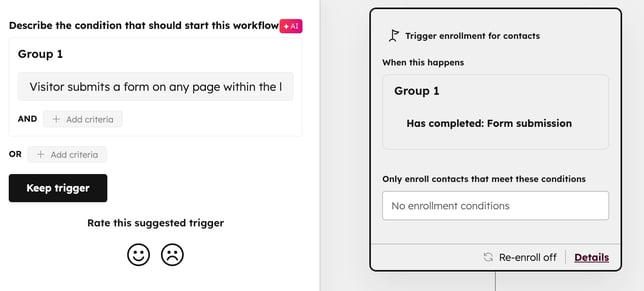
Add actions to your workflow with Breeze
When using Breeze to add workflow actions, you can generate the following action types:
- Create Task
- Create object
- Set property
- Copy company property
- Set Marketing Contact Status
- Manage communication subscriptions
- Send Slack Notification
- Send internal email notification
- Send in-app notifications
- Delays
- Delay until date
- Rotate record to owner
- Based on a single property value branch
To use Breeze to suggest actions for your workflow:
- In your HubSpot account, navigate to Automation > Workflows.
- Click the name of an existing workflow.
- In the workflow editor, click the + Add icon.
- In the left panel, click Use AI to generate.
- Enter a prompt describing what actions you want to add to the workflow. Then, click Generate actions.
- In the workflow editor, review the suggested actions. To further customize a workflow action, click on the action. Learn more about using actions in workflows.
- To add the suggested actions to your workflow, in the left panel, click Keep actions.
- To generate another set of actions, in the left panel, click Re-generate.