- Knowledge Base
- CRM
- Records
- Use lifecycle stages
Use lifecycle stages
Last updated: September 3, 2025
Available with any of the following subscriptions, except where noted:
Lifecycle stages help you to categorize your contacts and companies based on where they are in your marketing and sales processes. Using the Lifecycle stage property helps to determine where a specific contact or company is in your processes, and to better understand how leads are handed off between marketing and sales.
There are default lifecycle stages created by HubSpot, but you can also create and customize your own lifecycle stages.
Lifecycle stages
Lifecycle stages are used to track how contacts or companies move forward in your process. Default automatic updates to the lifecycle stage property will only move the stage forward (e.g., no value to Subscriber, Subscriber to Opportunity, etc.). Learn more about how to manually update lifecycle stage values.
The Lifecycle stage property contains the following default stages as options in sequential order:
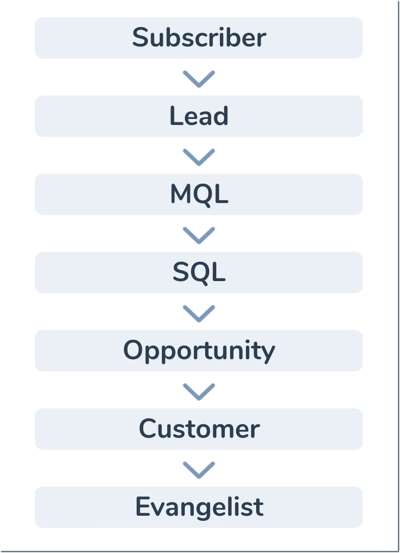
- Subscriber: a contact that has opted in to hear more from you by signing up for your blog or newsletter.
- Lead: a contact or company that has converted on your website or through some other interaction with your organization beyond a subscription sign up.
- Marketing Qualified Lead: a contact or company that your marketing team has qualified as ready for the sales team.
- Sales Qualified Lead: a contact or company that your sales team has qualified as a potential customer. This stage includes sub-stages that are stored in the Lead Status property.
- Opportunity: a contact or company that is associated with a deal (e.g., they're involved in a potential deal with your organization).
- Customer: a contact or company with at least one closed deal.
- Evangelist: a customer that has advocated for your organization.
- Other: a contact or company that does not fit any of the above stages.
You can also customize the default options or create your own stages. Learn how to create and customize lifecycle stages.
Set up automatic updates to record lifecycle stages
In your HubSpot settings, you can choose to automatically set lifecycle stages in the following ways:
- Set a default lifecycle stage for newly created records.
- Update lifecycle stages based on a record's associations.
- Set a default lifecycle stage for records synced from each connected app.
Learn more about managing your lifecycle stage automation settings, including what to expect when these settings are turned on or off.
Update a record's lifecycle stage
While the lifecycle stage can be set based on the record being created or the record's associations, you can also update the Lifecycle stage property manually or via another tool in your HubSpot account. To update the Lifecycle stage property, you can do the following:
- Manually update the Lifecycle stage property for an individual contact or company.
- Bulk update the lifecycle stage of your contacts or companies from an index page.
- Import a Lifecycle stage column to update the Lifecycle stage property for contacts or companies.
- Use the Set [contact/company] property value action in a chatflow.
- Use the Set a property value action in a workflow (Professional or Enterprise accounts only).
- Set the lifecycle stage within certain integrated apps that sync the Lifecycle stage property, such as the HubSpot-Salesforce integration.
You can see the source of an update in the Lifecycle stage property history.
Please note:
- Imports, forms, APIs, the Salesforce integration, and the Set a property value action in a chatflow or workflow can only set a record's default Lifecycle stage property forward. To set the lifecycle stage backward via these tools, you will first need to clear the record's existing lifecycle stage value. The value can be cleared manually, or may be automatically cleared via a workflow or an integration that syncs contact data.
- If you manually set a lifecycle stage to a lesser value, the legacy Became a [lifecycle stage] date property corresponding to the greater value will be cleared, and the property corresponding to the new lesser stage will be automatically populated. If you clear the lifecycle stage value, the legacy Became a [lifecycle stage] date property value corresponding to the most recent stage will remain. The new calculated properties will not be cleared when you move a lifecycle stage backwards.
Lifecycle stage calculated properties
To provide insight into how contacts move through your processes, the following default properties automatically update based on a contact’s current and historical lifecycle stage values. Each lifecycle stage, including both default and custom stages, has its own set of these properties.
- Date entered [stage]: the date and time when the contact entered the stage.
- Date exited [stage]: the date and time when the contact exited the stage.
- Latest time in [stage] (Professional and Enterprise only): the total time in seconds spent by the contact in the stage since it last entered the stage. When a contact is currently in a stage, it will have no value for this property, unless it had previously been in that stage. In that case, its value will refer to the previous time in the stage and will not update until the contact leaves the stage.
- Cumulative time in [stage] (Professional and Enterprise only): the cumulative time in seconds spent by the contact in the stage. This is helpful if contacts re-enter a stage multiple times and you want to track their total time in the stage. When a contact is currently in a stage, it will have no value for this property, unless it had previously been in that stage. In that case, its value will include the previous time in the stage and will not update until the contact leaves the stage.
You can use the properties to segment and automate actions with contacts in views, segments, workflows, and reports. For example, you can:
- Create a report that shows the total amount of time spent in all stages using the Cumulative time in [stage] properties.

- Create a workflow that triggers a task for a contact owner to follow up when the contact's Date entered Sales Qualified Lead is more than 5 days ago.
Please note: records will not be enrolled in workflows based on the Cumulative time and Latest time in [stage] properties if the record is currently in that stage (e.g., Latest time in Subscriber if that contact is currently in the Subscriber stage). To enroll these records, your trigger criteria should be Lifecycle stage not updated in last [x] days and Lifecycle stage is any of [stage].

|

|
Lead Status
The Lead Status property describes the sub-stages within a Sales Qualified Lead lifecycle stage. The default Lead Status options are:- New
- Open
- In Progress
- Open Deal
- Unqualified
- Attempted to Contact
- Connected
- Bad Timing
Learn more about how to use the different lead statuses to manage your sales process. You can also customize this property, or use this property with workflows to automate your sales lead tracking and reporting.