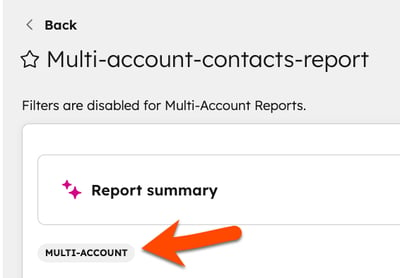- Knowledge Base
- Account & Setup
- Account Management
- Create multi-account reports
BetaCreate multi-account reports
Last updated: October 27, 2025
Available with any of the following subscriptions, except where noted:
-
Marketing Hub Professional, Enterprise
-
Sales Hub Professional, Enterprise
-
Service Hub Professional, Enterprise
-
Data Hub Professional, Enterprise
Use multi-account reporting, a feature of multi-account management, to select additional accounts outside of the account you're logged into, to include in custom reports.
Multi-account reports include a multi-account data source to view data for other accounts in the multi-account organization. This can be one or multiple accounts.
Before you get started
Before you begin working with this feature, make sure to fully understand what steps should be taken ahead of time, as well as the limitations of the feature and potential consequences of using it.
Understand requirements
- You must have set up and configured a multi-account management organization.
- To set up multi-account management, you must have a HubSpot account in your organization that has Marketing Hub Enterprise.
- Some functions within multi-account management require subscriptions to other products.
Please note: Multi-account management can't be set up in sandbox accounts or trial accounts.
- Once your multi-account management organization is set up, you'll be able to create a multi-account report in any HubSpot account that has multi-account reporting turned on as a destination account. The report will be able to include data from any of the accounts that are configured to be source accounts.
- To create, edit, or delete a multi-account report you must be a Super Admin in every account in your multi-account organization.
- To view a multi-account report you must be a Super Admin in the account where the multi-account report was created. You don't need to be a user in the other accounts in your organization.
Understand limitations & considerations
- Accounts storing sensitive data can't be a source for multi-account reporting.
- Multi-account reports can't contain data from custom objects.
- An object must be available in all accounts that are used in the report, to be selectable.
- A property must be available in at least two of the accounts that are used in the report, to be selectable. For accounts for which the property doesn't exist, that account’s data will be excluded from the report.
- If a property has the same internal property name and property type, it's determined that a property is consistent with another account.
- Filtering isn't available for multi-account reports.
Turn on multi-account management reporting
The user must be a Super Admin in every account in their multi-account organization to be able to turn on multi-account reporting in settings. To turn on multi-account reporting:
- If you haven't already, set up your multi-account management organization.
- In your HubSpot account, click the settings settings icon in the top navigation bar.
- In the left sidebar menu, under Organization Management, click Multi-Account.
- Click Edit Account Connections.
- Select an account from the left panel and toggle the Multi-account reporting switch on.
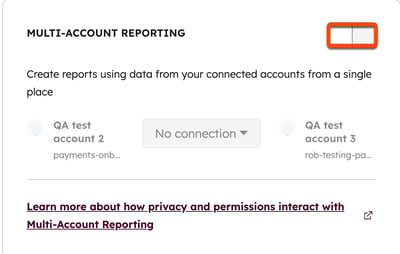
- Connections are two-way by default (features work both ways between accounts). To change the connection to one-way (features work from one account to another), click One-way connection.
- Click Next.
- Review your changes, then click Done.
Create a multi-account report
Once multi-account management reporting is turned on, to create a multi-account report:
- In your HubSpot account, navigate to Reporting > Reports.
- Click Create report.
- In the left side panel, select Custom Report Builder, and click Next.
- In the left side panel, select Create report on your own.
- In the Multi-Account data sources dropdown menu, select the accounts you'd like to include in the report. The selected accounts will be available as a data source in the account.
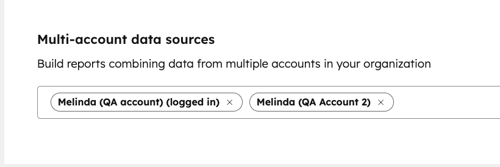
- Click Next.
- Finish creating your report.
- Once created, if the report is for an account that's part of the multi-account organization, but isn't only reporting on the account you're logged into, the report will have a Multi-account tag. For example:
- Your multi-account management organization is made up of Account A, Account B, and Account C.
- If you're logged into Account B and create a report just for Account B, the tag won't display.
- If you're logged into Account B and create a report for just Account A (part of the multi-account organization), the tag will display.
- If you're logged into Account B and create a report for Account B and Account A, the tag will display.